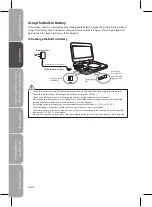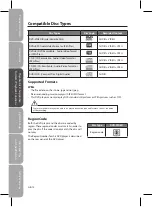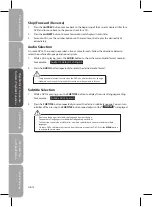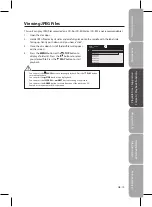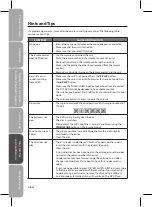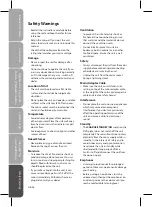Saf
et
y
W
ar
nings
Pr
oduc
t O
ver
view
s
Connec
tions
Sy
st
em
Set
-up
Pla
yable
Disc
/ Suppor
tiv
e
For
ma
ts
/ P
la
yback
Func
tions
H
in
ts
and
Tips
and
Specifica
tion
GB-21
Wide Screen
This is the correct mode for playing wide-screen videos on
•
the unit screen or other external wide-screens.
Letter Box
When a wide-screen video is played in this mode on a
•
conventional screen, black bands appear at the top and
bottom of the screen.
System Setup
Press the
1.
SETUP
button in stop mode.
Press the
2.
buttons to select System Page.
Press the
3.
buttons select the option (TV
Display, Parental, Password or Default), then
press the button.
Press the
4.
buttons to adjust the settings,
then press the
ENTER
button to confirm.
Repeat steps 3 and 4 to adjust other options.
5.
Press the button to return to the previous
menu.
Press the
6.
SETUP
button or
RETURN
button to exit the menu.
TV Display
Pan Scan
When a wide-screen video is played, this mode clips the
•
right and left sides of the image so that it can be viewed on
a conventional screen.
Some wide-screen videos that do not permit Pan Scan mode
•
playback are automatically played in letterbox mode (black
bands that appear at the top and bottom of the screen).
The displayable picture size is preset on the DVD. Therefore the playback picture of some DVDs may not
•
conform to the picture size selected.
When you play DVDs recorded in the 4:3 aspect ratio, the playback picture will always appear in the 4:3 aspect
•
ratio regardless of the TV display setting.
Go To System Page
- - System Page - -
System
Language
Video
Parental
Default
Password
Wide
No
TV Display
Pan Scan
Letter Box
Wide Screen