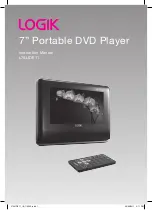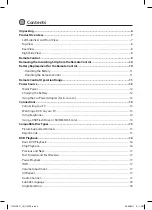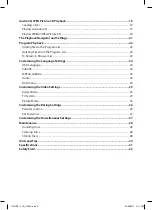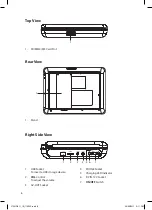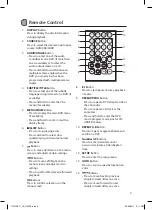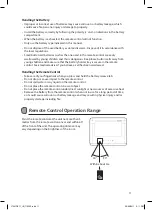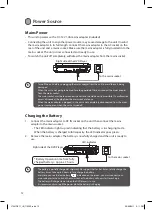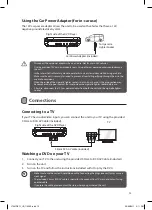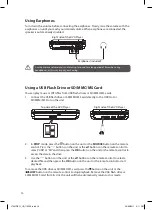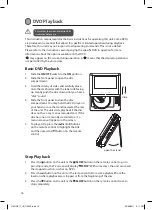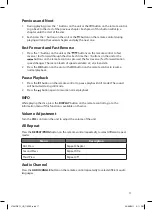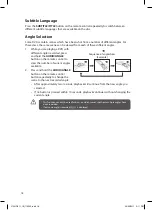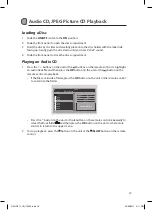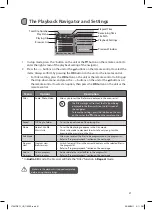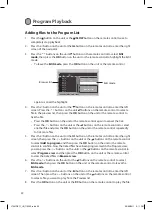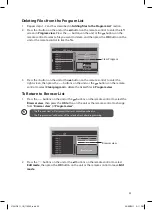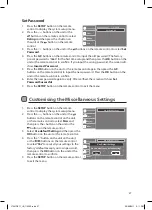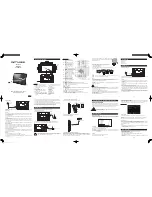12
Power Source
Mains Power
•
This unit operates with a DC 12V 1�0A mains adapter (included)�
•
Connecting the unit to any other power source may cause damage to the unit� Unwind
the mains adapter to its full length� Connect the mains adapter to the AC socket on the
rear of the unit and a mains socket� Make sure the mains adapter is fully inserted into the
mains socket� The unit is now connected and ready to use�
•
To switch the unit off completely, withdraw the mains adapter from the mains socket�
To the mains socket
USB
VOL
AV OUT
PHONE
DC IN 12V
CHG
ON
OFF
Power adaptor
Right side of the DVD Player
Charging the Battery
1� Connect the mains adapter to DC IN socket on the unit then connect the mains
adapter to the mains socket�
•
The LED indicator lights up red indicating that the battery is in charging mode�
When the battery is charged to full capacity, the LED indicator goes green�
2� Remove the mains adapter� The battery is now fully charged and the unit is ready to
use�
Right side of the DVD Player
* Battery Operation time from fully
charged battery = Approx� 3 hours
To the mains socket
LED indicator
USB
VOL
AV OUT
PHONE
DC IN 12V
CHG
ON
OFF
Power adaptor
•
Turn off the unit before unplugging the mains adapter from the unit to avoid the unit being
damaged�
•
When the unit is not going to be used for a long period of time, disconnect the mains adapter
from the mains socket�
•
The mains socket must be located near the unit and should be easily accessible� If a malfunction
occurs, disconnect the plug from the mains socket at once�
•
When the mains adapter is plugged in, the unit is not completely disconnected from the mains
power source, even when the unit is turned off�
•
The battery is partially charged at shipment� We suggest that for first time use fully charge the
battery� It may take up to 4 hours to fully charge the battery�
•
Everytime you see the low battery (
) indication on the screen, you must connect your
mains adapter to the unit and the mains socket� The battery will now start to recharge�
•
The battery will charge slower when the DVD player is in use�
•
It is recommend turn to off the power while the battery is charging�
L7SLIDE11_IB_110322.indd 12
23/03/2011 2:11 PM