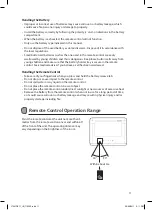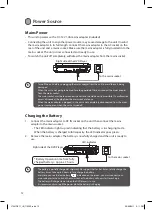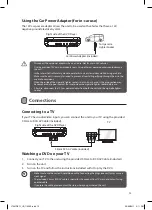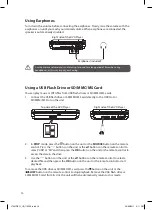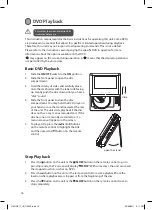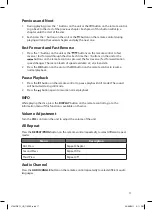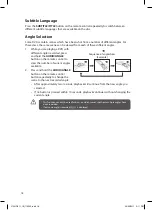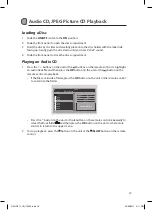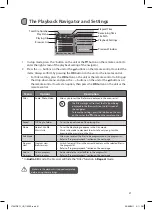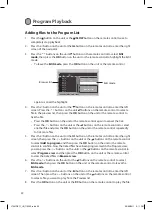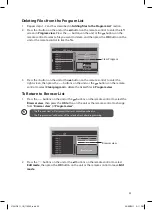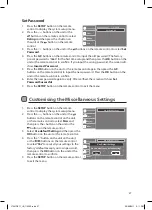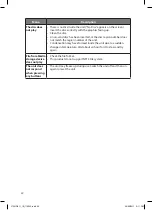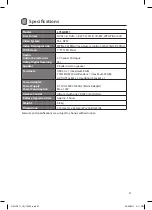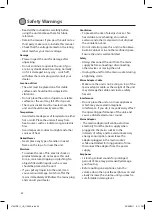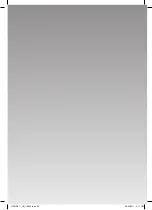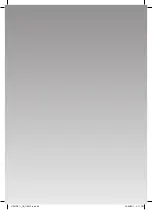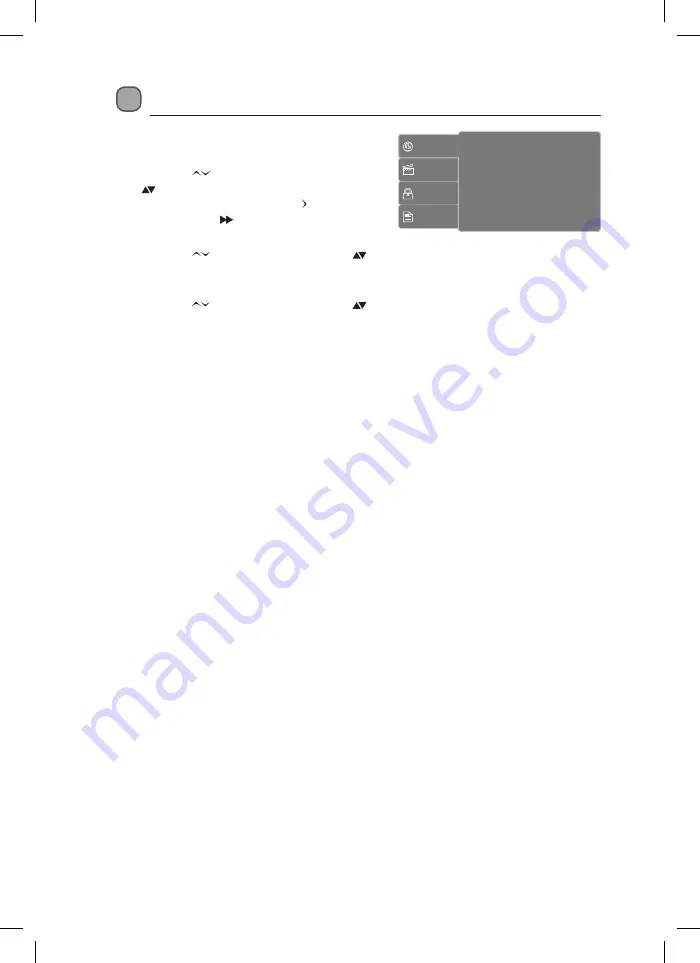
24
Customising the Language Settings
1� Press the
SETUP
button on the remote
control to display the system setup menu�
2� Press the
buttons on the unit or the
buttons on the remote control to select
Language
and then press the button on
the unit or the button on the remote
control�
3� Press the
buttons on the unit or the buttons on the remote control to select
OSD Language
/
Subtitle
/
MPEG4 Subtitle
/
Audio
/
DVD menu
and then press the
OK
button on the unit or the remote control�
4� Press the
buttons on the unit or the buttons on the remote control to select an
option, then press the
OK
button on the unit or the remote control to confirm�
5� Press the
SETUP
button on the remote control on the remote control to exit the menu�
OSD Language
Select the system display language�
Subtitle
Turn on/off the subtitle feature of the disc�
MPEG4 Subtitle
Select the different MPEG4 subtitle language you wish to play on the screen� If the selected
language is not recorded on the disc, the player will play the top-priority language of the
disc�
Audio
Select the default soundtrack you wish to play if your DVD supports multi-language sound
tracks�
DVD menu
Select the default DVD menu language you wish to play on the screen� If the selected
language is not recorded on the disc, the player will play the top-priority language of the
disc�
Language
Video
Rating
Misc
OSD Language
: English
Subtitle
: Off
MPEG4 Subtitle
: Central European
Audio
: English
DVD menu
: English
L7SLIDE11_IB_110322.indd 24
23/03/2011 2:11 PM