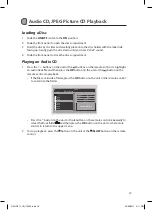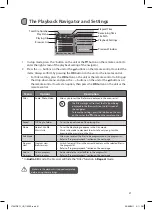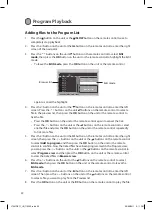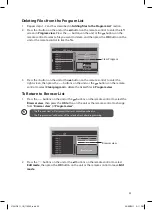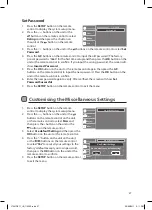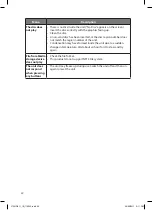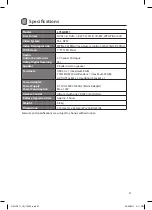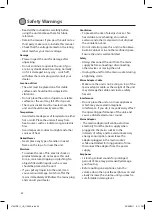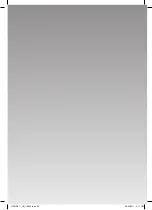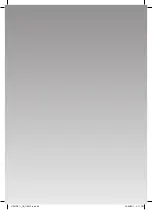33
Batteries
•
Batteries used in the remote control for this
unit are easily swallowed by young children
and this is dangerous�
•
Keep loose batteries away from young
children and make sure that the battery
holder tray is secure in the remote control�
Seek medical advice if you believe a cell has
been swallowed�
•
Please dispose of batteries correctly by
following the guidance in this manual�
Supervision
•
Children should be supervised to ensure that
they do not play with the unit and the remote
control�
•
Never let anyone especially children push
anything into the holes, slots or any other
openings in the case - this could result in a
fatal electric shock�
DVD
•
Class 1 Laser Product This
unit utilises a laser� Use
of controls, adjustments
or performance of
procedures other than those specified herein
may result in hazardous radiation exposure�
•
Before moving the unit, ensure the disc tray
is empty�
•
Always remove the disc when the unit is not
in use�
•
Failure to do so will risk severely damaging
the disc and the unit�
•
Do not stack devices, heat from other devices
may affect the performance of the unit�
CAUTION
RISK OF ELECTRIC SHOCK
DO NOT OPEN
The lightning flash with arrowhead
symbol, within an equilateral triangle, is
intended to alert the user to the
presence of uninsulated “dangerous
voltage” within the unit’s enclosure that
may be of sufficient magnitude to
constitute a risk of electric shock�
The exclamation point within an
equilateral triangle is intended to alert
the user to the presence of important
operating and maintenance (servicing)
instructions in the manual
accompanying the unit�
CLASS 1
LASER PRODUCT
Service
•
To reduce the risk of electric shock, do not
remove screws� The unit does not contain
any user-serviceable parts� Please leave all
maintenance work to qualified personnel�
•
Do not open any fixed covers as this may
expose dangerous voltages�
Maintenance
•
Ensure to unplug the unit from the power
supply before cleaning�
•
Do not use any type of abrasive pad or
abrasive cleaning solutions as these may
damage the unit’s surface�
•
Do not use liquids to clean the unit�
L7SLIDE11_IB_110322.indd 33
23/03/2011 2:11 PM