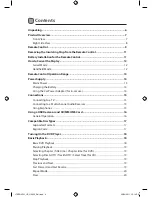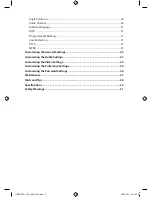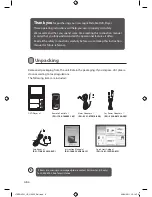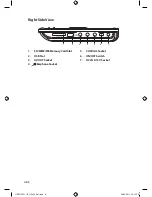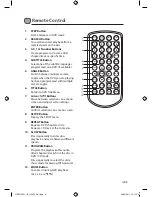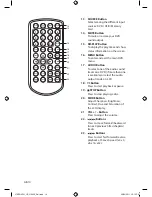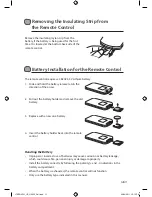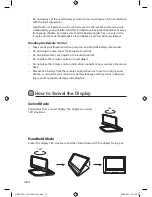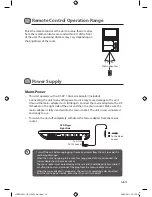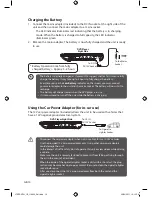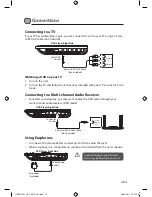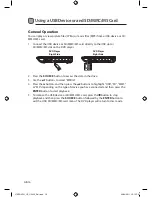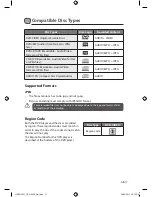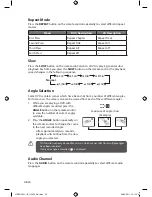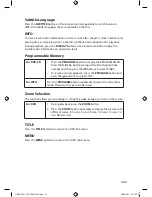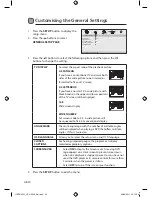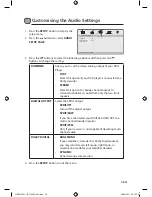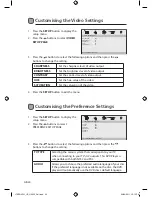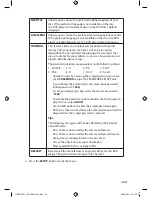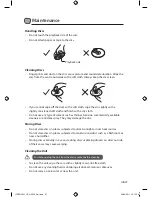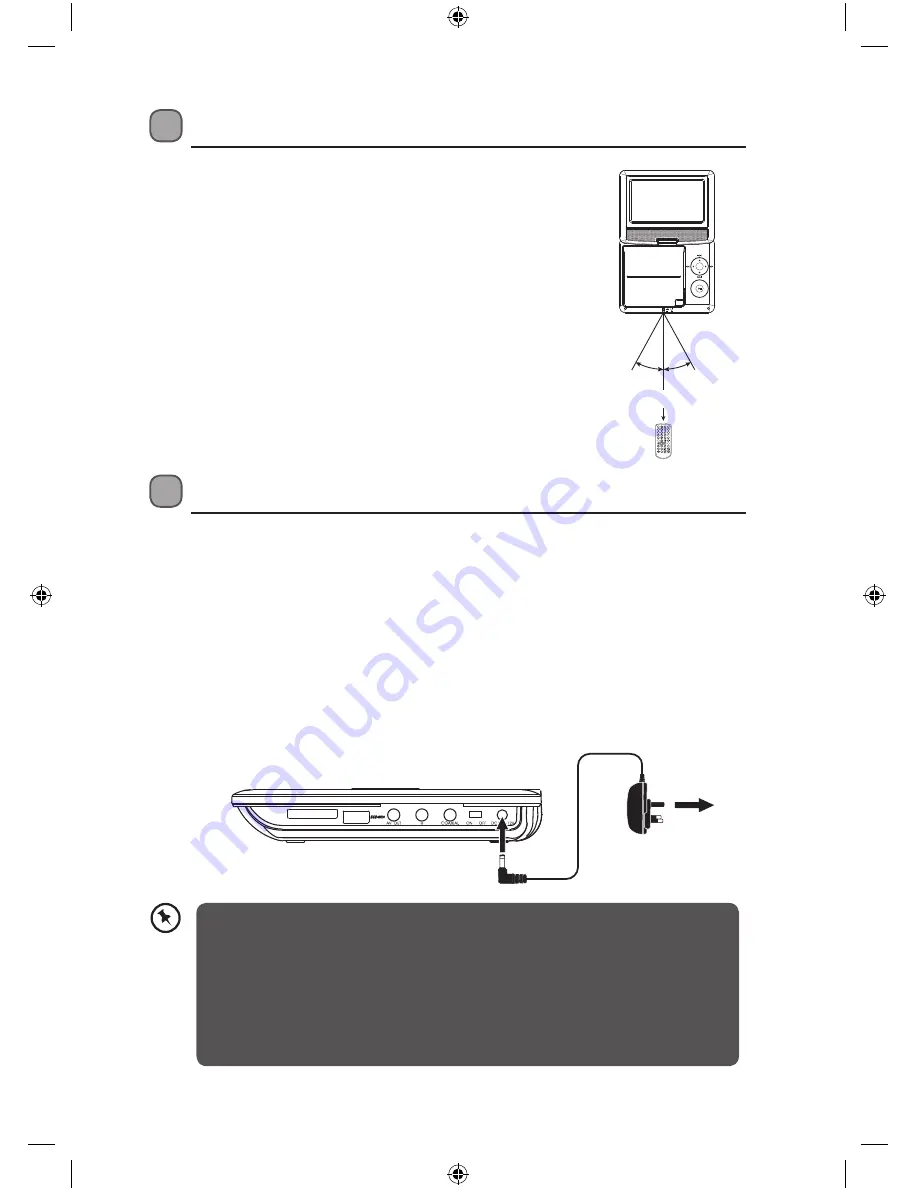
GB-13
Power Supply
Mains Power
• This unit operates with a DC 9V 1.0A mains adapter (included).
• Connecting the unit to any other power source may cause damage to the unit.
Unwind the mains adapter to its full length. Connect the mains adapter to the DC
IN Socket on the right side of the unit and then to a mains socket. Make sure the
mains adapter is fully inserted into the mains socket. The unit is now connected
and ready to use.
• To switch the unit off completely, withdraw the mains adapter from the mains
socket.
SD/MMC/MS
DVD Player
Right Side
To DC IN
9V-12V Socket
To the Mains
Socket
Remote Control Operation Range
Point the remote control at the unit no more than 2 metres
from the remote control sensor and within 40° of the front
of the unit. The operating distance may vary depending on
the brightness of the room.
20°
20°
Within about 2m
1
2
3
4
5
6
7
8
9
0
10+
REPEAT
TITLE
ENTER
MODE
SUBTITLE
AUDIO
MUTE
SOURCE
STEP
DISPLAY
MENU
VOL+
VOL-
SLOW
ZOOM
PRESS
SOURCE
SETUP
ENTER
VOL+
VOL-
OPEN
• Turn off the unit before unplugging the mains adapter from the unit to avoid the
unit being damaged.
• When the unit is not going to be used for a long period of time, disconnect the
mains adapter from the mains socket.
• The mains socket must be located near the unit and should be easily accessible. If
a malfunction occurs, disconnect the plug from the mains socket at once.
• When the mains adapter is plugged in, the unit is not completely disconnected
from the mains power source, even when the unit is turned off.
L7SPDVD11_IB_110322_Zell.indd 13
22/03/2011 12:15 PM
Summary of Contents for L7SPDVD11
Page 2: ...L7SPDVD11_IB_110322_Zell indd 2 22 03 2011 12 14 PM...
Page 3: ...L7SPDVD11_IB_110322_Zell indd 3 22 03 2011 12 14 PM...
Page 34: ...L7SPDVD11_IB_110322_Zell indd 34 22 03 2011 12 15 PM...
Page 35: ...L7SPDVD11_IB_110322_Zell indd 35 22 03 2011 12 15 PM...
Page 36: ...L7SPDVD11_IB_110322_Zell indd 36 22 03 2011 12 15 PM...