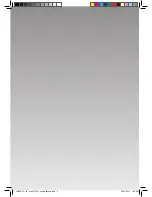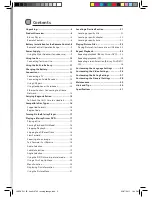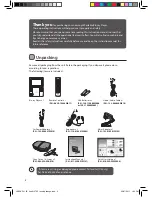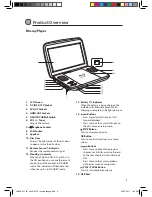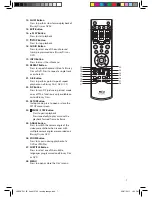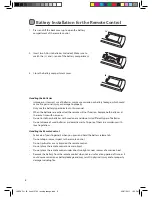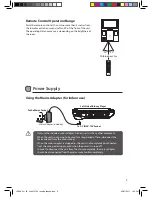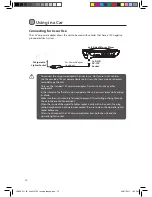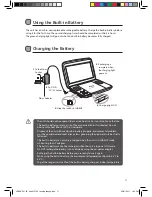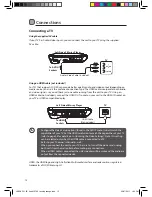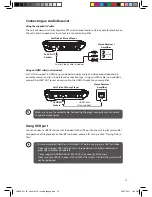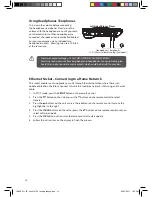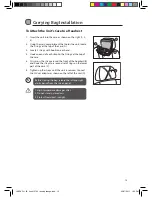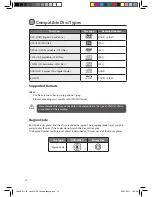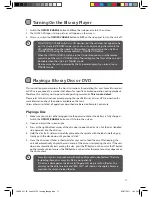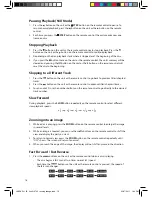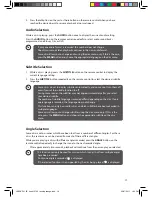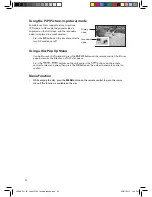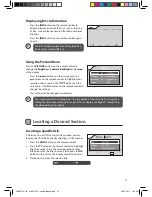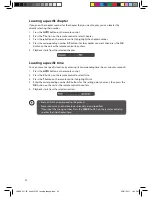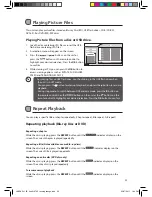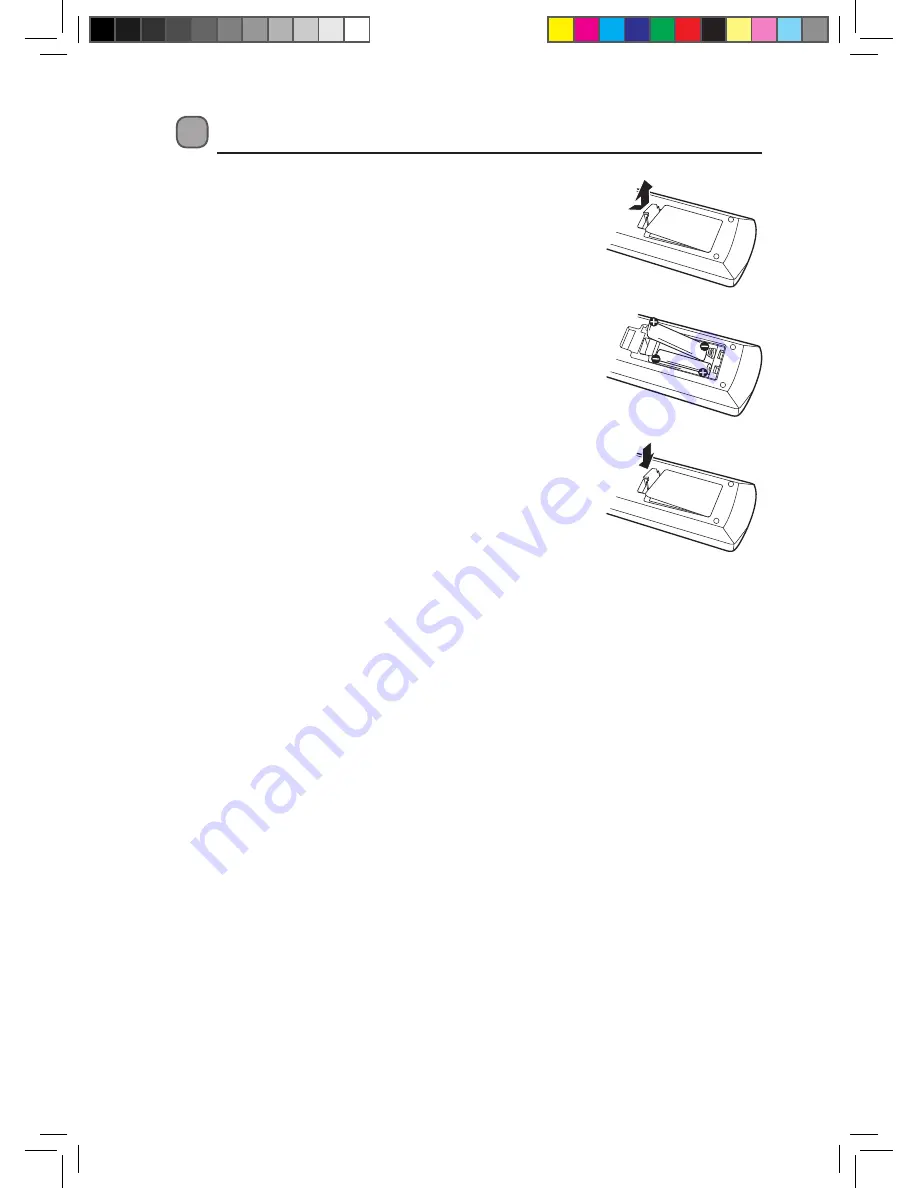
8
2. Insert two AAA size batteries (included). Make sure to
match the (+) and (–) ends of the battery compartment.
Battery Installation for the Remote Control
1. Press and lift the back cover up to open the battery
compartment of the remote control.
3. Close the battery compartment cover.
Handling the Batteries
•
Improper or incorrect use of batteries may cause corrosion or battery leakage, which could
cause fire, personal injury or damage to property.
•
Only use the battery type indicated in this manual.
•
When the batteries are exhausted, the remote will not function. Replace both batteries at
the same time with new ones.
•
Do not install new batteries with used ones and do not mix different types of batteries.
•
Do not dispose of used batteries as domestic waste. Dispose of them in accordance with
local regulations.
Handling the Remote Control
•
Take care of your fingernails when you press and hold the battery release tab.
•
Do not drop or cause impact to the remote control.
•
Do not spill water or any liquid on the remote control.
•
Do not place the remote control on a wet object.
•
Do not place the remote control under direct sunlight or near sources of excessive heat.
•
Remove the battery from the remote control when not in use for a long period of time, as it
could cause corrosion or battery leakage and may result in physical injury and/or property
damage including fire.
L9BDVD11_IB_final110705_running change.indd 8
05/07/2011 1:43 PM