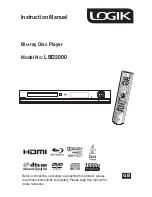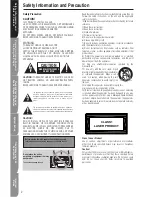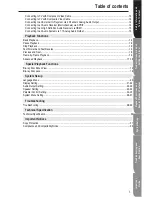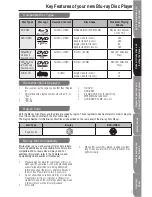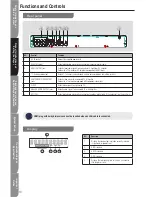Reviews:
No comments
Related manuals for LBD2000

XMP3T-F4G
Brand: X-Micro Pages: 23

ADC-M60
Brand: Aiwa Pages: 32

X-304 R
Brand: X-Cube Pages: 72

BeoSound Century
Brand: Bang & Olufsen Pages: 76

HD-35
Brand: MODIX Pages: 26

DVDP7-22637
Brand: Schaub Lorenz Pages: 18

Accurian portable CD Player
Brand: Radio Shack Pages: 2

PDP 3000 HV
Brand: T+A Pages: 82

AQ-CD-4B
Brand: Aquatic Pages: 32

AD 70H
Brand: Akai Pages: 25

MP-X
Brand: Jens of Sweden Pages: 22

VX969
Brand: Onda Pages: 26

DVD5-AV2
Brand: NAIM Pages: 34

SX9600
Brand: invotel Pages: 2

Eclipse V180
Brand: Mach Speed Technologies Pages: 42

CDP 5100 SPCD
Brand: Grundig Pages: 6

PDV-701S
Brand: Hitachi Pages: 36

PDV-1021S
Brand: Hitachi Pages: 37