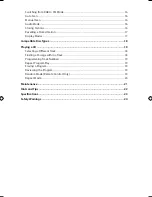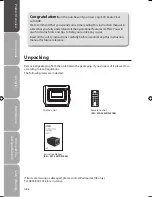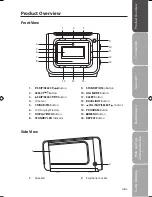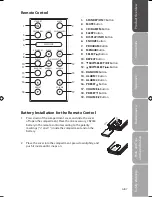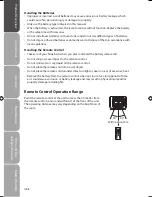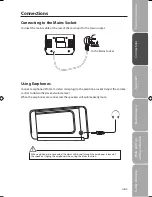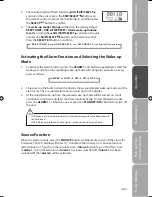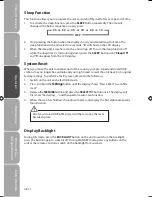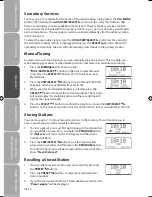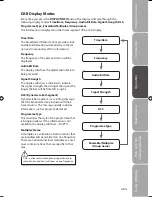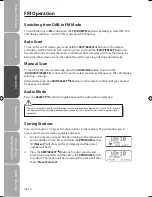Reviews:
No comments
Related manuals for LCDCRDB10

16
Brand: Handic Pages: 59

IC-M802
Brand: Icom Pages: 20

WT-5120
Brand: La Crosse Technology Pages: 11

VA1
Brand: La Crosse Technology Pages: 18
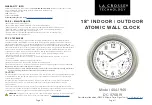
404-1946
Brand: La Crosse Technology Pages: 2
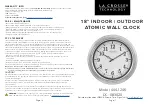
404-1246
Brand: La Crosse Technology Pages: 2
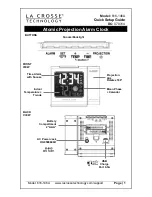
616-146A
Brand: La Crosse Technology Pages: 6

WS-8117U-IT
Brand: La Crosse Technology Pages: 3
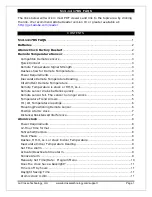
513-1417BS
Brand: La Crosse Technology Pages: 12

513-149V2
Brand: La Crosse Technology Pages: 10
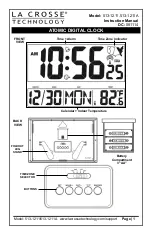
513-1211
Brand: La Crosse Technology Pages: 4
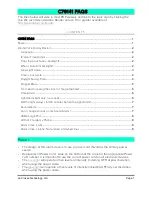
Soluna C79141
Brand: La Crosse Technology Pages: 8

PL-990x
Brand: Tecsun Pages: 36

Plus Charge
Brand: Hama Pages: 75

RS 133
Brand: Majestic Pages: 26

IP Solutions VIP-A12DS
Brand: Valcom Pages: 3

Tranquil Moments Pro
Brand: Brookstone Pages: 21

BTD-7000
Brand: Blaupunkt Pages: 97