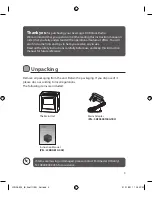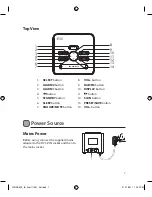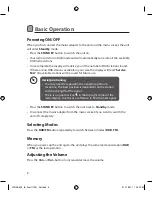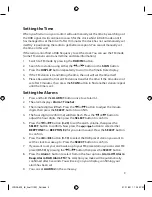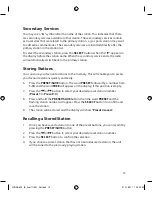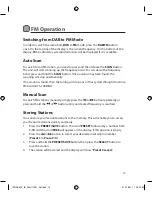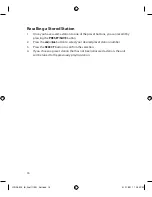Reviews:
No comments
Related manuals for LCRDAB10
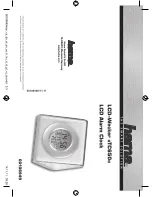
TC650
Brand: Hama Pages: 12

Rainbow
Brand: Hama Pages: 12
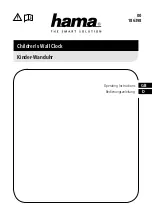
Koala
Brand: Hama Pages: 4

CWA100
Brand: Hama Pages: 2
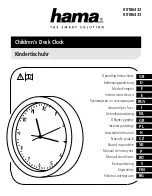
00186432
Brand: Hama Pages: 4
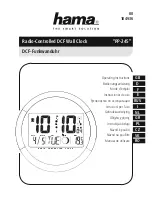
PP-245
Brand: Hama Pages: 39

IC-2720H
Brand: Icom Pages: 2

HPT435BT JL
Brand: Javad Pages: 7

FTM-100DR
Brand: Yaesu Pages: 13

KCR-9
Brand: LENCO Pages: 5

PCR77USB
Brand: Palsonic Pages: 5

Bearcat UBC3500XLT
Brand: Uniden Pages: 94

K240
Brand: Gainsborough Pages: 2

TMH60
Brand: tez audio Pages: 4

SVE 337P
Brand: Majestic Pages: 16

WC110
Brand: Perel Pages: 26

Songbird II
Brand: Crosley Pages: 6

4943
Brand: OBH Nordica Pages: 56