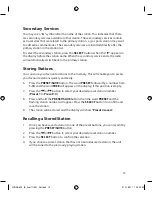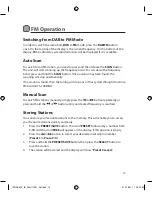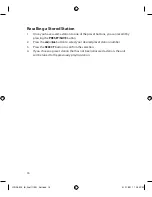Reviews:
No comments
Related manuals for LCRDAB10

WR-2
Brand: Sangean Pages: 20

WR-2
Brand: Sangean Pages: 16

U4 DBT+
Brand: Sangean Pages: 27

DPR-99 Plus
Brand: Sangean Pages: 131

WFT-1
Brand: Sangean Pages: 141

WFR-1 - DATASHEET 3
Brand: Sangean Pages: 1

60.3503
Brand: TFA Pages: 2

PCR77USB
Brand: Palsonic Pages: 5

Grundig G5
Brand: Eton Pages: 43

LRA-900
Brand: ICP DAS USA Pages: 21

Legend+
Brand: RACEceiver Pages: 2

4023856
Brand: Bush Pages: 24

1201479
Brand: Radio Shack Pages: 10

60.2536
Brand: TFA Pages: 42

CRD-510
Brand: Denver Pages: 15

RF407 Series
Brand: Campbell Pages: 51

CR-A68
Brand: Coby Pages: 1

XS097
Brand: Sirius Satellite Radio Pages: 36