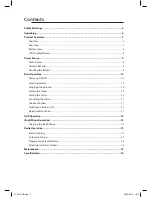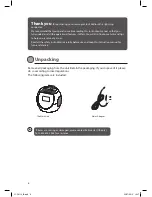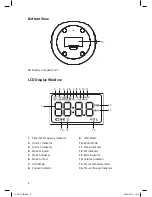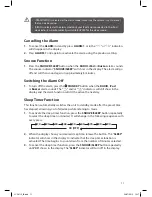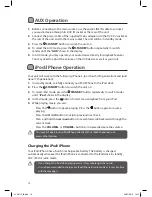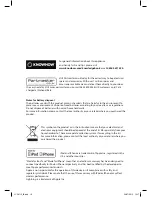Reviews:
No comments
Related manuals for LCRLI13

airFiber AF-5XHD
Brand: Ubiquiti Pages: 32

Multimode 3
Brand: Ham International Pages: 25

10026419
Brand: auna Pages: 86

AE 4200 R
Brand: Albrecht Pages: 9

DCF77 PC32
Brand: Meinberg Pages: 22

21-1711
Brand: Radio Shack Pages: 16

Digital LED Clock
Brand: Fearless Night Pages: 5

DABMAN d15
Brand: Imperial Pages: 56

V-D11025A
Brand: Valcom Pages: 25

UNI CLOCK 05
Brand: UNIPRODO Pages: 13

SX-88
Brand: Hallicrafters Pages: 24

CR3036D
Brand: Crosley Pages: 7

XMRVRFM002 - Commander MT XM Radio Tuner
Brand: Audiovox Pages: 91

MR41807
Brand: Magnavox Pages: 21

Nixie Large Tube Clock
Brand: Pvelectronics Pages: 31

512-811
Brand: La Crosse Pages: 2

PRO902
Brand: Midland Pages: 16

G-220
Brand: Midland Pages: 18