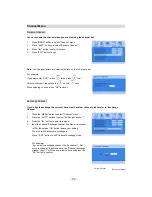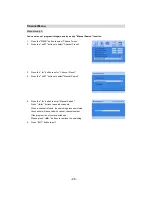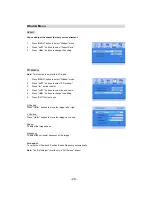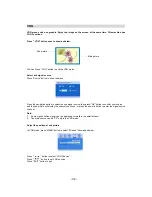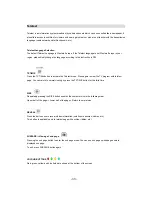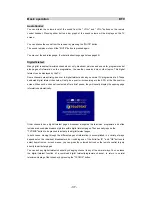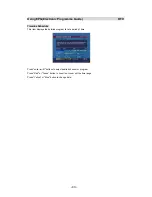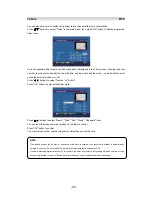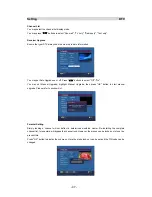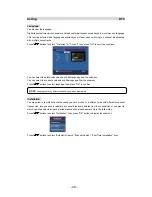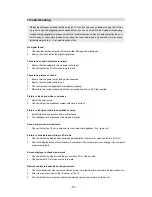- 36 -
Basic operation DTV
Change Channel
You can select the channel you desired in one of four ways - stepping using "CH+" or "CH-" button,
selection by number, from the on-screen channel list, and using the electronic programme guide (EPG).
X
Pressing the "CH+" button will select the next channel. Pressing the "CH-" button will select the
previous channel.
Y
You can also select the required channel using its channel list number. Channel numbers are entered
using the number buttons on the remote control handset and can be up to three digits long.
When you press a number button on the remote control, a small box appears in the top left of the
screen to show the entered number. After each digit is entered, the receiver will wait up to two seconds
for the next digit to be pressed until either three digits have been entered or you do not press a digit in
time. The channel corresponding to the entered number in the box will then be selected.
Z
You may change channel from Channel List menu, see page39.
[
You may select the required channel from EPG, see page42.
Information Banner
Whenever you change channel, using the "CH+" and "CH-" buttons or the number buttons, will display
the channel picture along with an information banner at the bottom of the screen. This will remain on the
screen for approximately three seconds. The information banner can also be displayed at any time while
watching TV by pressing the "DISPLAY" button on the remote control. Pressing the "DISPLAY" button
again removes the banner.
The information banner gives a number of facts on the channel selected and the programmes on it. The
name of the channel is displayed, along with its channel list number and an indication of the strength of
the signal received on this tuning channel.
The channel name and the start and finish time of the programme currently showing on the selected
channel are given, and the current time.
NOTE:
If you enter a number which does not correspond to a stored channel, the next valid channel number is
selected instead. If you enter a number greater than the maximum one in the channel list, the TV will select the last
channel in the list.
Summary of Contents for LCXW32HD1
Page 1: ...LCXW32HD1 LCXW37HD1...