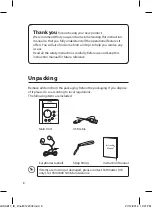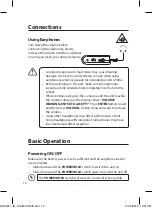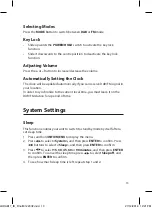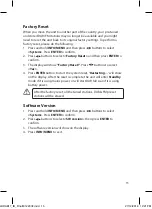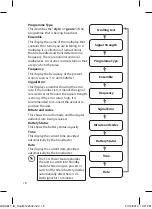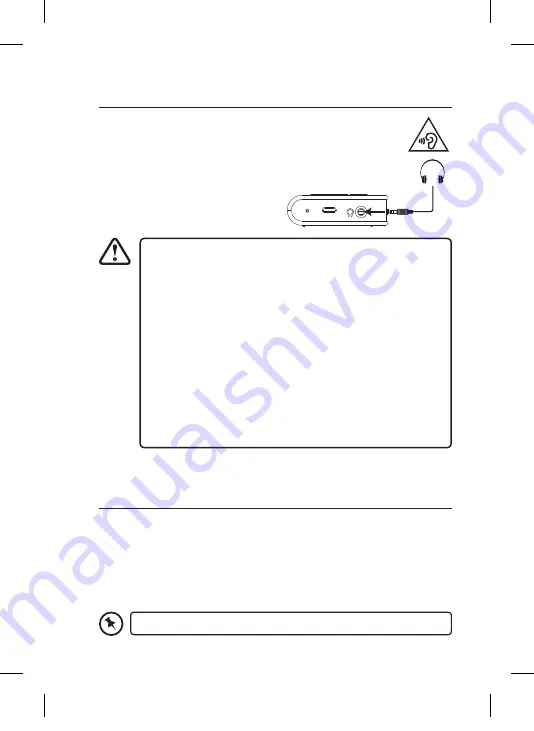
Connections
Using Earphones
Turn down the volume before
connecting the earphones. Slowly
increase the volume with the earphones
on until you reach your desired volume.
• Long-term exposure to loud music may cause hearing
damage. It is best to avoid extreme volume when using
earphones (aerial), especially for extended periods of time.
• Before switching on the unit, make sure the earphones
(aerial) are fully extended and completely inserted into the
socket.
• While continuously press the + volume and the unit reaches
the volume safety cap, the display shows “VOLUME
WARNING, ENTER TO ACCEPT!”. Press ENTER button to exit
and then press button if you still want to increase
the volume.
• Using other headphones may affect performance of unit.
Some headphones with integrated microphones may have
low volume and affect reception.
Basic Operation
Powering ON/OFF
Make sure the battery power level is sufficient and the earphones (aerial)
are connected.
• Slide downwards the POWER/HOLD switch to switch the unit on.
• Slide downwards the POWER/HOLD switch again to switch the unit off.
The POWER/HOLD switch will revert to centre after every slide.
RESET DC IN
12
LHDAB17_IB_Final181223V2.indd 12
27/12/2018 12:21 PM