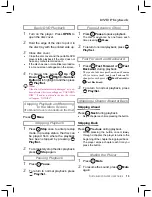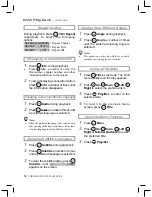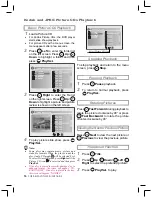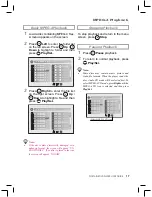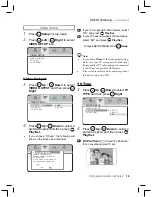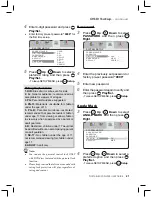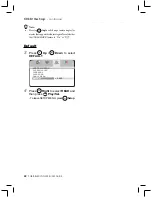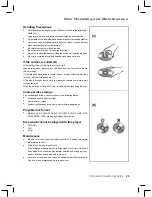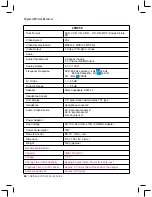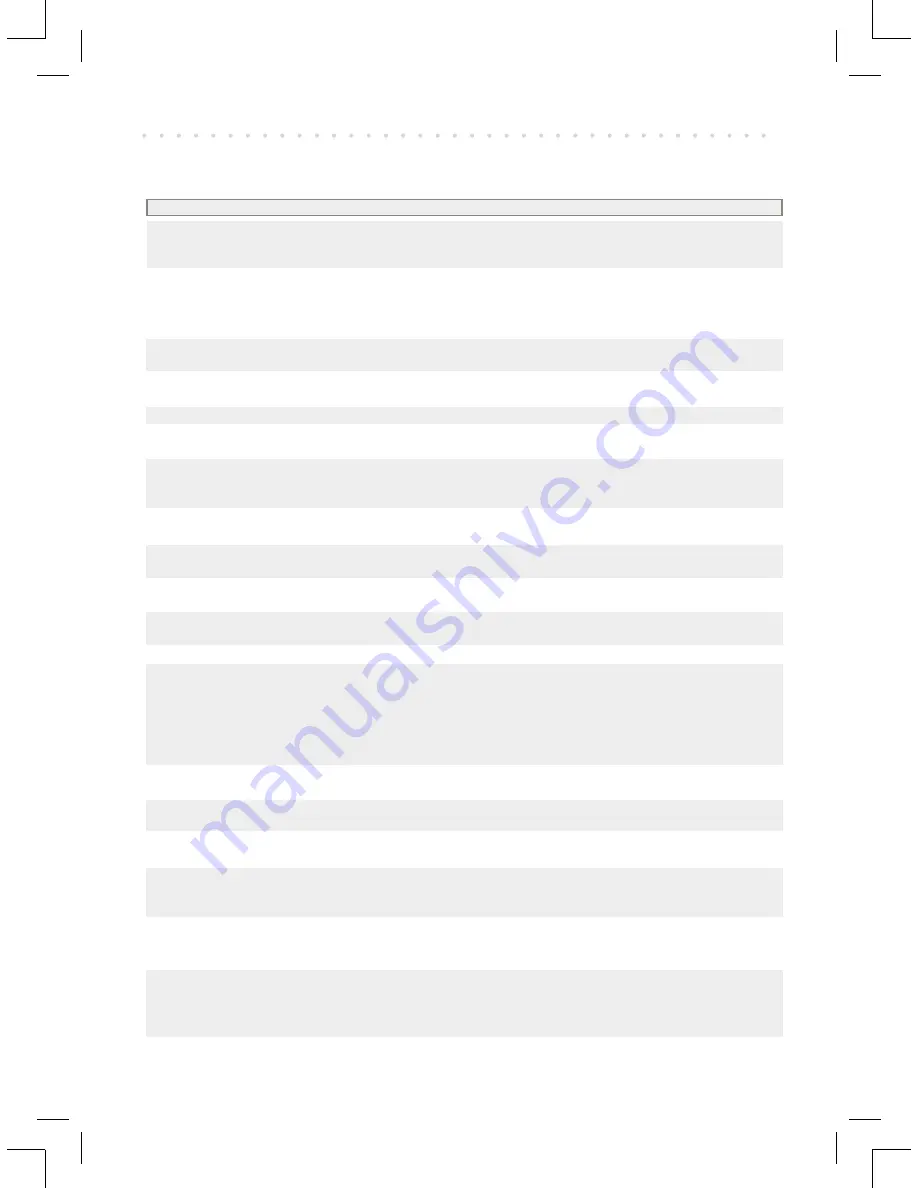
24
PORTABLE DVD PLAYER USER GUIDE
No power.
•
Insert the power plug securely into the power outlet.
•
Check if the ON/OFF button on the top of the player is set to on.
•
Check if no power at the AC outlet by plugging in another appliance for a test.
The player does not start playback when
•
Condensation has formed: wait about 1 to 2 hours to allow the player to dry out.
PLAY is pressed.
•
The player cannot play discs other than DVDs, audio CDs and picture CDs.
•
Check if the disc is defective by trying another disc.
•
Check the region (local) code.
The player starts playback but stops
•
The disc may be dirty and may require cleaning.
immediately.
•
Ensure that the disc is correctly placed in the disc frame.
No picture.
•
Ensure that the equipment is connected properly.
•
Select the same channel and source on the TV as on the player.
No sound.
•
Ensure that the equipment is connected properly.
Distorted sound.
•
Ensure that the input settings for the TV and stereo system are proper.
•
No sound is heard during still picture (pause) or slow-motion playback.
No audio at Digital Output.
•
Check the digital connections.
•
Check the settings menu to make sure that the digital output is set to on.
•
Check if the audio format of the selected audio language matches your receiver capabilities.
Distorted picture.
•
Check the disc for fi ngerprints and clean with a soft cloth, wiping from center to edge.
•
Sometimes a small amount of picture distortion may appear. This is not a mal-function.
Completely distorted picture or no color
•
The disc format is not according to the TV-set used (PAL/NTSC).
in picture.
Picture is distorted during rapid advance
•
The picture will be somewhat distorted at times: this is normal.
or rapid reverse.
No rapid advance (or rapid reverse)
•
Some discs may have sections which prohibit rapid advance (or rapid reverse).
playback.
No 4:3 (16:9) picture.
•
Choose the correct setup “TV Aspect” item.
No operations perform with the remote
•
Check the batteries are installed with the correct polarities (+ and –).
control.
•
The batteries are depleted: replace them with new ones.
•
Point the remote control unit at the remote control signal sensor and operate.
•
Operate the remote control unit at a distance of not more than 6 meters from the
remote control signal sensor.
•
Remove the obstacles between the remote control unit and remote control signal sensor.
No subtitles.
•
Subtitles appear only with discs that contain them.
•
Subtitles are hidden from the TV screen. Press SUBTITLE to display the subtitles.
Alternative audio soundtrack (or subtitle)
•
An alternative language can not be selected may result of no more than one
language available. lan guages cannot be selected.
Angle cannot change.
•
This function depends on software availability. Even if a disc has a number from
angles recorded, these angles may be recorded for specifi c scenes only.
No sound when connecting to
•
Check if the disc supports 5.1 Channel.
5.1 Channel speaker
•
Check if the speaker is properly connected.
•
Check if the audio output setting is right.
No key operation (by the DVD Player
•
Turn the unit off and then back to on. Alternatively, turn off the unit, disconnect
and/or the remote control) is effective. the AC power cord and then re-connect it. (The player may not be operating
properly due to lightning, static electricity or some other external factor.)
Distorted picture or no image
•
Check if the TV system setting is correct.
•
Check If you set output format in “Progressive Scan”, then you have to set
“Com po nent” in the video output setting.
The actual output format must match
to the output format setting.
OSD setting
•
Some setting must be stored by pressing left button.
Before requesting service for the DVD Player, check the chart below for a possible cause of the problem
you are ex pe ri enc ing. Some simple checkups or a minor adjustment on your part may eliminate the problem
and restore proper op er a tion.
SYMPTOM (COMMON) REMEDY
Troubleshooting