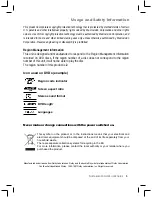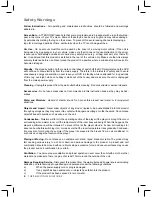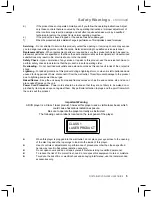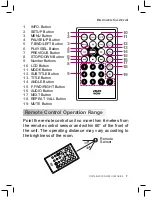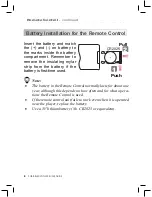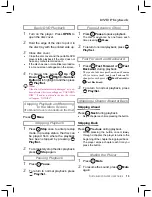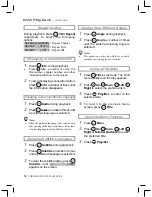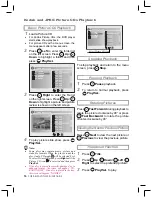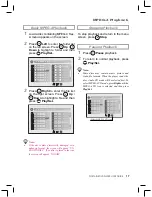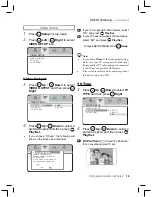4
PORTABLE DVD PLAYER USER GUIDE
Safety Warnings
Follow Instructions
- All operating and maintenance instructions should be followed and warnings
adhered to.
Screen Burn
- ATTENTION! Please note that some programmes are broadcast with a logo that will ap-
pear in the corner of your TV screen. Some of these logo’s can be very bright and may cause damage
by permanently marking the logo on the screen. To prevent this, avoid leaving channels displaying a
logo for a prolonged periods of time, particularly when the TV is not being watched.
Car Use
- On no account must this unit be used by the driver of a moving motor vehicle. If the unit is
being used by a passenger in your vehicle, make sure that it does not cause distraction to the driver,
is secured or held safely and does not obstruct any safety device (e.g. airbag, seat belt, etc.) that is
fi
t-
ted. It is advised that this product is installed in the rear of the vehicle only. Make sure that it is always
securely fastened before use. Never place the product in a position where a sudden stop will cause it to
become dislodged.
Standby
- The standby button on the remote control doesn’t switch off the DVD completely and the DVD
will continue to draw electricity from the mains supply. Therefore in the interests of safety and to avoid
unnecessary energy consumption, never leave your DVD in standby while unattended for long periods
of time (eg. overnight, while on holiday or while out of the house) and make sure the unit is unplugged
from the mains power supply.
Cleaning
- Unplug this product from the wall outlet before cleaning. Do not use liquid or aerosol cleaners.
Accessories
- Do not use accessories not recommended in this instruction book as they may be haz-
ardous.
Water and Moisture
- Hazard of electric shock. Do not use this product near water or in rainy/moist
situations.
Objects and Liquid
- Never allow objects of any kind or liquids to be pushed/spilled into this product
through openings as they may come into contact with dangerous voltage or other hazards. Do not place
objects
fi
lled with liquids, such as vases, on the unit.
Condensation
- Moisture will form in the operating section of the player if the player is brought from cool
surroundings into a warm room or if the temperature of the room rises suddenly. When this happens, the
player’s performance will be impaired. To prevent this, let the player stand in its new surroundings for
about an hour before switching it on, or make sure that the room temperature rises gradually. Condensa-
tion may also form during the summer if the player is exposed to the breeze from an air conditioner. In
such cases, change the location of the player.
Placing or Moving
- Do not place on an unstable cart, stand, tripod, bracket or table. The product may
fall, causing serious injury to a child or adult, and serious damage to the product. A product and cart
combination should be moved with care. Quick stops, excessive force, and uneven surfaces may cause
the product and cart combination to overturn.
Ventilation
- To ensure proper ventilation and proper operation, never cover the unit with a cloth or other
material and make sure there is a gap of at least 10mm around the outside of the unit.
Damage Requiring Service
- Disconnect this product from the wall outlet and all power sources including
batteries, and refer servicing to quali
fi
ed service personnel under the following conditions:
a)
When the power-supply cord or plug is damaged.
b)
If any liquid has been spilled onto, or objects have fallen into the product.
c)
If the product has been exposed to rain or water.