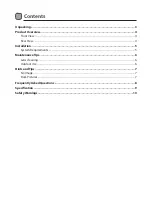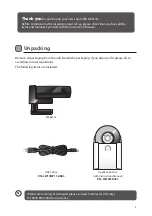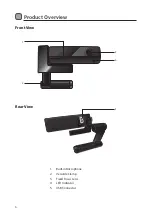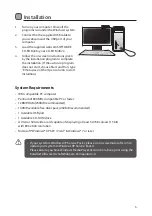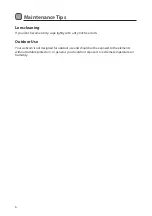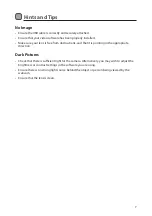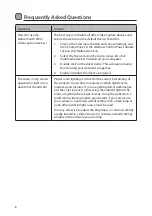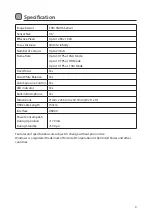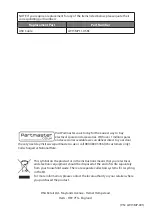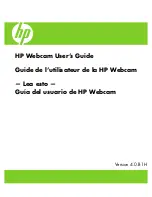5
System Requirements
• IBM-compatible PC computer
• Pentium III 800MHz compatible PC or faster
• 128MB RAM (256MB recommended)
• 160MB available free disk space (260MB recommended)
• 1 Available USB port
• 1 Available CD-ROM drive
• A VGA or SVGA video card capable of displaying at least 32,768 colours (15 bit)
with 800 x 600 resolution
• Microsoft® Windows® XP SP2 / Vista™ & Windows® 7 or later
Installation
1. Turn on your computer. Close all the
programs run under the Windows system.
2. Connect the the supplied USB cable to
your webcam and the USB port of your
computer.
3. Load the supplied webcam SOFTWARE
CD-ROM into your CD-ROM drive.
4. Follow the on-screen instructions given
by the installation program to complete
the installation. (If the auto-run program
does not start, choose Start and Run, type
‘E:/Setup.exe’ at the Open column to start
installtion.)
• If your system is Windows XP Service Pack I, please go to www.microsoft.com to
update your system to Windows XP Service Pack II.
• Please ensure you have Windows Media Player Version 9 or above prior using the
bundled software ArcSoft WebCam Companion 3.0.
Summary of Contents for LW13MP11
Page 1: ...USB Webcam Instruction Manual LW13MP11...
Page 12: ......