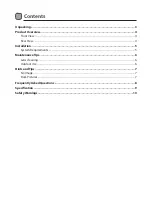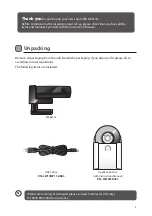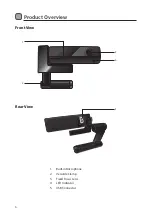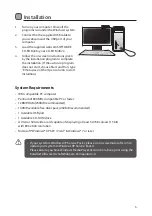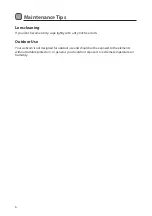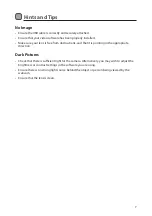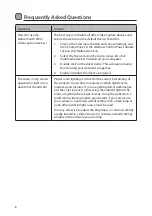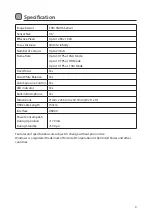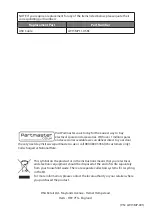8
Frequently Asked Questions
Questions
Answer
How do I use my
webcam with other
video capture devices?
The best way is to disable all other video capture devices and
ensure the webcam is the default device. To do this:
1. Click on the Start menu button and choose Settings, and
then Control Panel. In the Windows Control Panel, double
click on the “Multimedia” icon.
2. Select the Devices tab at the top to view a list of all
multimedia devices installed on your computer.
3. Double click on the driver name. This will open a dialog
box showing your webcam’s properties.
4. Enable or disable the driver as required.
The video on my screen
appears too light or too
dark. What should I do?
Proper room lighting is critical for the correct functioning of
the webcam. Your webcam requires a certain light level to
produce good pictures. If you are getting dull or dark images,
or if the color is poor, try increasing the ambient light in the
room, or lighting the subject directly. Using the webcam in a
sunlit room will also produce good results. If you cannot use
your camera in a naturally well-lit setting, then a desk lamp or
some other artificial light source must be used.
You may also wish to adjust the brightness or contrast settings
usually located in a Video Source (or similarly named) settings
window in the software you are using.
Summary of Contents for LW13MP11
Page 1: ...USB Webcam Instruction Manual LW13MP11...
Page 12: ......