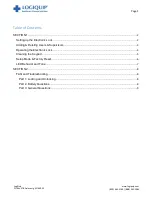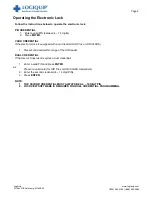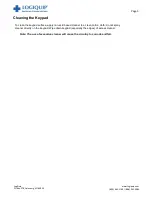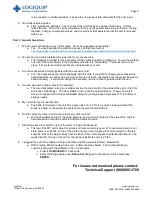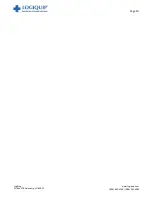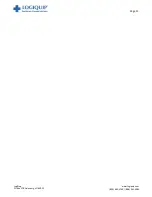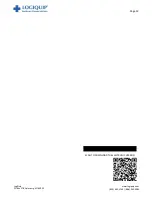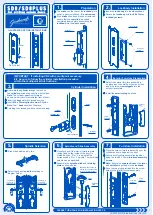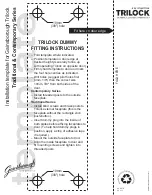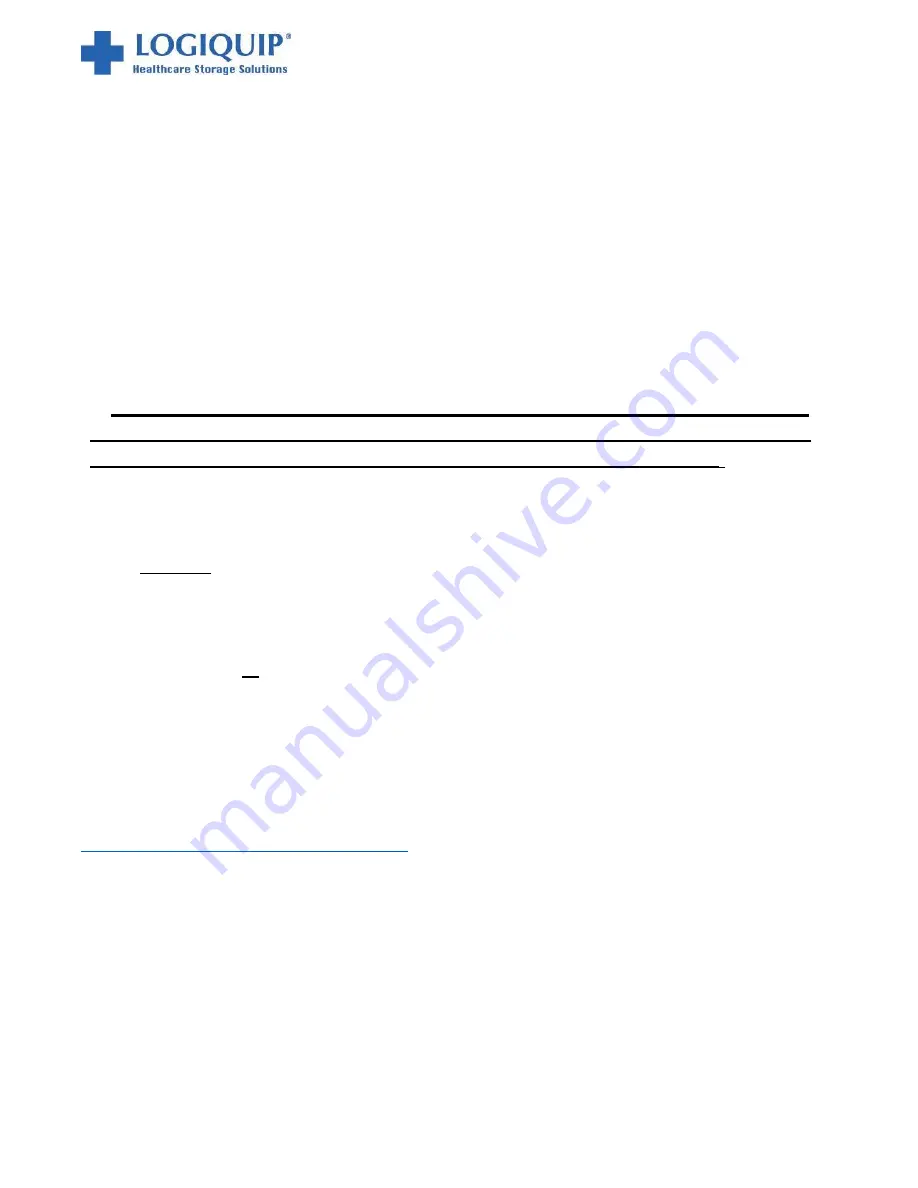
LogiQuip
PO Box 278, Galesburg, MI 49053
Page 2
www.logiquip.com
(800) 665-3760 | (888) 965-3984
SECTION 1
Setting up the Electronic Lock
Getting Started Out of the Box
Stand-alone QT® Cart electronic and proximity locks can be programmed either through direct input
into the keypad or through direct connection via USB to LockView Software. For direct connection to
LockView software, please follow LockView Instruction Manual.
For Networked (802.11g or Ethernet) electronic
locks, please follow the “eLock Database &
Network Configuration & Installation Manual” and “LockView Instruction Manual” before
proceeding.
The electronic lock is shipped in
Factory mode
. Whenever the electronic lock is in this mode, it is
unsecured.
**To ensure the security of each electronic lock installed, the setup code (supplied
on green sticker set as Setup Cd) must be kept in a safe location. One is located on
this book, and the other is located on the lock computer inside your cart.**
INITIAL PROGRAMMING
Each electronic lock can store any combination of
3,000 unique PIN or card credentials
.
There are 2 categories of credential
–
Supervisor
or
User
.
A valid Supervisor credential is needed to add and delete other supervisor and/or user credentials. Best
practices for credentials is to have the supervisor code be at least one digit longer than a user code.
1.
Press
LOCK/CLEAR.
2.
Press
ADD SUPERVISOR.
3.
Enter
Supervisor PIN code (4 to 14 digits)
4.
Press
ENTER
or present supervisor card credential (if equipped).
Note
: This supervisor credential now occupies slot 1.
5.
Press
LOCK/CLEAR
to exit manual programming.
There are two status levels; Supervisor and User. Only Supervisors are, among other things, allowed to
ADD & DELETE Users and other Supervisors. It is the recommendation of LogiQuip that each cart has
two (2) Supervisor PIN codes. Additionally, each Supervisor PIN code should be at least one digit longer
than the longest active User PIN code.
**For ease of initial programming, a 14-Day free trial of LockView 5/5Pro is available, and can be downloaded at
http://logiquipfiles.com/software/LockView5.zip
**
Software and annual service contract pricing, which includes technical support and software updates, are
available from your local LogiQuip sales representative.
Summary of Contents for QT CART
Page 1: ...QT CARTS PROGRAMMING AND TROUBLESHOOTING GUIDE FOR ELECTRONIC OR PROXIMITY LOCKS ...
Page 11: ...LogiQuip PO Box 278 Galesburg MI 49053 Page 10 www logiquip com 800 665 3760 888 965 3984 ...
Page 12: ...LogiQuip PO Box 278 Galesburg MI 49053 Page 11 www logiquip com 800 665 3760 888 965 3984 ...