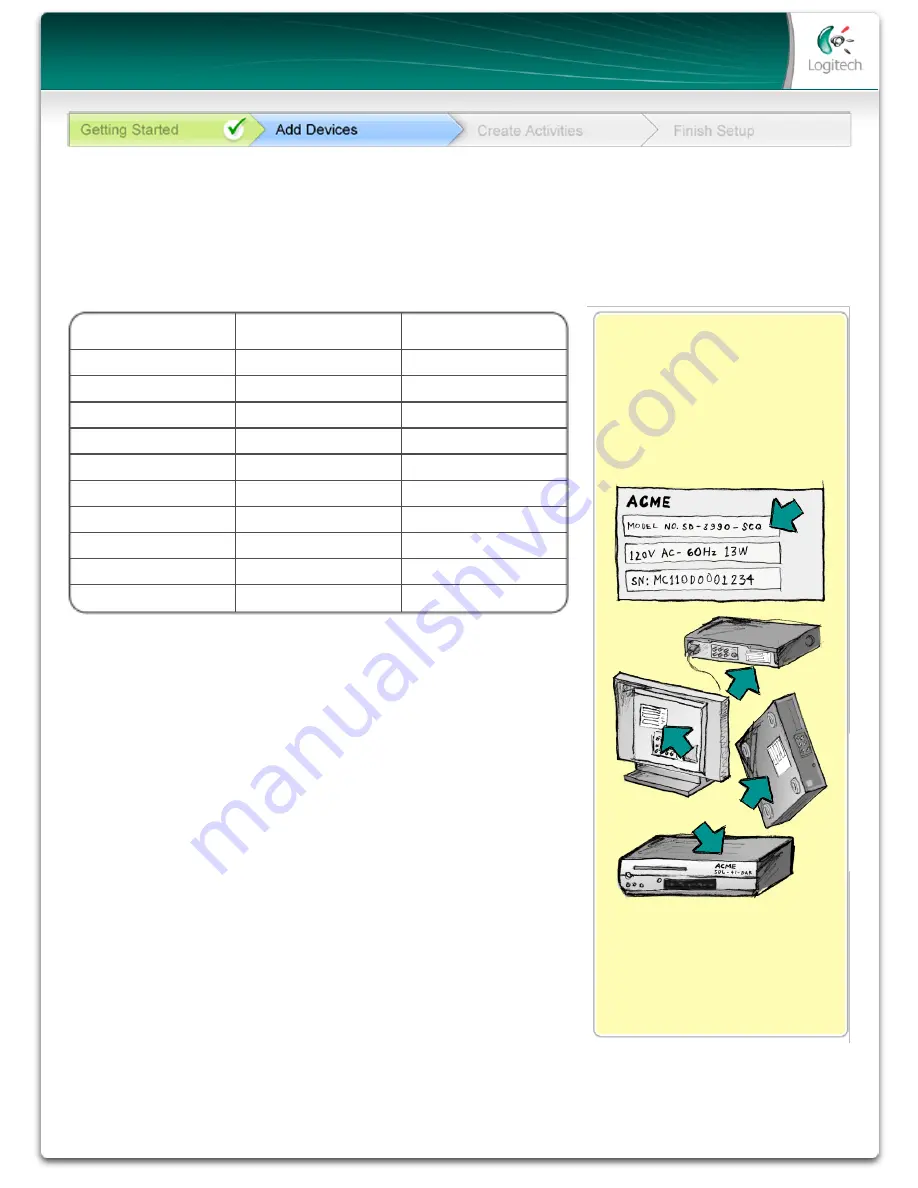
On most entertainment components,
the model number is usually found
on a label located on the front, back
or bottom.
Tip Center
How to Find Model Numbers
If you cannot find the model
number on the component itself,
the user manual that came with
your component should list the
manufacturer and model number.
Device Type
Manufacturer
Model Number
example: DVD Player
example: Pioneer
example: DV-414
List the entertainment components below that you would like your new remote to control.
Once you have gathered all of your information, take this worksheet to your computer and
continue with the Setup software.
In the
Add Devices
step of the setup software, you will need to enter information about the
components in your entertainment system. Fill out this worksheet to use as your guide.
Tips for identifying Device Type:
• a general category description
• examples: Television, VCR, CD Player, DVD Player, Stereo
Receiver, Amplifier, Game Console, etc.
Tips for identifying Manufacturer:
• also referred to as “make” or “brand name”
• typically on the front of the component
• sometimes on the label with the Model Number
• examples: Sony
®
, Phillips
®
, Denon®
, DirecTV
®
, TiVo
®
, etc.
Tips for identifying Model Number:
• also “Model” or “M/N”
• usually on a label on the front, back or bottom of the
component (see the Tip Center )
• model number may be different than model name
• also found in the component’s user manual
• NOT model number on the old remote control
• NOT serial number (SN) which is usually much longer
• examples: RC-QN3BK, CT-36XF36C, Explorer 3100, L32
HDTV 10A, etc.
© Copyright 2006 Logitech or its licensors. All rights reserved.
Appendix A - Device Information


























