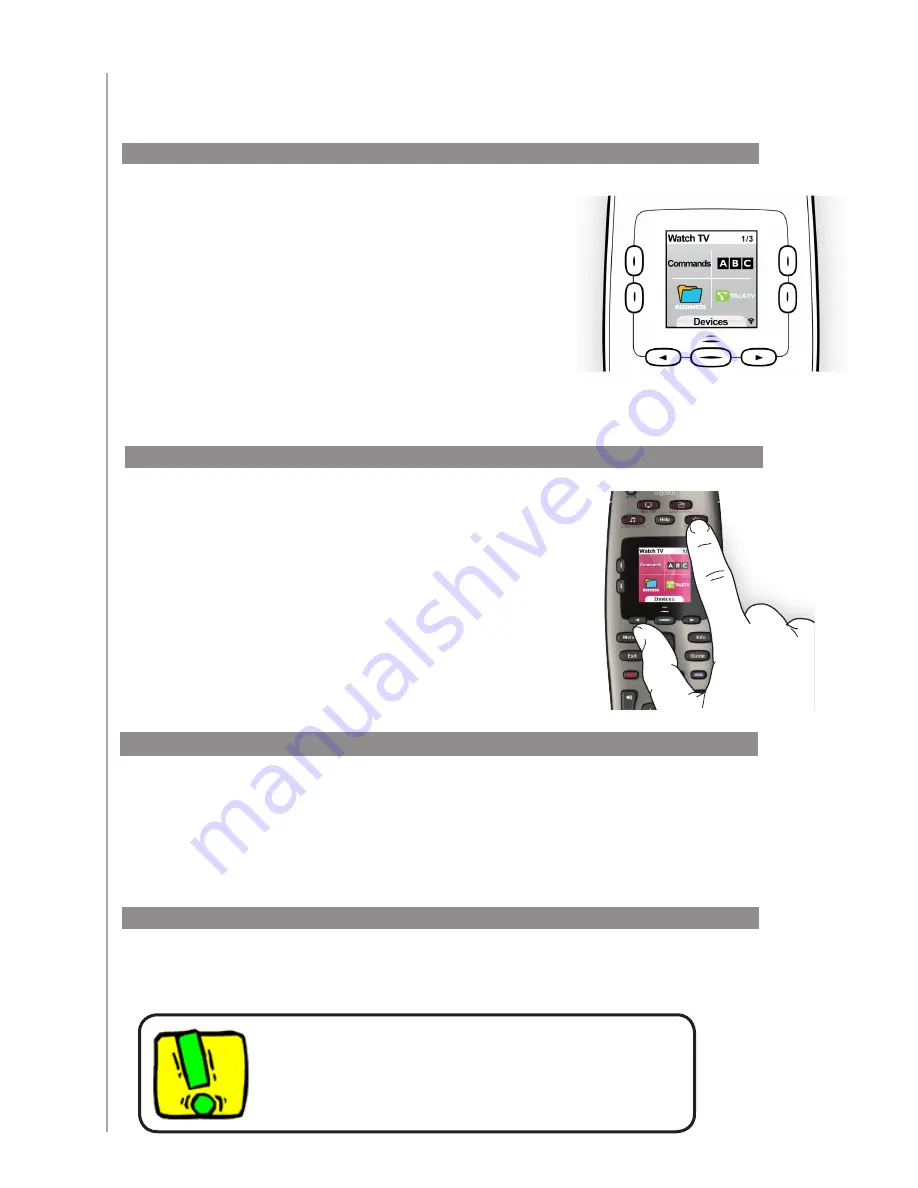
7
The arrow buttons help you move through
each page of options, while the side buttons
allows you to choose a command or function.
The center button lets you choose devices or
Activities, or lets you back out of pages.
The upper right corner of the screen shows
which page is being shown, and how many
total pages there are for the options you are
viewing.
The Activity buttons are assigned to the
Activities you have created for the remote. You
can start an Activity by pressing the appropriate
button or by pressing the
More Activities
button
and selecting one of the Activities that appears
on the remote’s screen.
Using your Harmony 650
Using your screen features
Selecting an Activity
To select a new Activity, press the appropriate button or use the More Activities button to
choose another Activity to enjoy.
The Harmony 650 will take care of powering on the needed devices, and powering off the
ones not needed.
Switching between Activities
Turning off your devices
Press the All Off button to power off all the devices used in the Activity.
You don’t need to press the system off button when switching
between Activities. The Harmony 650 ensures the proper
devices for the Activity are On or Off.

























