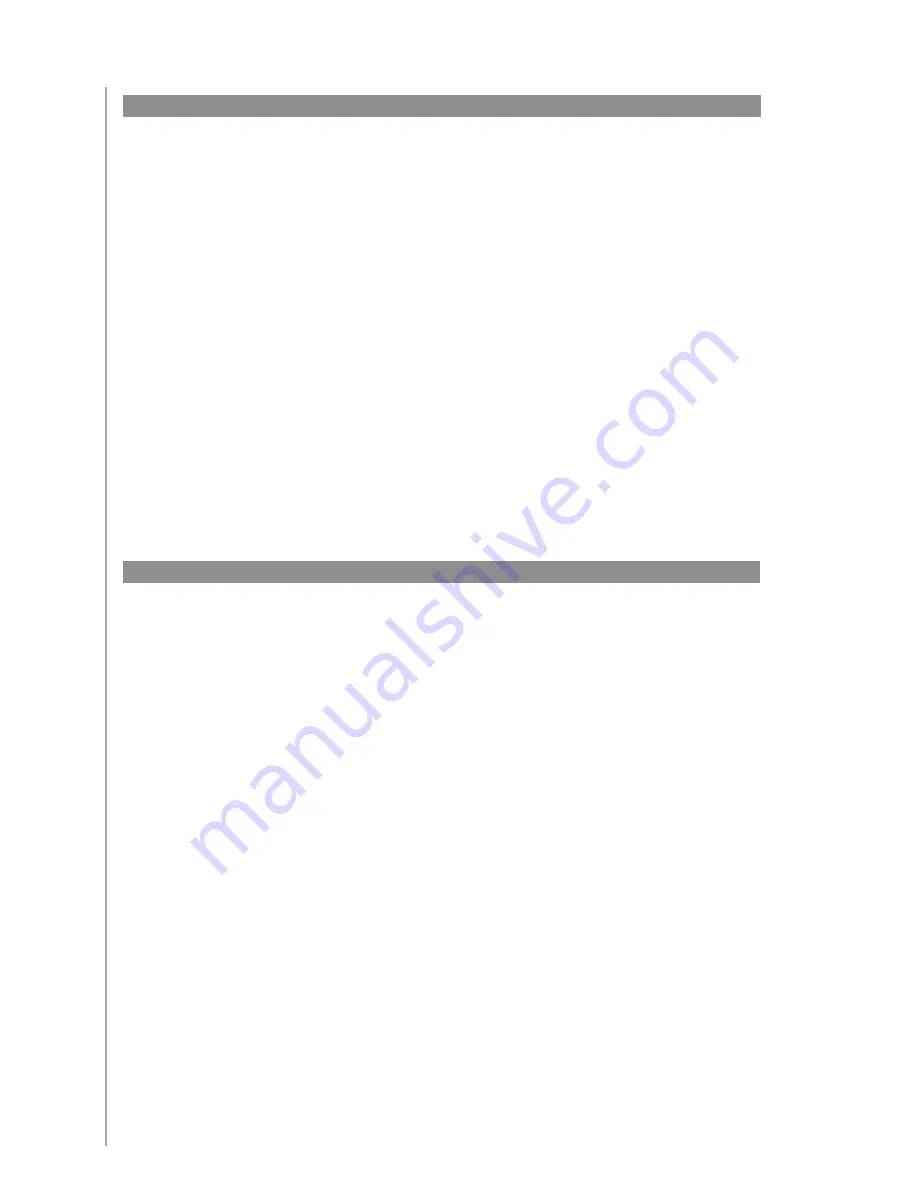
9
Controlling your devices individually
In some cases, you may want to control a device individually. You can use the device
feature of the Harmony 650 to control devices one-by-one.
When you are in an Activity or on the More Activities screen, pressing the center button
shows you a list of your devices. Using the arrow buttons and side buttons, select the
device you want to control. The Harmony 650 screen shows the commands for that
device. Select the desired command.
Once you’ve finished, press the center button to return to Activities for the optimal
control of your entertainment system.
Using your favorite channels
To set up your favorite channels, go to the Harmony Remote Software:
Select the
1.
Activities tab.
Under
2.
Watch TV, click Settings.
Select
3.
Set up Favorite Channels and follow the online instructions.
When you have favorite channels set up on your Harmony 650, your favorites appear on
the remote’s screen when you select the
Watch TV
Activity.
To use your favorite channels:
Press the
1.
Watch TV button.
The favorite channels you’ve added appear on your remote’s screen.
2.
To select a channel, simply press the side button associated with the channel.
3.
The TV goes to the channel selected.
4.






























