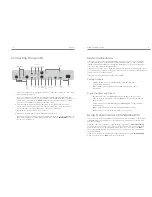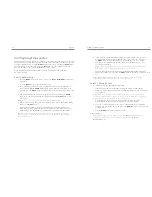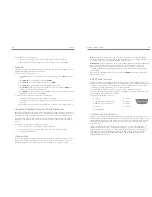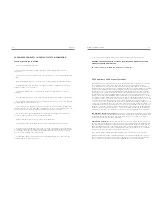6
Logitech
®
7
Transporter
™
Owner’s Guide
Installing the SlimServer Software
Installing on Windows
1. Download the SlimServer installer program to a location you can fi nd again on
your computer. Your Desktop is a good choice.
Note:
Transporter
™
needs SlimServer version 6.5 or greater to access the music
you have on your local computer. If you already have SlimServer installed, you must
update to version 6.5.0 or later to use with your Transporter You can fi nd the latest
version of SlimServer at:
http://www.slimdevices.com/download
2. When the fi le has fi nished downloading, double-click on the SlimServer installer icon.
The SlimServer Setup Wizard starts.
Tip:
You may see an ‘Open File - Security Warning’, if so, click
Run
.
3. Follow the instructions to set up SlimServer, and specify:
• Where to install the SlimServer software
• Where on your computer your music collection is (you can change this later)
• Where to save and look for any playlists you create
• Where to place shortcuts and icons for the application
4. Click
Next
to accept the default value at each panel. If you want to go back
and change your selection, click
Back
.
When you have fi nished confi guring your installation, the Setup Wizard displays
a summary of your choices.
5. Click
Install
.
SlimServer is installed and the “Completing the SlimServer Setup Wizard” panel
is displayed.
6. Click
OK
.
7. An icon will appear in your Windows System Tray at the bottom right of your screen,
right-click on this icon to show a menu and choose to open the SlimServer software,
Stop SlimServer or go to the Slim Devices web site.
Installing on Mac OS X
1. Save the .dmg fi le to your Desktop.
Note:
Transporter needs SlimServer version 6.5 or greater to access the music you
have on your local computer. If you already have SlimServer installed, you must
update to version 6.5.0 or later to use with your Transporter You can fi nd the latest
version of SlimServer at:
http://www.slimdevices.com/download
2. When the fi le has fi nished downloading, double-click on the disk image fi le (.dmg) to
make it appear on your desktop. Your web browser may do this for you automatically.
3. Double-click on the SlimServer Installer icon. The SlimServer Installer will start.
4. You can choose whether you want to install SlimServer for all users or just for the
current user. If you want to install SlimServer for all users, you must provide an
administrator password.
Tip:
If you install SlimServer for all users, the user that starts SlimServer will be the
only user who can stop SlimServer later on.
5. Click
Install
. After the Installer completes the installation, click
OK
.
6. System Preferences will open and show you the SlimServer preference pane.
Here you can choose whether you would like the SlimServer to start automatically
whenever you start or log in to your computer.
7. Click
Start Server
. After a few seconds you can click on the Web Access button.
The SlimServer web interface will open in your web browser. Feel free to bookmark
this page so you can get back to it quickly in the future.
Installing on Linux or Other Operating System
If you are running Red Hat Linux or other compatible distributions, you can install the RPM fi le
using the rpm tool.
Debian and Ubuntu users can use the Debian package provided by Logitech
®
. Detailed
instructions for installation are available at
http://wiki.slimdevices.com/index.cgi?DebianPackage
.
If you are using another Unix platform, you can download the SlimServer software perl scripts
available in gzipped tar or zip format. Instructions for starting the perl server are included with
the scripts.
Additional information about installing SlimServer on other platforms can be found on our web
site at
http://wiki.slimdevices.com
or in our forums at
http://forums.slimdevices.com
.
Summary of Contents for 930-000012 - Transporter Network Audio Player
Page 1: ...Owner s Guide Logitech...