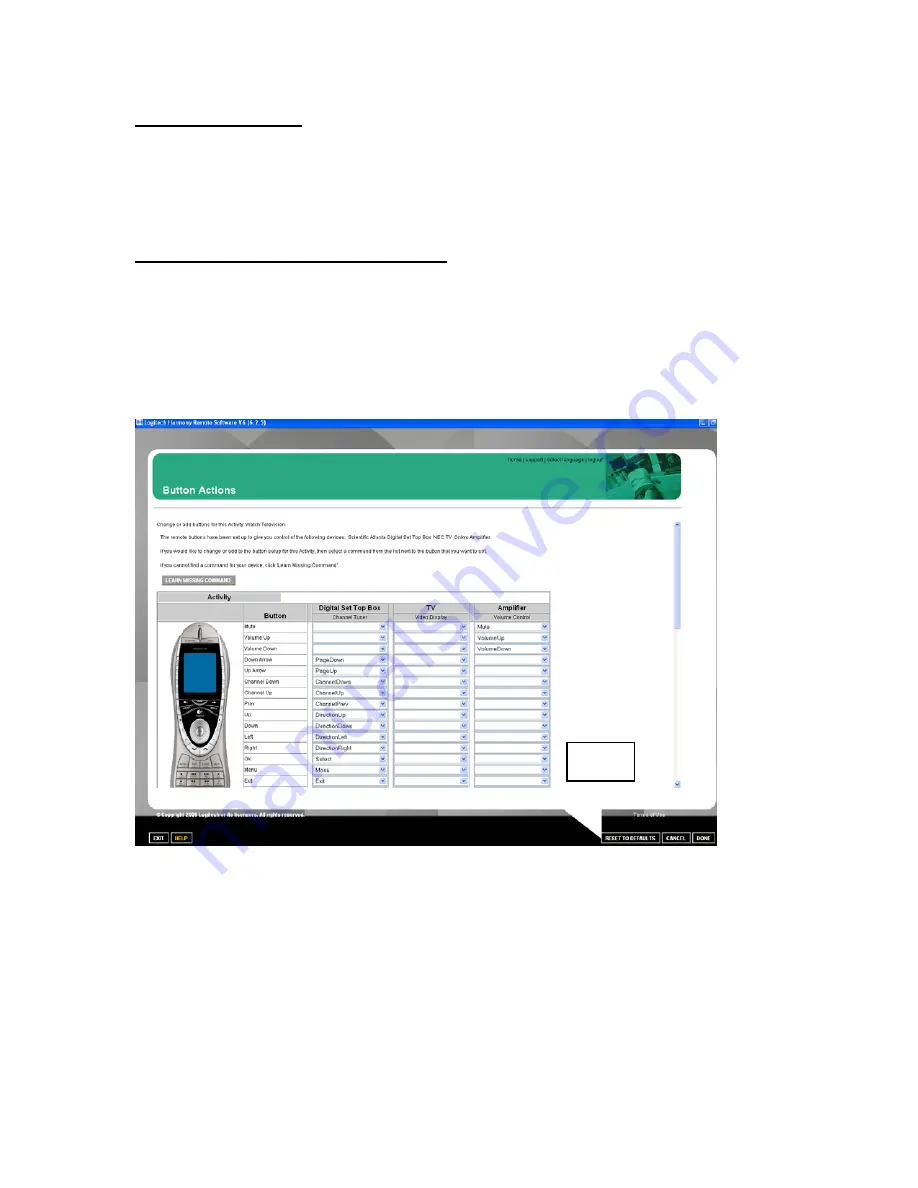
Harmony 890 Advanced Universal Remote Reviewer’s Guide
– Page 20
Creating a Slideshow
You can create a custom slideshow that runs on the LCD show while the remote is
charging. Launch this on the remote by pressing the
System Options Activity
, then
Start the Slide Show
. To load images from the PC, click on
My Remote Preferences
from the Harmony home page, and then choose
Set Up a Slide Show
. The next window
will allow you to browse and upload images from your PC.
Choosing Images for Favorite Channels
The Harmony 890 remote allows you to create a list of favorite channels, and then
choose icons to represent those favorites. From the Harmony home page, choose
Set
Up Favorite Channels
within the
Watch TV, Watch PVR
or
Watch HDTV
activities.
The next window allows you to designate your favorite channel numbers, and then add
icons for those channels. If you choose not to add an image for a channel, the channel
number will appear on your
Favorite Channels
screen. To access your favorites while
watching television, click the
Media
button just below the LCD screen on the Harmony
remote.
Fig. 7
7.2 Creating a Custom Button
It’s easy to add custom buttons on the Harmony 890 remote color display or change any
button’s function on the remote. Custom buttons can be created for a specific activity, or
for a specific device.
To try an example, log in to your Harmony account to enter the home page. Click on an
activity, such as
Watch TV
, and then select
Change the Behavior of Buttons
. In the
left column, you’ll see the names of the buttons
(Fig. 7)
. A column to the right shows you
the functions of the buttons that are assigned to the cable box. And farther to the right,
Summary of Contents for 966193-0403 - Harmony 890 Advanced Universal Remote Control
Page 1: ......






































