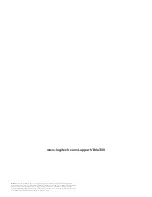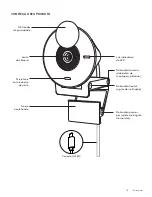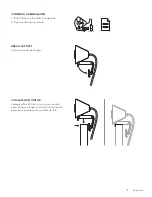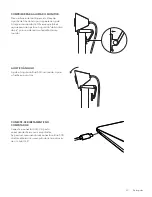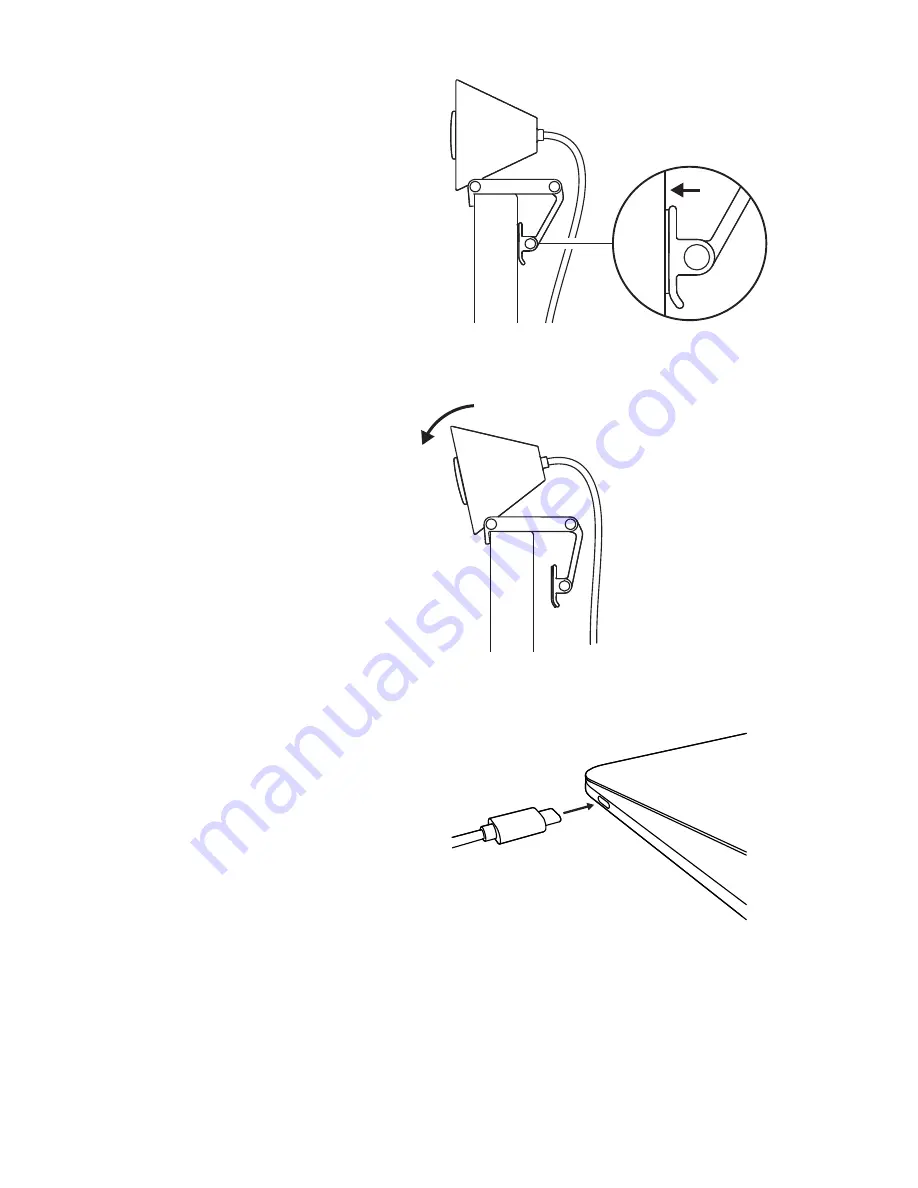
COMPRESS TO FIT MONITOR
Move the mounting arm towards the back
of your screen so that it fits the width of
the
monitor Please note that you may need
to
adjust the angle of the “foot hinge” to fit
your monitor's shape
ADJUST THE ANGLE
Adjust the angle of the Brio 300 by tilting
it
forwards or backwards
PLUG DIRECTLY INTO COMPUTER
Plug the attached
USB-C
connector into
the corresponding port on your computer
If
possible, we recommend plugging
the
Brio
300 directly into your computer
and
not through a USB hub
5 English