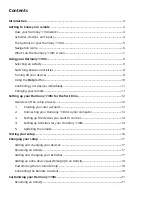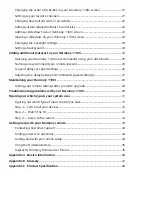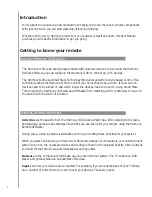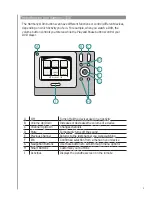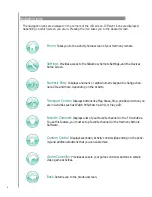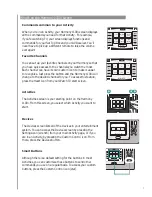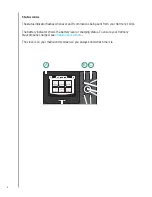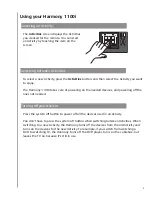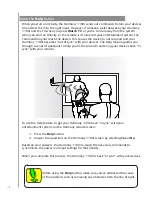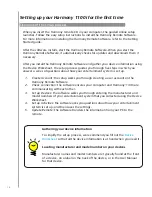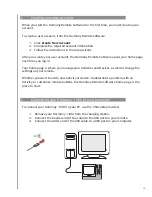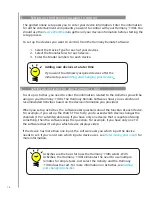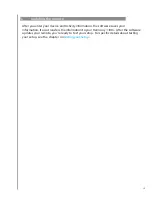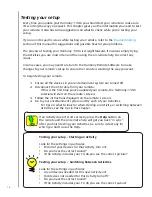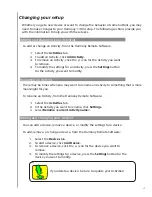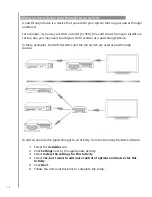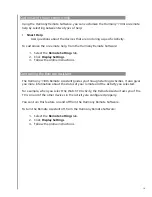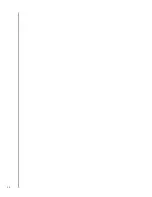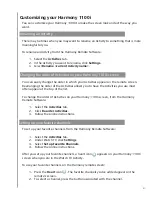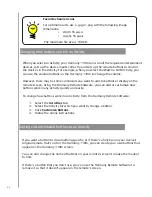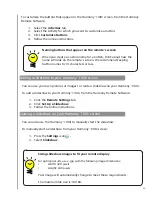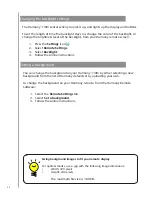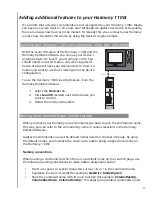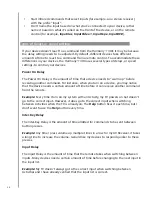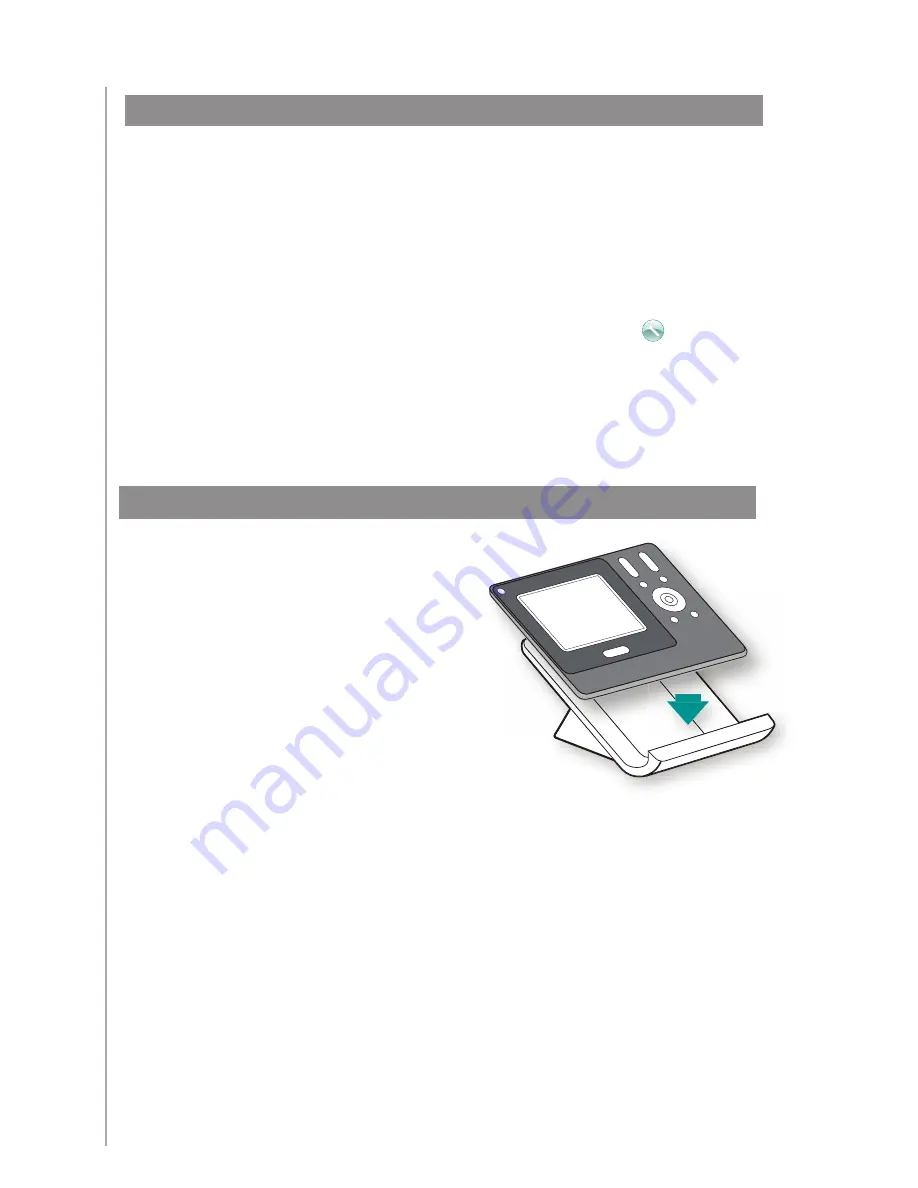
11
Controlling your devices individually
When you first set up an Activity, the Harmony Remote Software automatically assigns
common commands for you to use in that Activity. For example, when you set up Watch
TV, the Harmony Remote Software maps the channel and volume buttons in that Activity
so that you can change channels and adjust the volume.
You may need a command that you use only once in awhile that is not in the Activity. To
do this, from the Harmony remote:
From your main Activity page, press the Settings icon .
1.
Select the Device for which you need the command.
2.
Cycle through the list of commands until you find the command you need.
3.
Once you’ve finished, return to Activities for optimal control of your entertainment
system.
Charging your remote
Your Harmony 1100i comes with a
charging station. The charging station
plugs into a wall outlet and charges the
battery every time you put the remote
on it. All you have to do is pick up the
remote, use it, and place it back on the
charging station when you’re done to
make sure it stays charged.
Activit
ies
Summary of Contents for Harmony 1100i
Page 1: ...User Manual Version 1 0 User Manual Version 1 1 i ...
Page 20: ...20 ...