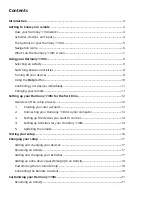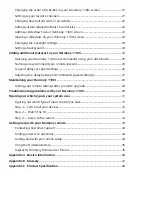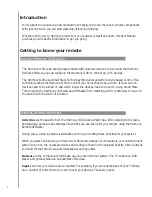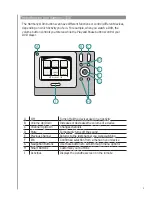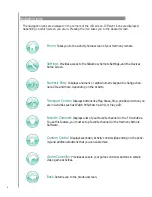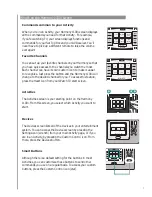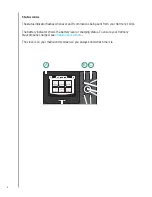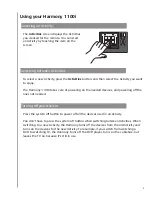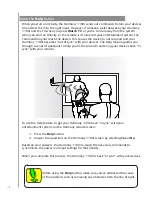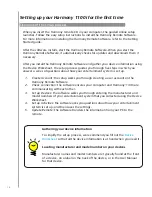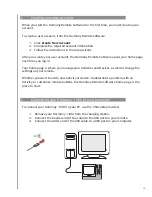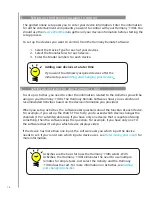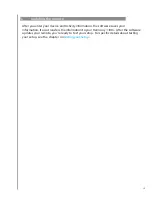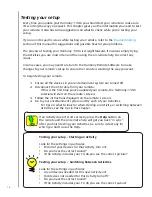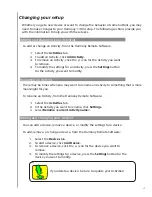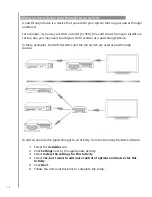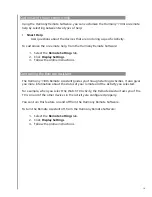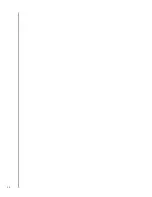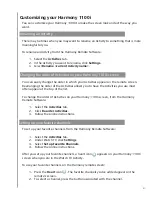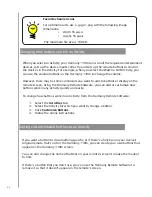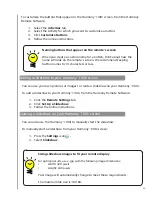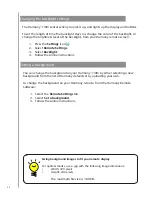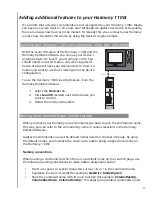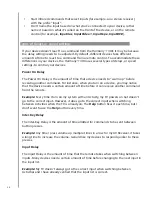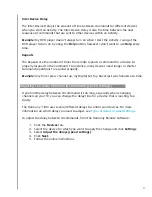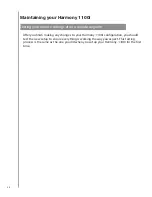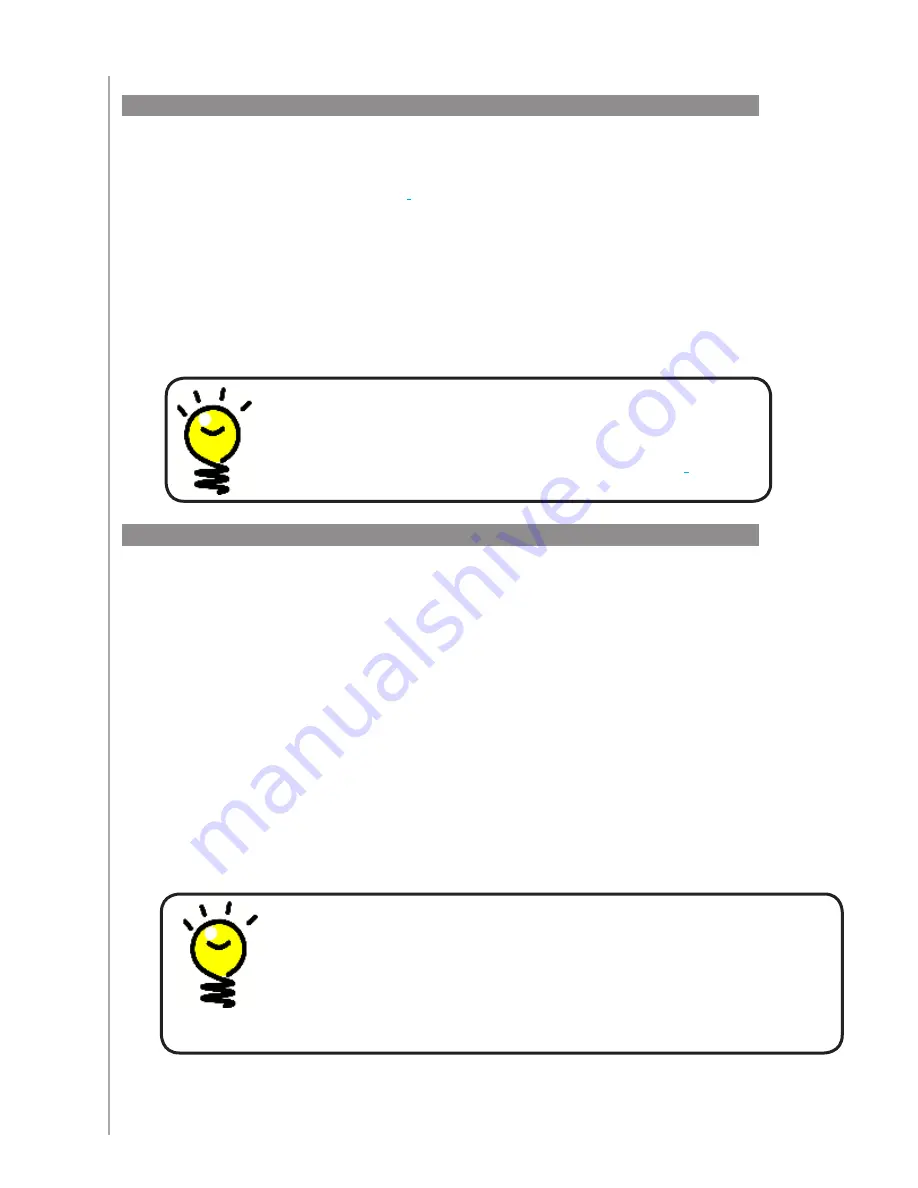
14
4. Setting up Activities for your Harmony 1100i
To set up Activities, you need to enter the information related to the Activities you will be
using on your Harmony 1100i. The Harmony Remote Software shows you a selection of
recommended Activities based on the device information you provided.
When you set up Activities, the software asks questions about the function of each device.
For example, if you set up the Watch TV Activity, you’re asked which device changes the
channels (TV or satellite/cable box). If you have only one device that is capable of doing
something, then the software skips the question. For example, if you have only one TV,
the software doesn’t ask you which device displays video.
If the device has more than one input, the software asks you which input the device
needs to set. If you’re not sure which input a device uses, see
Determining your inputs
for
more information.
3. Setting up the devices you want to control
The guided online setup asks you to enter your device information. Enter the information
for all the entertainment components you want to control with your Harmony 1100i. You
should use the
Device Worksheet
to gather all your device information before starting the
setup process.
To set up the devices you want to control, from the Harmony Remote Software:
Select the Device Type for each of your devices.
1.
Select the Manufacturer for each device.
2.
Enter the Model numbers for each device.
3.
Adding new devices at a later time
If you want to add newly acquired devices after the
initial setup, see
Adding and changing your devices.
Activities are the basis for how the Harmony 1100i works. With
Activities, the Harmony 1100i eliminates the need to use multiple
remotes for simple tasks. Just select the Activity and the Harmony
1100i does the rest. For more information on Activities, see
Adding
and changing Activities.
Summary of Contents for Harmony 1100i
Page 1: ...User Manual Version 1 0 User Manual Version 1 1 i ...
Page 20: ...20 ...