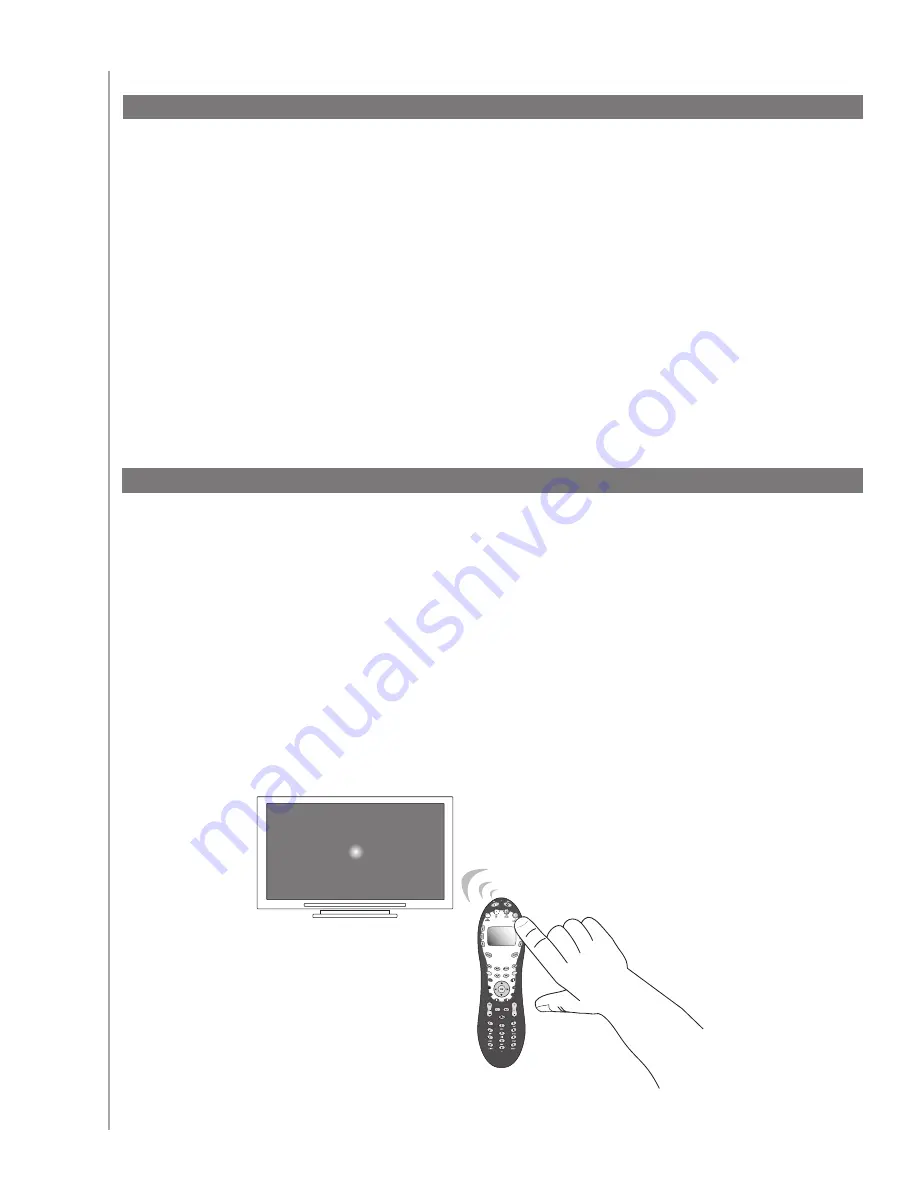
16
When you select an Activity, your Harmony 610 turns on all the required entertainment devices,
sets up the device inputs correctly, and sets up the remote’s buttons to control the devices in
the Activity. For example, when you select the Watch a DVD Activity, the volume buttons on the
Harmony 610 changes the volume.
However, there may be some commands you want to add to buttons or display on the remote’s
screen. Using the Harmony Remote Software you can add or customize how buttons work in any
Activity quickly and easily.
From the Harmony Remote Software:
Select the
1.
Activities
tab.
In the Activity in which you want to change a button, click
2.
Customize Buttons.
Follow the online instructions.
3.
Using the Harmony Remote Software, you can customize the Harmony 610 on-remote help by
selecting between two types of help:
Smart Help
•
Asks questions about the devices that are on during a specific Activity.
Full Help
•
Asks questions about all the devices in your account.
From the Harmony Remote Software:
Select the
1.
Remote Settings
tab.
Click
2.
Display Settings
.
Follow the online instructions.
3.
Changing how buttons work in an Activity
Customizing the on-remote help

































