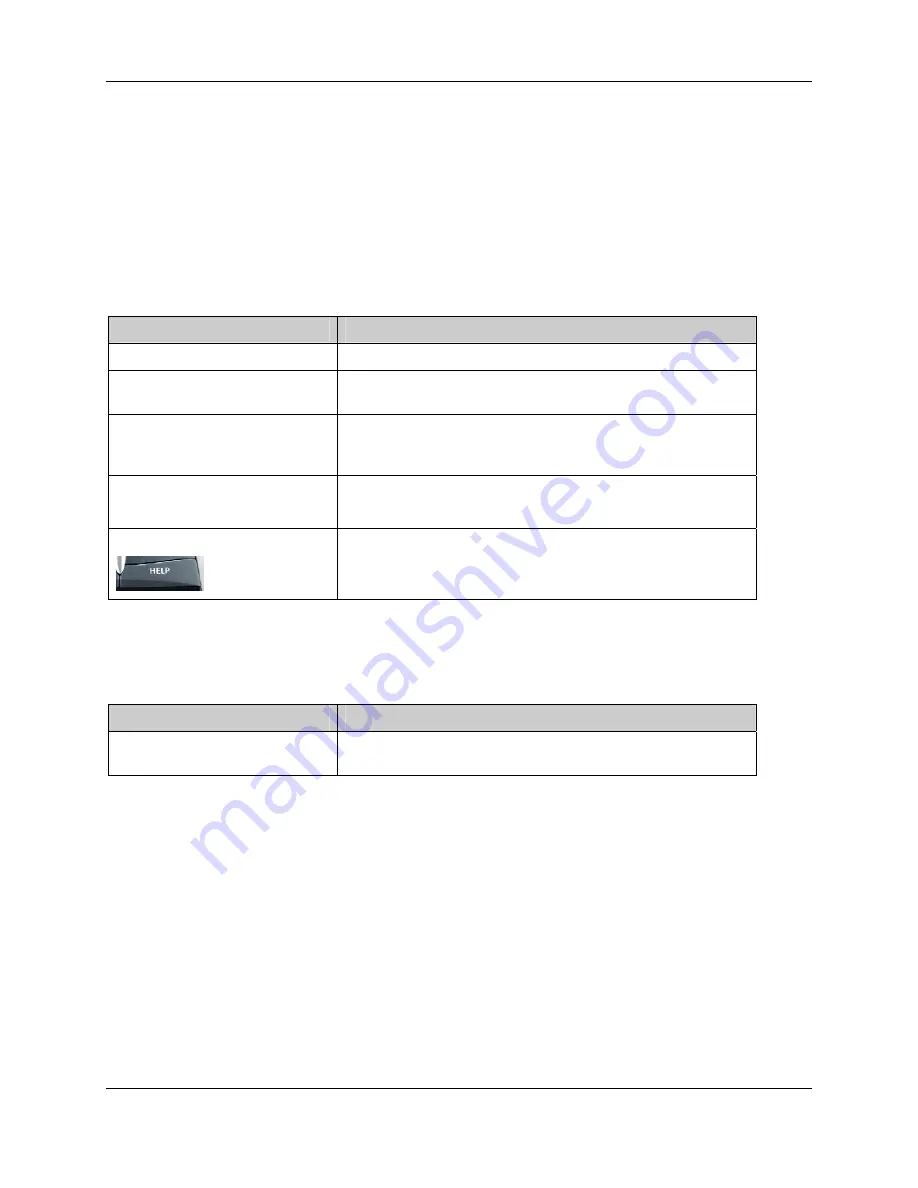
Harmony 885
User Manual
Getting Additional Help
The Harmony remote provides you with several features to assist you with:
•
Finding answers to your questions quickly and easily.
•
Troubleshooting the setup and customization process.
Finding Answers to Your Questions
The help you find answers to your questions quickly and easily, consult any of the following tools:
Tool
Description
Search
A support tool that enables you to do a keyword search.
FAQs (Frequently-Asked
Questions)
A searchable list of customer questions, with answers
provided by Harmony’s support center.
User Manual
The User Manual explains the concept of your Harmony
remote and provides information about setting up and using
the remote.
More Help
button
When running the Harmony Remote Software, click this
button for help specific to the step you are on.
Help
button
Asks you simple questions so the Harmony remote can
automatically fix problems you are having with an Activity.
Troubleshooting Your Harmony Remote
In addition to the tools listed under Finding Answers to Your Questions, you can use the following tool to
troubleshoot your Harmony remote:
Tool
Description
Troubleshoot
To be used when the Harmony remote is not controlling your
system correctly.
If you cannot find the answer to your questions or troubleshoot your problems, contact your Harmony
Support Team.
v. 1.1
page 12

















