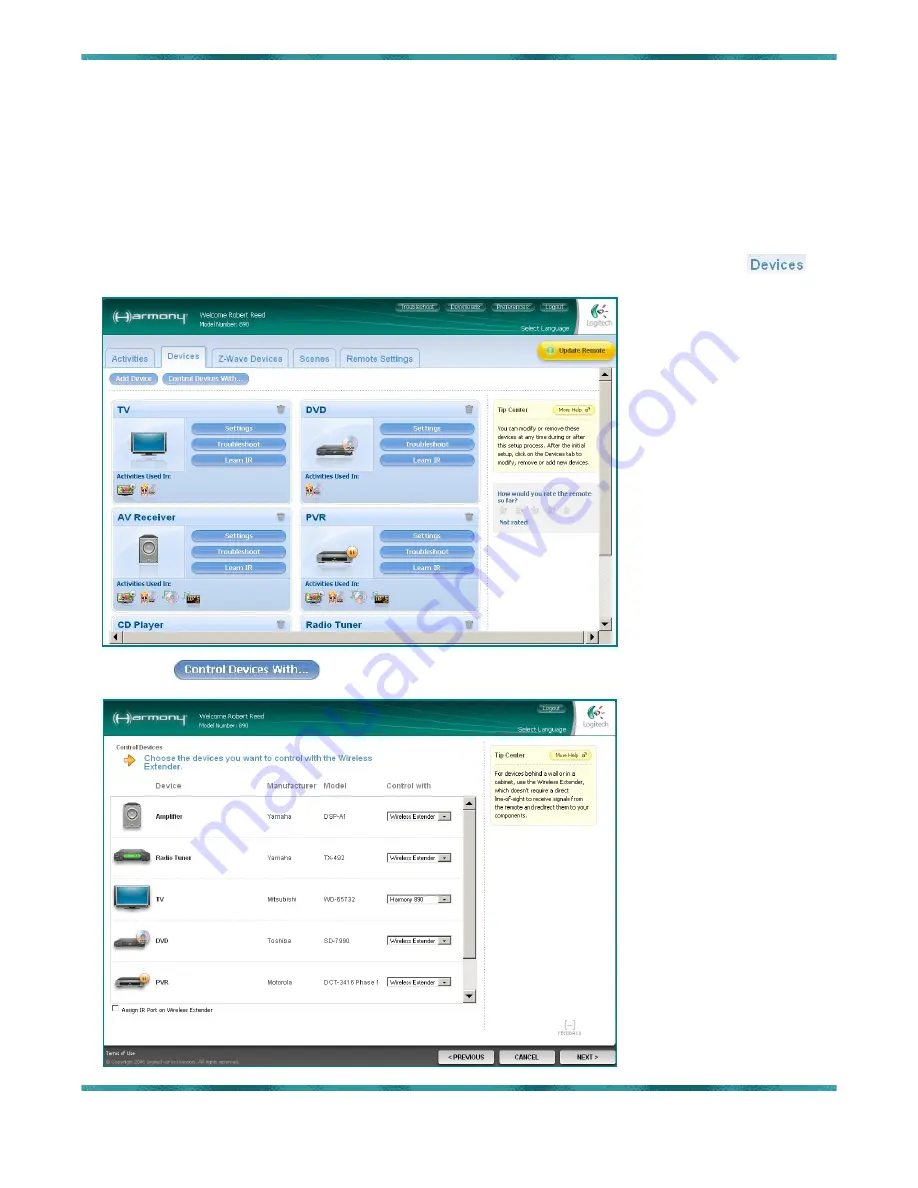
Logitech Harmony 890 User’s Guide
Chapter 11: Using the RF Wireless Extender
Draft Sample Layout and Chapter 8 for Logitech, 2-13-08
Copyright Reed Consulting Services
Golden, Colorado (303) 526-2465
C.
PROGRAMMING THE WIRELESS EXTENDER
Although new devices can be added and configuration changes made at any time, it is best to ensure
that all devices are controlled to your satisfaction by the Harmony 890 before adding the Wireless
Extender. Subsequent changes will require that both the Harmony 890 and the Wireless Extender be
updated in parallel, by connection to your computer via USB, and this may require temporary
removal of the Wireless Extender.
After programming your remote, you must associate your A/V devices with the Wireless Extender or
Harmony remote, as follows:
1.
Login to your Harmony software to take you to the main screen, and click on the
tab.
Depending on the devices you have set up, you’ll see a screen like this:
2.
Click the
button, which will bring up a list of your devices and control options
for each:
Page 15 of 20






































