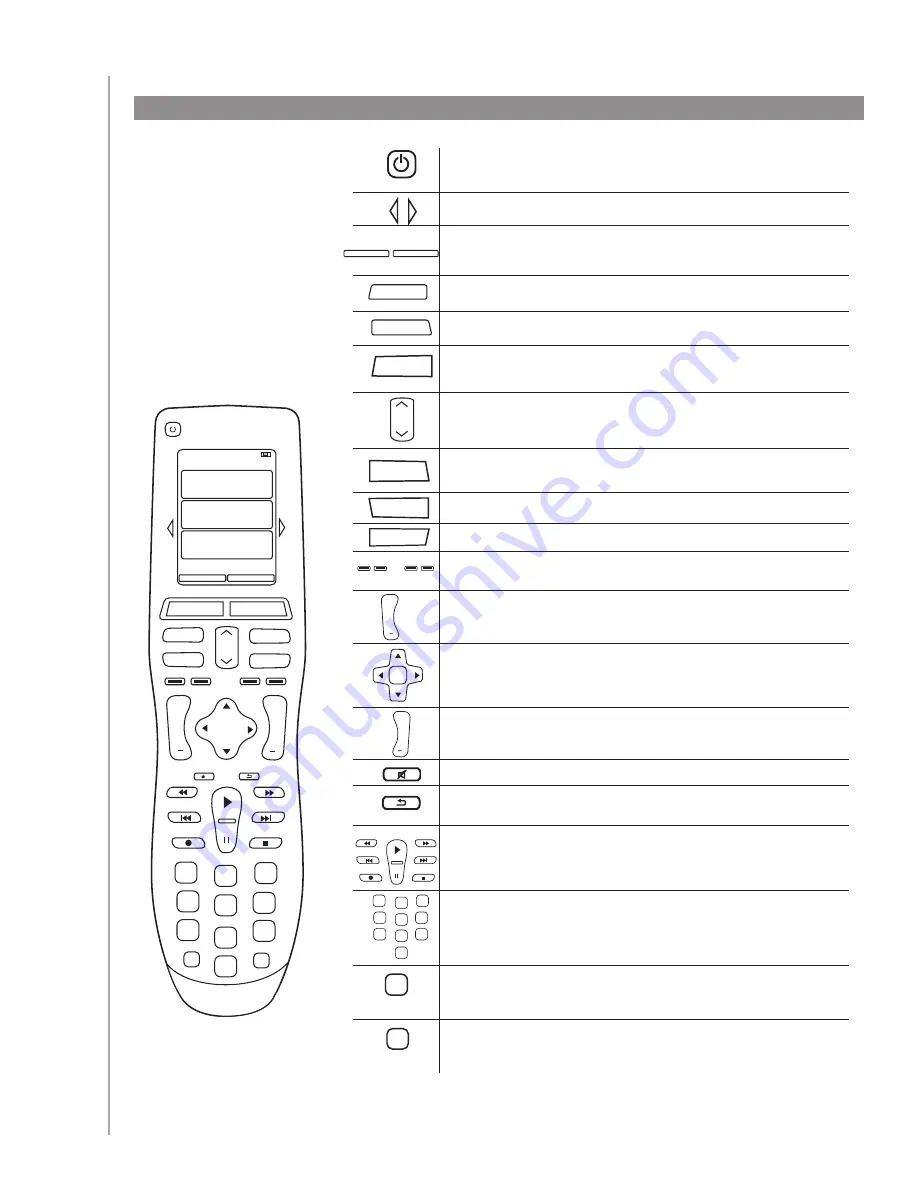
8
The buttons on your Harmony 900
The system off button turns off all the devices in the current Activity.
The arrow keys help you page through items on the touch screen.
The function buttons are dynamic and select different functions on the
remote or the Activity.
The
Activities
button returns you to your list of Activities.
The
Help
button starts the on-remote help.
The
Menu
button opens the on-screen menu for the device selected.
The page up and page down arrows help you navigate through your on-
screen guide or menu.
The
Info
button opens the information section of your on-screen guide.
The
Exit
button closes your on-screen menu or guide.
The
Guide
button opens your on-screen guide.
The color-coded buttons perform cable, satellite and teletext functions.
You can also customize them with your favorite commands.
The volume button changes the volume.
The navigation pad arrows allow you to move through menus or on-
screen guides.
The channel button changes the channels.
The mute button mutes the sound.
The previous channel button returns you to the last channel you were on.
The play area puts your play, pause, skip and other buttons in one area
for quick access.
The number pad has the digits 0-9.
The enter button enters a selection from the number pad.
The clear button clears an entry from the number pad.
My Activies
1/2 pages
4:51
Off
Settings
Devices
Activities
Menu
Info
Guide
Exit
OK
Vol
Replay
Skip
Ch
+
+
Help
1
4
7
2
5
8
0
3
6
9
E
def
ghi
jkl
mno
pqrs
tuv
wxyz
clear
enter
+
+
Options
Devices
Guide
OK
Replay
Skip
clear
+
Exit
1
4
7
2
5
8
0
3
6
9
abc
def
ghi
jkl
mno
pqrs
tuv
wxyz
Off
Menu
Info
Ch
+
Vol
+
E
enter
Help
The Harmony 900’s
buttons may have
different functions or
control different devices
depending on which
Activity you’re in. For more
information, see
Customize
your buttons
.
Activities
Universal Electronics Exhibit 2036, Page 8
Universal Remote Control v. Universal Electronics, Trial No. IPR2014-01106









































