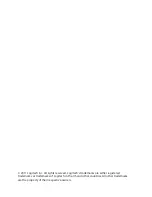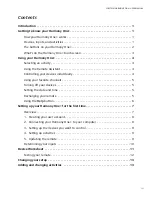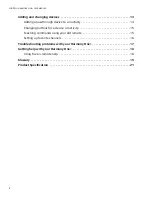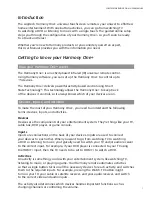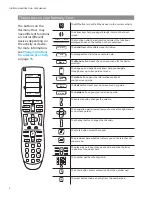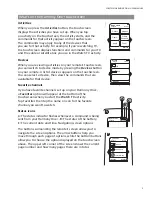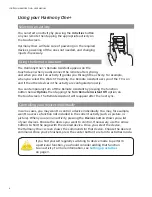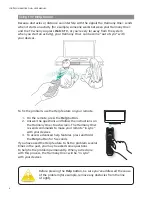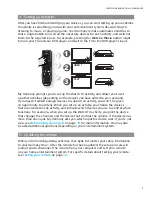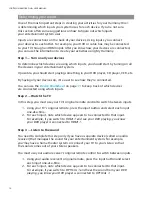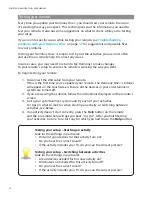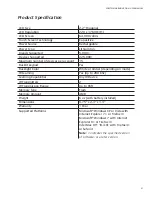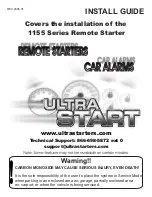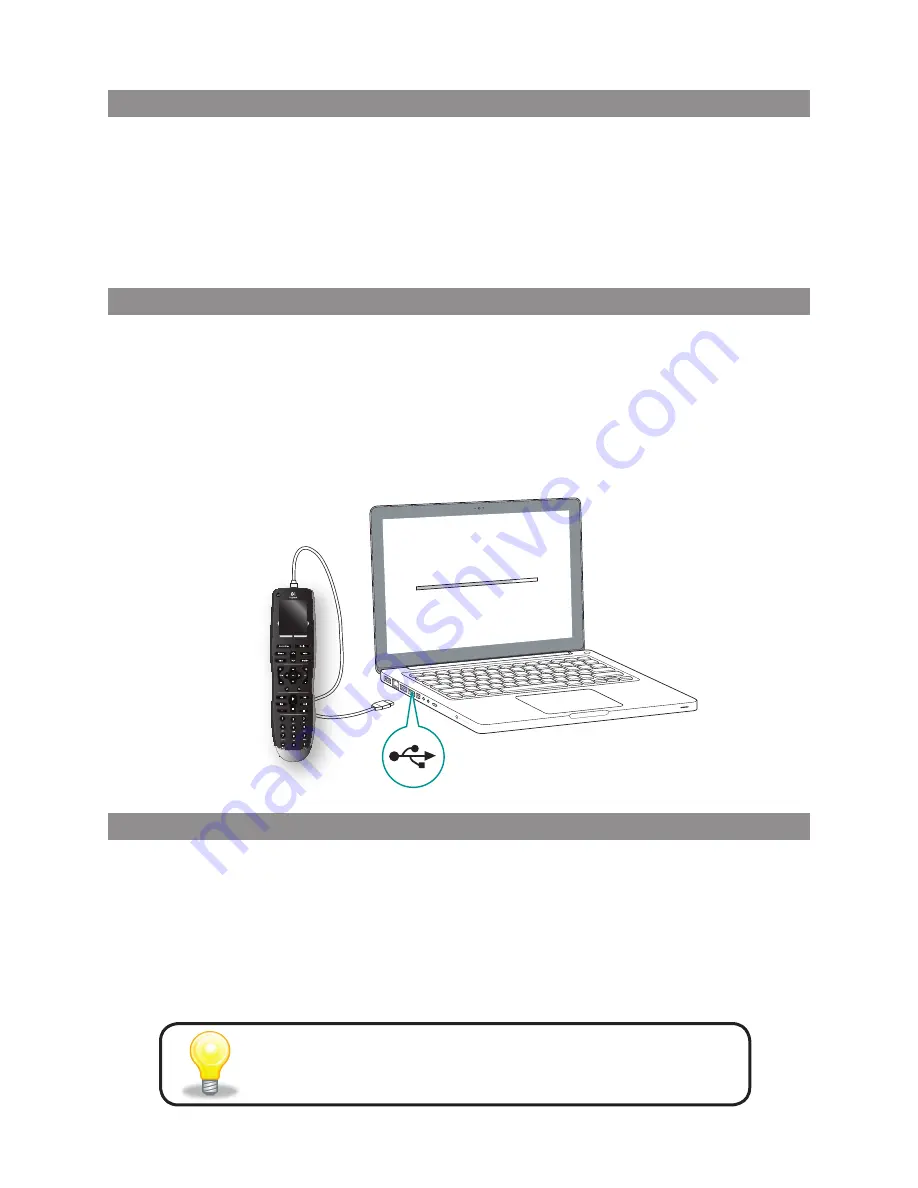
8
LOGITECH HARMONY ONE+ USER MANUAL
1. Creating your user account
To access My Harmony, open a web browser and go to
MyHarmony.com
.
When you visit MyHarmony.com for the first time, you must create a user
account so you can save your settings and return at any time to make changes.
From My Harmony, follow the online instructions to set up your remote and create
your account. Depending on your system, you may be prompted to download
and install software.
2. Connecting your Harmony One+ to your computer
When asked to do so, connect your Harmony One+ to your computer using
the USB cable provided.
1. Connect the smaller end of the cable to the USB port on your remote.
2. Connect the wider end of the USB cable to a USB port on your computer.
3. Once connected, the Harmony One+ will begin communicating with your
computer. A Welcome screen will appear when the connection is complete.
3. Setting up the devices you want to control
From the Welcome screen, click
Next
to begin. My Harmony will walk you through
the process of setting up devices. You’ll be asked to provide the manufacturer name
and model number for all the entertainment devices you want to control with
your Harmony One+. You can use the
Device Worksheet
on page
11
to gather
the necessary information. For devices with multiple inputs (like TVs and AV receivers),
you’ll need to note which devices are connected to them, and with which inputs.
Adding new devices at a later time
If you want to add additional devices after the initial setup,
see
Adding and changing devices
on page
13
.