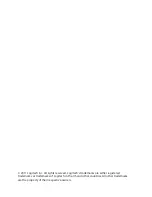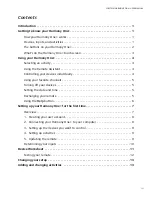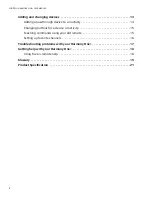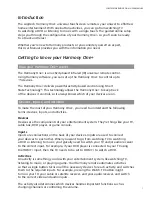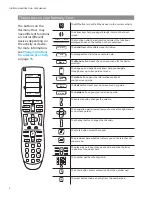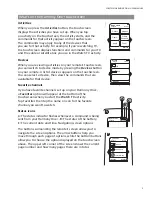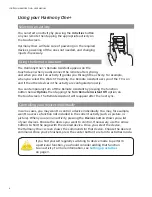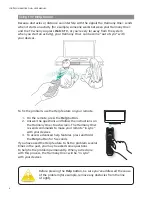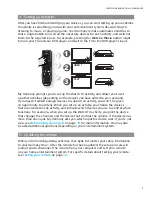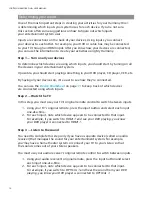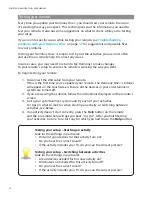2
LOGITECH HARMONY ONE+ USER MANUAL
The buttons on your Harmony One+
My Activities
1/2 pages
Tue 4:51
Options
Devices
Activities
Menu
Info
Guide
Exit
OK
Vol
Replay
Skip
Ch
+
+
Help
1
4
7
2
5
8
0
3
6
9
E
abc
def
ghi
jkl
mno
pqrs
tuv
wxyz
clear
enter
Off
The buttons on the
Harmony One+ may
have different functions
or control different
devices depending on
the activity or device.
For more information,
see
Changing buttons
for a device or activity
on page
15
.
Off
The
Off
button turns off all the devices in the current activity.
The arrow keys help you page through items on the touch
screen.
Options
Devices
The function buttons are dynamic and select the functions
displayed above on the button on the touchscreen.
Activities
The
Activities
button displays your activities.
Help
The
Help
button starts the on-remote help.
Menu
The Menu button opens the on-screen menu for the device
selected.
The page up and page down arrows help you navigate
through your on-screen guide or menu.
Info
The Info button opens the information section of
your on-screen guide.
Exit
The Exit button closes your on-screen menu or guide.
Guide
The Guide button opens your on-screen guide.
Vol
+
The volume button changes the volume.
OK
The navigation pad arrows allow you to move through menus
or on-screen guides.
Ch
+
The channel button changes the channels.
The mute button mutes the sound.
The previous channel buttons returns you to the last channel
you were on.
Replay
Skip
The play area puts your play, pause, skip and other buttons
in one area for quick access.
1
4
7
2
5
8
0
3
6
9
abc
def
ghi
jkl
mno
pqrs
tuv
wxyz
The number pad has the digits 0-9.
E
enter
The enter button enters a selection from the number pad.
clear
+
The clear button clears an entry from the number pad.