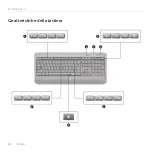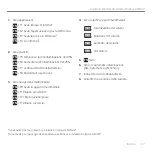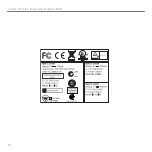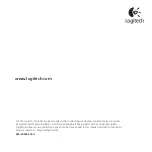Summary of Contents for K800
Page 1: ...Getting started with Logitech Wireless Illuminated Keyboard K800 ...
Page 4: ...4 Logitech Wireless Illuminated Keyboard K800 1 ...
Page 5: ...5 Logitech Wireless Illuminated Keyboard K800 2 OFF ON ...
Page 8: ...8 English Getting started with Keyboard features 1 4 3 5 7 2 8 6 ...
Page 14: ...14 Deutsch Erste Schritte Tastaturfunktionen 1 4 3 5 7 2 8 6 ...
Page 20: ...20 Français Première utilisation Fonctions du clavier 1 4 3 5 7 2 8 6 ...
Page 26: ...26 Italiano Introduzione a Caratteristiche della tastiera 1 4 3 5 7 2 8 6 ...
Page 32: ...32 Logitech Wireless Illuminated Keyboard K800 ...
Page 33: ......