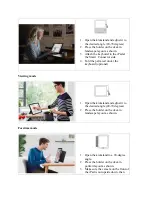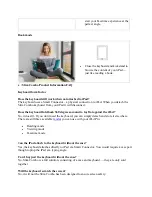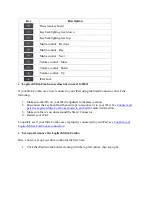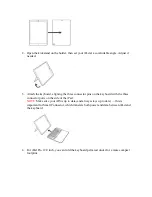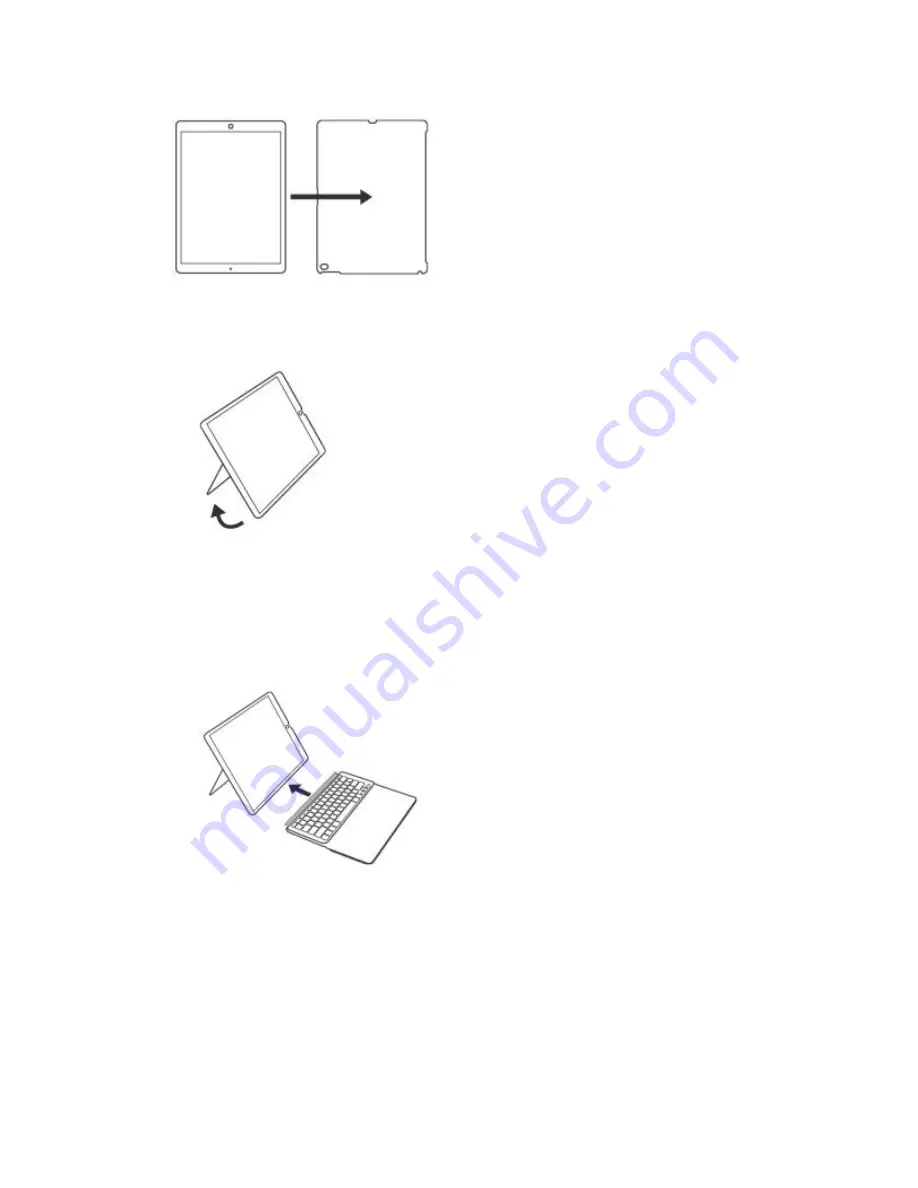
2.
Open the kickstand on the holder, then set your iPad at a comfortable angle. Adjust if
needed.
3.
Attach the keyboard, aligning the three connector pins on the keyboard with the three
connector ports on the side of the iPad.
NOTE:
Make sure your iOS is up to date (and always stays up to date) — this is
important for Smart Connector, which transfers both power and data between iPad and
the keyboard.
4.
For iPad Pro 12.9 inch, you can fold the keyboard palm rest under for a more compact
footprint.