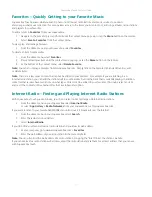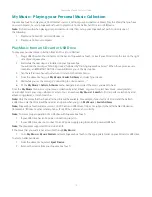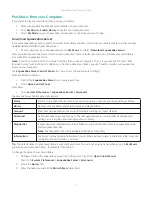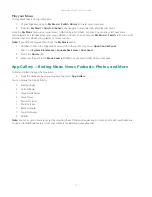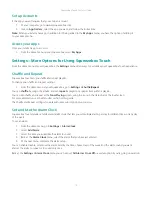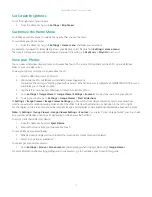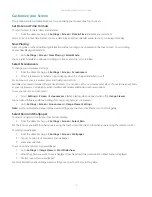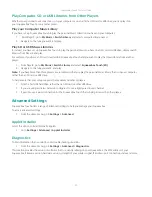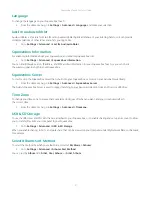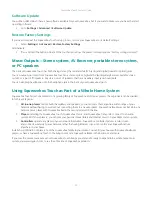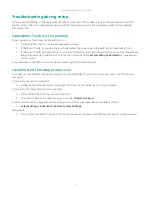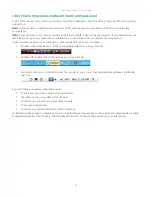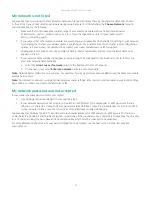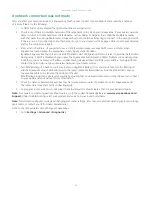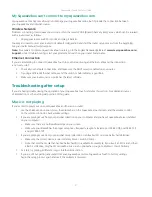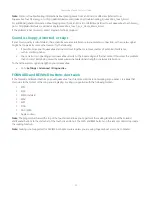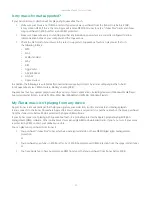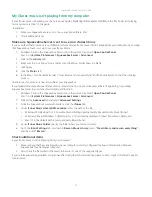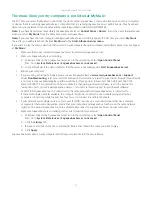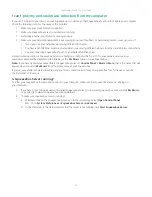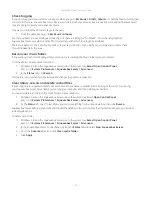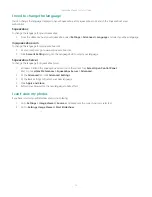Squeezebox Touch Features Guide
25
My network is not listed
Squeezebox Touch is designed to find all wireless networks in range and display them by their network name (also known
as their SSID). If you cannot select your network during setup because it isn’t listed under the
Choose Network
menu on
your Squeezebox, try the following:
Make sure that your Squeezebox is within range of your wireless network and free from potential sources
•
of interference, such as cordless phones. As a test, move the Squeezebox closer to your router, reset it,
and try connecting again.
If you suspect that other wireless networks are preventing your Squeezebox from reliably connecting to your network,
•
try changing the channel your wireless router is operating on. For assistance with this and other router configuration
options, see your router’s documentation or contact your router manufacturer or ISP for support.
Unplug your router, wait 30 seconds, and plug it back in. Wait a few minutes and see if your network name now
•
appears in the list.
If your network name still does not appear, your router might be configured to not broadcast its SSID. In this case,
•
enter your network name manually:
Select the
a.
I don’t see my Network
option at the bottom of the list of networks.
On the next screen select
b.
Enter my network
name to enter it manually.
Note:
Network names (SSIDs) are case-sensitive. For example, if you’ve named your network
MyNetwork
, the name
mynetwork
will not be accepted.
Note:
For information about accessing and changing your router settings, refer to your router manual and your router Settings
page online, or contact your router manufacturer or ISP.
My network password was not accepted
If your wireless network password was not accepted:
Try entering your password again. There could be a typo.
•
If your network password is not accepted, it could be in ASCII format. (This only applies to WEP passwords that are
•
either 5 or 13 characters in length.) If your password is in ASCII format, convert it to hexadecimal. Search for an ASCII-
to-hex converter online, or use the converter at http://slimdevices.com/asciitohex.php.
Squeezebox Touch follows the 802.11 standard and uses hexadecimal keys for WEP encryption. WEP keys are 10 characters
or 26 characters (for 64-bit and 128-bit encryption, respectively). If the password you’ve entered into Squeezebox Touch is only
5 or 13 characters long, then you have an ASCII encryption key, which must be converted to hexadecimal.
For more information about reasons your password might not be accepted, see the next section,
Network connection
was not
made.