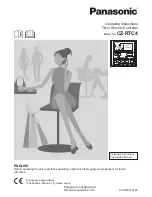Teaching Infrared Commands
The Harmony Remote will learn infrared commands from other remote controls. This is important in
situations where the HarmonyRemote.com infrared database does not already contain an infrared
command you would like to use.
Determine which device you would like to send the infrared command to. click on "Edit this
device" next to the Device icon, and then click on "Learn infrared commands".
Setup
The Harmony Remote has an infrared sensor at the opposite end to the USB connector. It is important
that the remote that you wish to learn the infrared command from is placed pointing at the infrared
sensor on the Harmony Remote. The other end of the Harmony Remote should be plugged into the USB
cable. The remote controls should be about 2 to 4 inches apart as shown in the picture below.
If the web site says that there were problems reading the infrared signal, try moving the
original remote control further from your Harmony Remote and try again. If that does not
work, try again with your original remote control closer to the Harmony Remote.
Uploading infrared commands
When you press a button on your original remote control, the infrared sensor on the Harmony Remote
learns the infrared signal, and the Harmony Remote uploads it via the USB cable (and your computer's
internet connection) to the HarmonyRemote.com web site. The web site will try to find a matching
pattern for the infrared signal. If no pattern is found, the signal will be stored as-is in its original
format. If a pattern is found, the HarmonyRemote.com web site converts the signal into a format for
convenient storage. Either way, the signal is then available for you to assign to a button on your
Harmony Remote.
Naming an Infrared Command
When you teach an infrared command to the Harmony Remote, you need to give the command a name.
You can then refer to this command by name in various locations on the web site. It is best to use the
default names listed on the Language page. This is so that the web wizards can perform automatic
button function assignments for you. For example, if you teach the volume button infrared commands
from your original remote control, name them
VolumeUp
and
VolumeDown
(i.e. with no space, and
capitalization as shown). The web wizards look for commands with these names to automatically assign
them to the volume up and down buttons on the Harmony Remote.
To name a command for which there is no default name on the Language page, try to follow these
simple naming conventions. If you do so, it will make button assignment easier. It will also allow you
SST-659 User Manual
Thursday, October 16, 2003