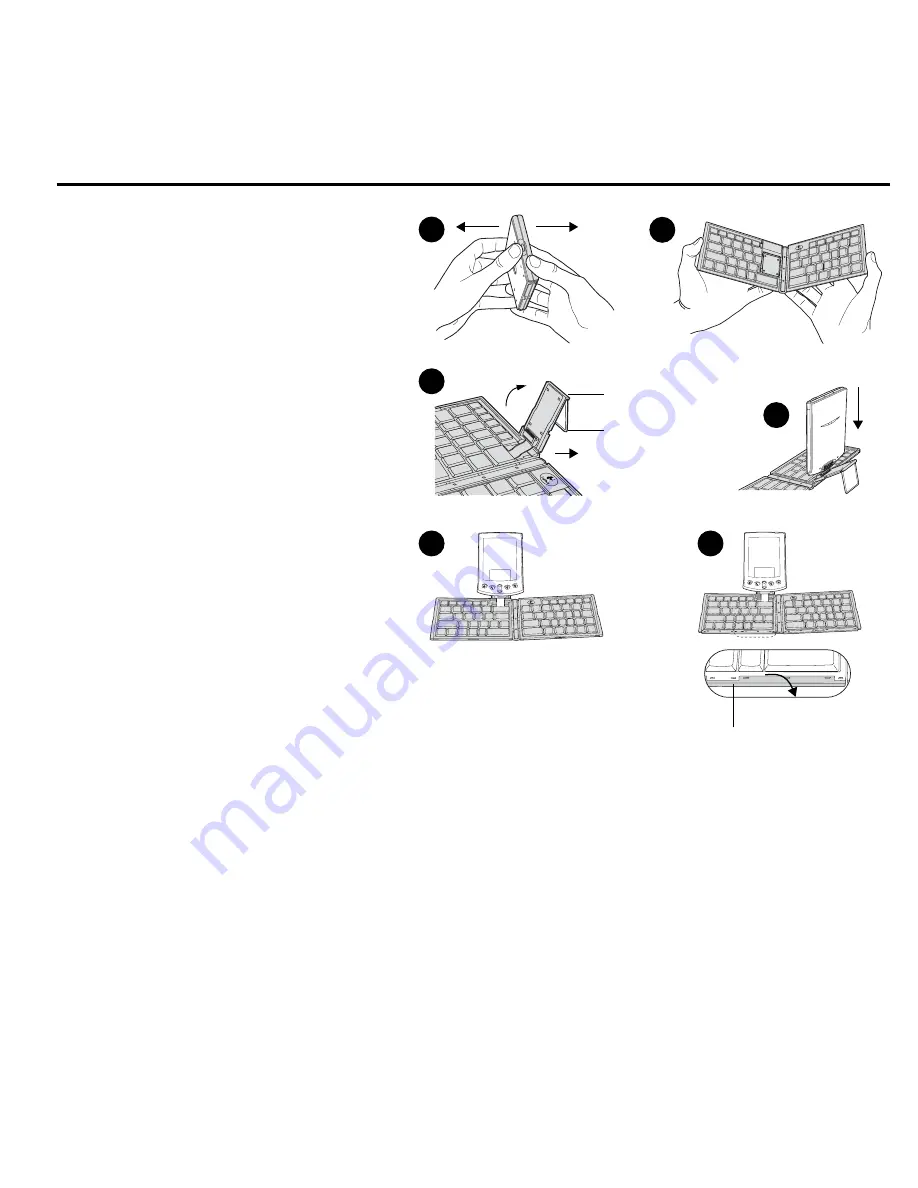
Français
10
Installation du clavier
La connexion du Palm
™
au clavier est
une
opération
simple.
1. Prenez le clavier dans vos mains (A)
et
appuyez sur le bouton pour ouvrir
le
clavier (B).
2. Posez le clavier sur une surface plane.
3. Soulevez le socle en tirant sur le support
métallique de manière à ce que le socle
repose sur la surface plane (C).
4. Fixez le Palm
™
en le faisant glisser
sur
le socle (D).
Le Palm
™
se met sous tension
lorsque vous appuyez sur une touche du clavier.
Si vous fixez un Palm
™
série m100 ou un Palm
™
série m500, prêtez une attention particulière
à la manière dont il se raccorde au socle du clavier,
car le mode de raccordement varie selon
le Palm
™
utilisé. Le Palm
™
Vx est
représenté ici.
5. Posez le Palm
™
sur le socle (E).
Remarque
Lorsque le Palm
™
est raccordé
au clavier, vous ne pouvez pas envoyer
d’informations par infra-rouge (beam).
6. Du bout des doigts, déployez les repose-pouce
en les poussant vers la surface plane (F).
Lancement de l’application
Logitech
®
1. Sur le Palm
™
, tapez sur l’icône Home pour afficher le programme de lancement des applications.
2. Tapez sur l’icône Logitech
®
pour afficher l’écran d’installation.
3. Reportez-vous au Guide de l’utilisateur en ligne pour de plus amples informations sur l’écran d’installation et sur
le mode d’utilisation du logiciel Logitech
®
.
(Consultez la section Pour de plus amples informations de ce guide pour obtenir
des détails sur l’affichage du Guide de l’utilisateur du clavier installé sur votre ordinateur.)
A
C
B
D
E
F
Socle PDA
Support métallique
Repose-pouce


































