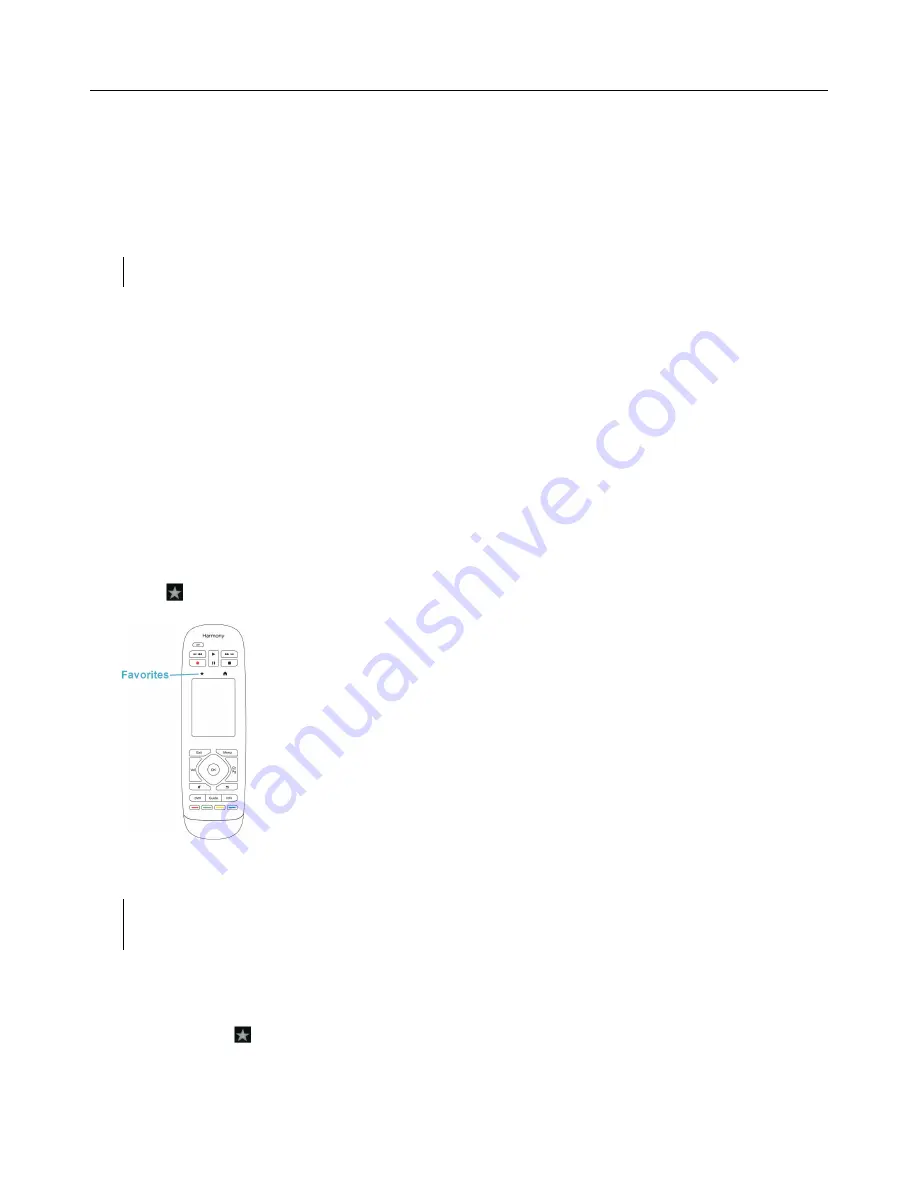
Logitech Harmony Ultimate
29
Each gesture performs a default command that depends on the current Activity. When you use a gesture, the action
associated with that gesture appears on the screen and activates.
Viewing current gesture commands
To see a list of commands associated with each gesture, swipe the up-arrow at the bottom center of the screen and
then tap the
i
in the upper right corner.
NOTE: Gestures are only available when an Activity is active.
Customizing Activity gestures
To change which commands are associated with each gesture:
1.
Swipe the up-arrow at the bottom to bring up the gestures screen.
2.
Tap the
i
in the upper right corner of the screen.
3.
Tap the gesture you want to change.
4.
Tap the device that you want the gesture to control.
5.
Tap the command that you want the gesture to send.
Leaving gesture control mode
To leave gesture control mode, swipe the down arrow at the top center of the screen to return to the previous
screen.
Favorites
Tap the
icon above the Harmony Ultimate screen to see your Favorite Channels.
Swipe up and down on the screen to scroll your Favorites. Tap any Favorite to tune to that channel.
TIP: If your entertainment system is off or if you are in another Activity when you select a Favorite,
Harmony Ultimate will automatically start the Watch TV Activity and tune to the selected channel.
Managing your Favorites
To remove Favorites or rearrange their positions on the Favorites screen, follow these steps:
1.
Tap the
icon above the Harmony Ultimate screen.
















































