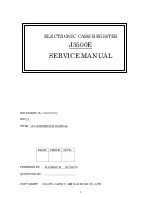12
www.logosbio.com
1.4 Product Description
1.4.1 Front view of the
LUNA™ Automated Cell Counter
The front view of the
LUNA™ Automated Cell Counter shows a wide touch screen. This interface
contains buttons for all functions and displays results.
1.4.2 Rear view of the
LUNA™ Automated Cell Counter
The rear view of the
LUNA™ Automated Cell Counter shows a power button to turn on or off the
instrument and a power inlet. Connect the instrument to an electrical outlet with the power cord and
plug provided in the product package. Be sure to check the electrical outlet configuration in your
country.
Power inlet
Power button