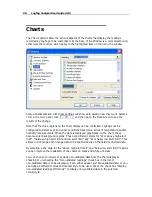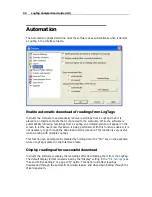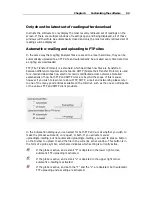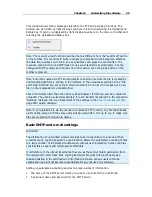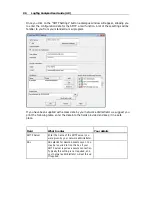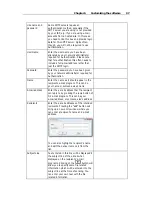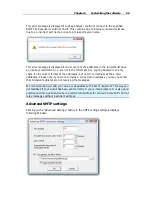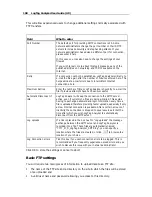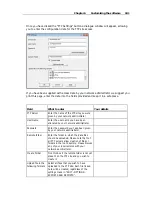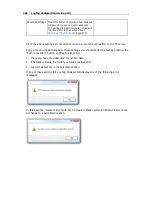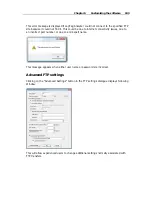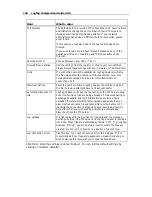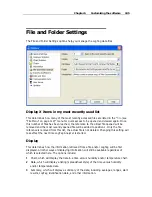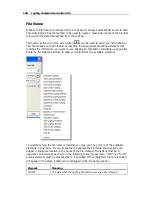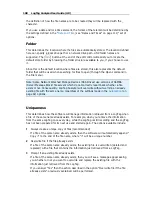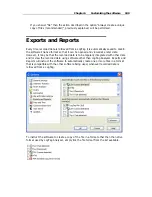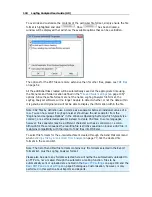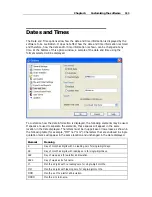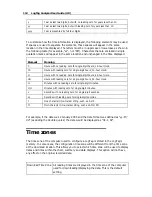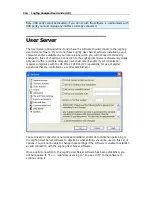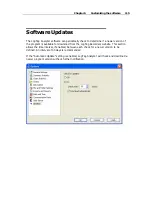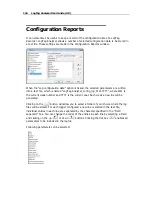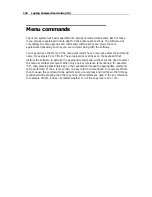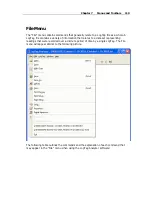104
LogTag Analyzer User Guide (2.0)
Field
What to enter
Port Number
The default port for providing FTP connections is 21. Some network
administrators change the port number on their FTP servers to
increase security and stop hacking attacks. If your network
administrator has advised a different port for connection, please
enter it here.
In this case you may also need to change the settings of you
firewall.
If you wish to learn more about this topic please see any of the
published articles on networking and TCP/IP available on the
Internet.
Security Protocol
Choose between none, SSL or TSL 1.0
Firewall/Proxy Settings
Use the settings from the registry or choose your own settings.
Please discuss these settings with your network or IT administrator.
Retry
If a connection cannot be established, LogTag Analyzer will retry
the file upload after the number of minutes entered here. This
helps eliminate upload errors due to intermittent Internet
connection errors.
Maximum Retries
Enter the number of times LogTag Analyzer should try to upload
the file if previous attempts have not been successful.
Automatic Disconnect if
idle
LogTag Analyzer will keep the connection to the FTP server active,
even if currently no files are being uploaded. This avoids having to
exchange password and login information every time a file is
uploaded therefore providing faster uploads, especially if only a
slow Internet connection is available. After a certain amount of
inactivity the connection is dropped to save resources. Enter the
time after which you wish LogTag Analyzer to automatically
disconnect from the FTP server.
Log uploads
If a tick is placed in the box next to "Log uploads" the message
exchange between the FTP server and LogTag Analyzer is recorded
into a file. These files are automatically named "YYYY_M_D_LogTag
Analyzer_FTP.log", you can specify a location where the files are
created, or click
to browse to a location of your choice..
Log Connection errors
Tick this box if you wish connection errors to be logged. This is
recommended if you frequently experience upload errors and you
wish to discuss this issue with your network administrator.
Click OK to store the settings or cancel to abort. You can restore default settings by
clicking on "Restore defaults".
Summary of Contents for Analyzer
Page 1: ...2 0...
Page 23: ...Chapter 3 Quick Start Guide 23 Only flashes if no alert condition is present...
Page 170: ......