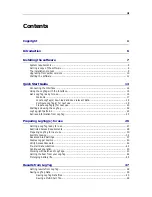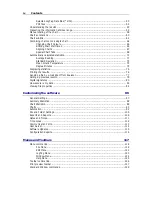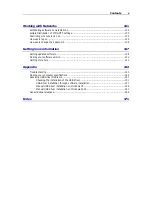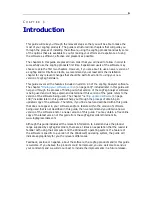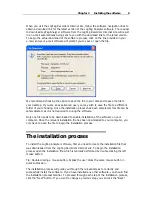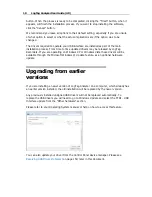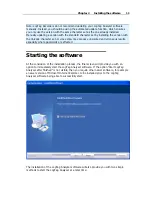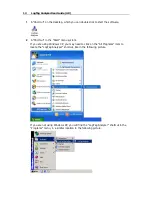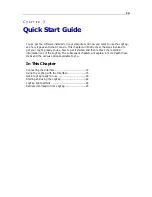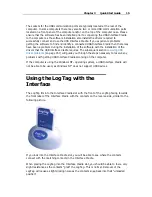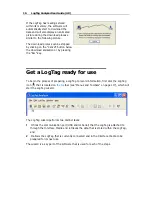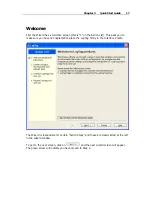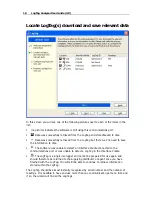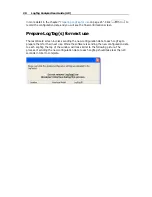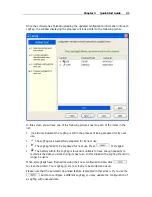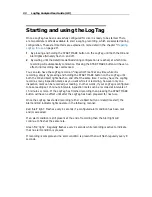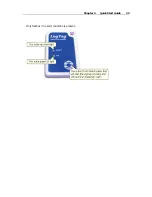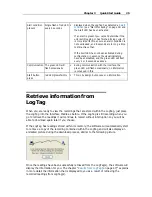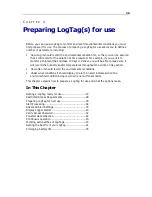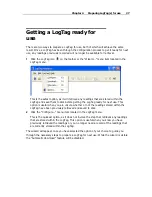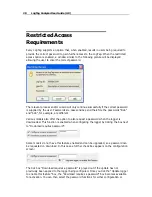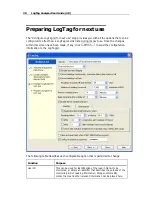Chapter 3 Quick Start Guide
15
The sockets for the USB communication ports are typically located at the rear of the
computer. In some computers there may also be two or more USB communication ports
located on a front panel of the computer and/or on the top of the computer case. Please
ensure that the software has been installed prior to connecting the USB Interface Cradle
to the computer as the software installation also installs the drivers required to
successfully connect and use the USB Interface Cradle. If you experience problems
getting the software to find and identify a connected USB Interface Cradle then there may
have been a problem during the installation of the software with the installation of the
drivers that the USB Interface Cradle requires. The subsequent section
resolving USB
driver problems
(on page 151) will guide you through the steps necessary to resolve any
problems with getting USB Interface Cradles working on the computer.
If the computer is using the Windows NT
®
operating system, a USB Interface Cradle will
not be able to be used, as Windows NT
®
does not support USB devices.
Using the LogTag with the
Interface
The LogTag fits into the Interface Cradle slot with the front of the LogTag facing towards
the front label of the Interface Cradle with the contacts on the reverse side, similar to the
following picture.
If you look into the Interface Cradle slot, you will be able to see where the contacts
connect with the matching contacts in the Interface Cradle.
When placing the LogTag into the Interface Cradle slot, you should be able to feel a very
slight resistance as the contacts "grab" the LogTag. This is normal. Removal of the
LogTag will cause a slight clicking noise as the contacts snap back into their "unloaded
position".
Summary of Contents for Analyzer
Page 1: ...2 0...
Page 23: ...Chapter 3 Quick Start Guide 23 Only flashes if no alert condition is present...
Page 170: ......