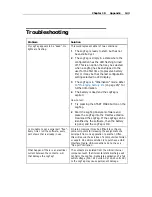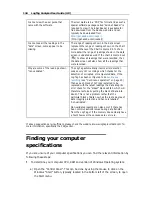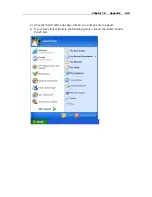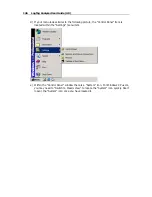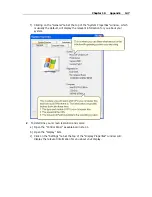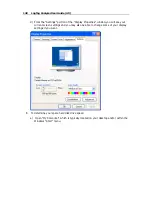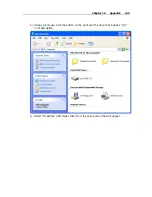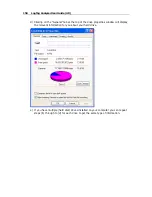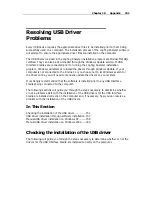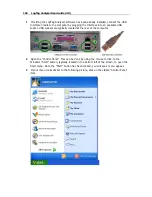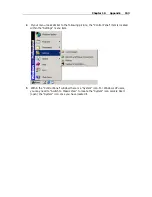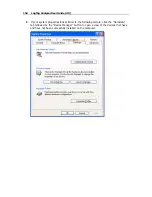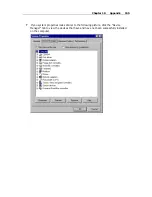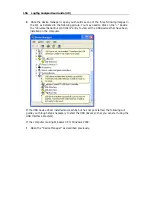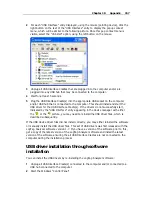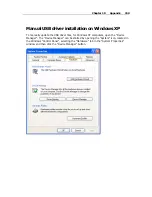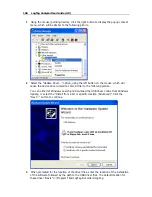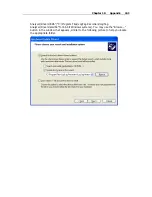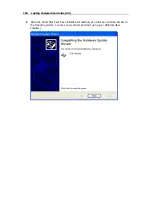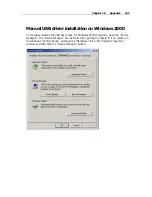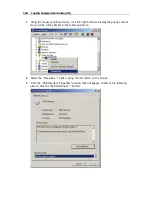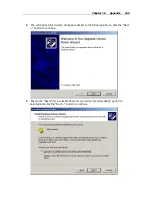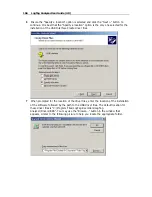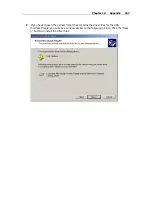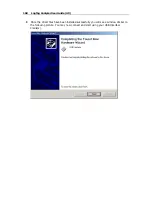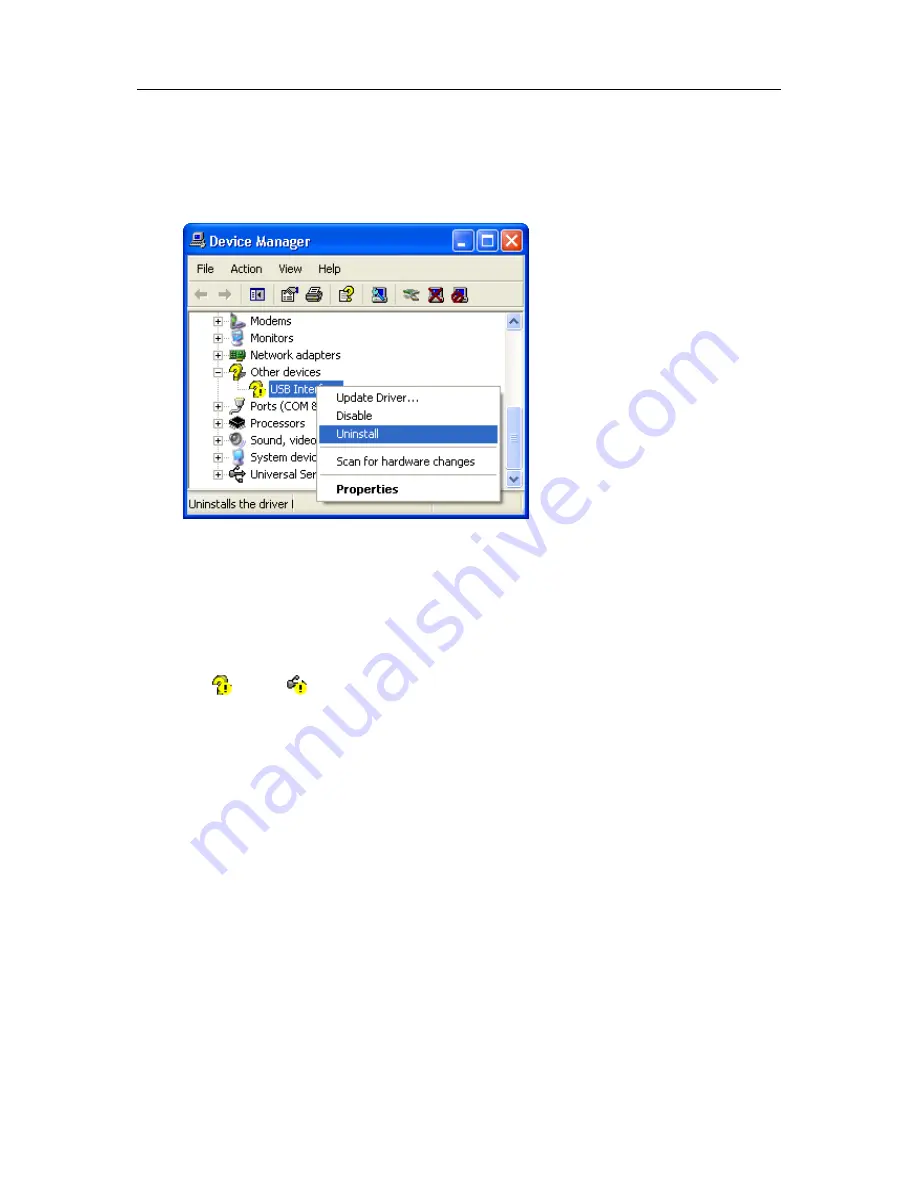
Chapter 10 Appendix 157
2
For each "USB Interface" entry displayed, using the mouse (pointing device), click the
right button on the text of the "USB Interface" entry to display the popup context
menu, which will be similar to the following picture. Once this pop context menu is
visible, select the "Uninstall" option, using the left button on the mouse.
3
Unplug all USB Interface Cradles that are plugged into the computer and/or are
plugged into any USB hub that may be connected to the computer.
4
Wait for at least 5 seconds.
5
Plug the USB Interface Cradle(s) into the appropriate USB socket on the computer
and/or USB hub that is connected to the computer. This should install and start the
USB driver for the USB Interface Cradle(s). If the drivers do not successfully start,
indicated by the "USB Interface" entry appearing in the device manager with either
the
or the
picture, you may need to reinstall the USB driver files, which is
described subsequently.
If the USB device driver files did not install correctly, you may either reinstall the software
or manually install the USB driver files. This set of USB drivers was first released with the
LogTag Analyzer software version 1.7. If you have a version of the software prior to this,
get a copy of the latest version of the LogTag Analyzer software and install the latest
version of the software ensuring the all USB Interface Cradles are not connected to the
computer during the installation process.
USB driver installation through software
installation
You can install the USB drivers by re-installing the LogTag Analyzer software :
1
Unplug all USB Interface Cradle(s) connected to the computer and/or connected to a
USB hub connected to the computer.
2
Start the Windows "Control Panel"
Summary of Contents for Analyzer
Page 1: ...2 0...
Page 23: ...Chapter 3 Quick Start Guide 23 Only flashes if no alert condition is present...
Page 170: ......