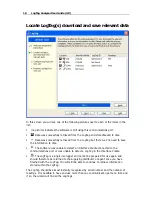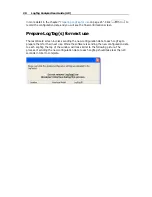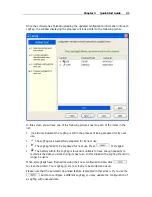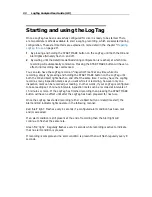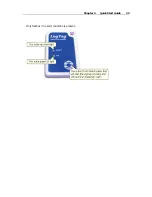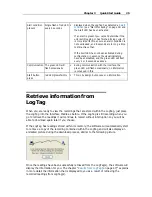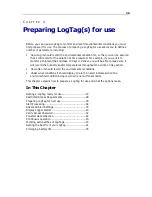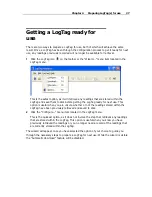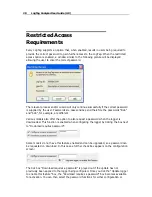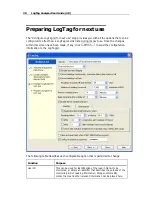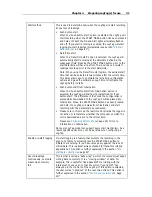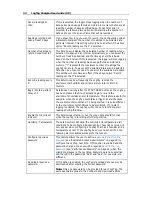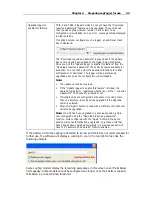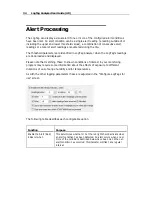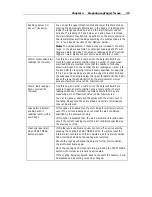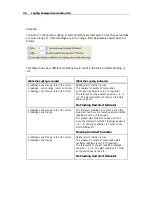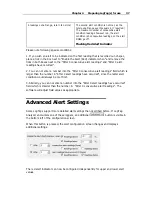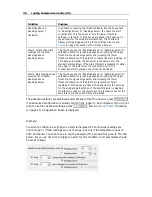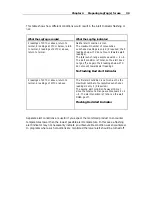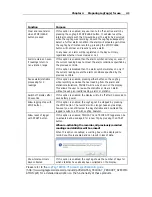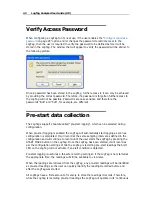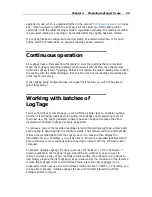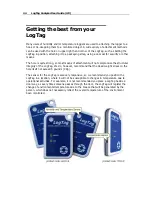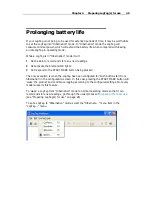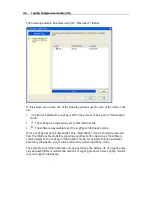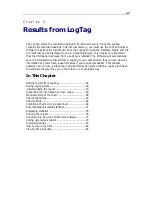32
LogTag Analyzer User Guide (2.0)
Record readings so
that:
If this is selected, the logger stops logging when the number of
data points has been gathered and stored in memory that spans at
least the number of days specified below. When this option is
selected, the following two options will determine the number of
data points over the span of time that will be recorded.
Readings recorded will
span at least X days
If you know how long you want to record, the Configuration screen
will automatically set the number of readings to be collected at a
particular interval. This setting will only have an effect if the above
option "Record readings so that:" is selected.
Number of readings to
record X maximum is Y
This data box will display the calculated number of readings if you
select a time span and an interval. Alternatively, you can select the
number of readings desired, and the time span will be altered
based on the interval. If this is selected, the logger will stop logging
when the number of readings has been gathered and stored in
memory. "Y" represents the maximum number of readings the
LogTag can store, however with a selected interval and a selected
time span, you may not need to use all of the available data space.
This setting will only have an effect if the above option "Record
readings so that:" is selected.
Record a reading every
X
This determines how frequently the LogTag records the
environmental humidity and/or temperature into its internal
memory.
Begin recording after a
delay of X
Determines how long after the START MARK button on the LogTag
has been pressed that it will actually begin to record the
environment humidity and/or temperature. This feature is useful for
example, when the LogTag could falsely trigger an alert because
the environmental conditions it is being started in is quite different
to the environmental conditions to be monitored. If pre-start
logging is enabled, the LogTag will continue to record pre-start
readings during this delay.
Enable the OK (Green)
indicator
This determines whether or not the green light should function
while the LogTag is recording after being started.
Humidity / Temperature These tab controls will allow the humidity and temperature alert
conditions to be configured independently. These tab controls will
only appear when configuring a LogTag that has a humidity and a
temperature sensor. If the LogTag has only one sensor then the
following alert conditions will apply to that sensor.
Configure requires a
password
This feature allows the user to define a
password that must be
provided
(see "Restricted Access Requirements" on page 28) to
configure the LogTag next time. If this option is enabled and the
password changes, the user will be required to
verify the new
password
(see "Verify Access Password" on page 42) when the
wizard progresses to the next step. Passwords are case sensitive
and therefore the passwords "Bob" and "bob", for example, are
different.
Download requires a
password
If this option is enabled, the LogTag's recorded data can only be
downloaded after entering the correct password.
Note:
Only one password can be provided for each LogTag. The
same password applies to the Configure and Download actions.
Summary of Contents for Analyzer
Page 1: ...2 0...
Page 23: ...Chapter 3 Quick Start Guide 23 Only flashes if no alert condition is present...
Page 170: ......