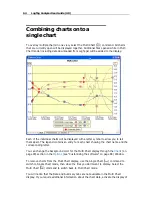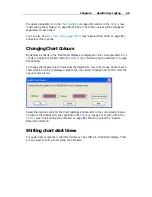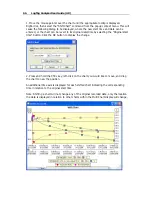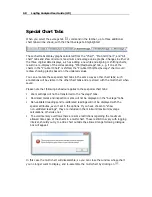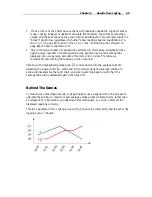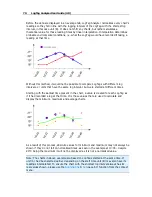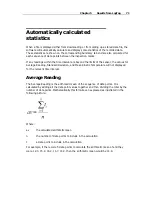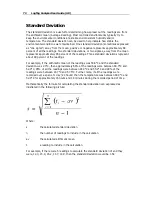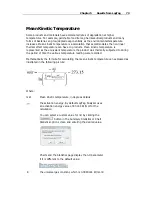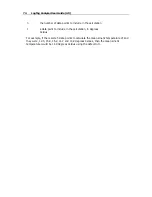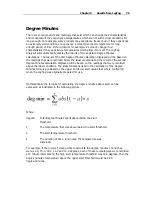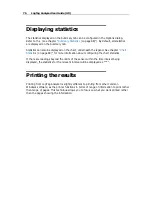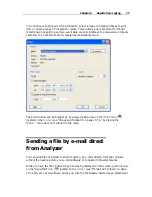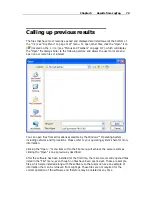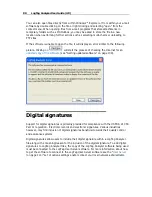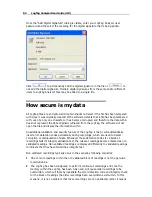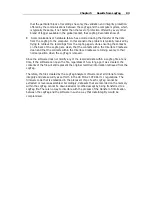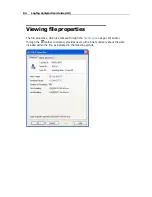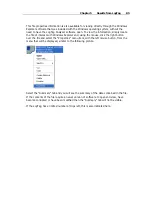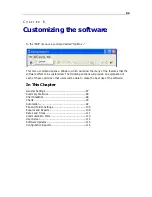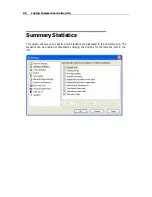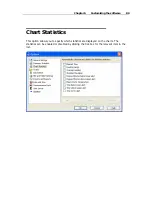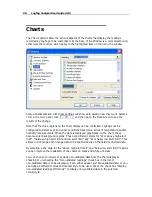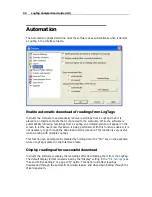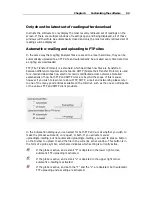78
LogTag Analyzer User Guide (2.0)
Type the desired e-mail address to send the file of interest to, add any message that you
wish to include, and then click "Send". That is all.
Clicking the "Send..." menu item within the File menu will achieve the same results as
clicking the "Send Mail" icon as previously described.
Note, the recipient of the file will also need to have a copy of the LogTag Analyzer
software to open and view the file that you sent. LogTag Analyzer software is free and
can be downloaded from the LogTag Recorders Internet site, www.logtagrecorders.com.
If you want to attach your data files in file formats other than the LogTag Analyzer
format, specify the desired file formats in the
Exports and Reports
(on page 109) section
in the
Options
(see "Customizing the software" on page 86) Window. The data files will
automatically be attached to your e-mail(s) in the desired formats.
To send a Multi Chart configuration, the configuration must first be saved to disk (see
chapter Saving a Multi Chart configuration). The "Send Mail" command will automatically
attach the multi chart configuration file, the annotation file (if annotations have been
added) and the relevant individual data files to your e-mail(s).
Note: You can automatically send e-mails and upload files to ftp sites using LogTag
Analyzer's automated SMTP and FTP functionality. Please see
Automatic Uploading to FTP
sites and automatic e-mailing
on page 93 for further details.
Summary of Contents for Analyzer
Page 1: ...2 0...
Page 23: ...Chapter 3 Quick Start Guide 23 Only flashes if no alert condition is present...
Page 170: ......