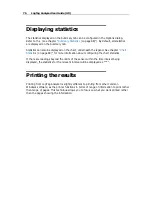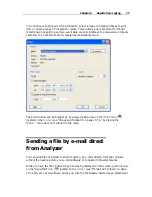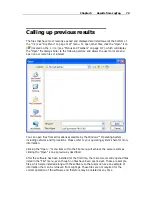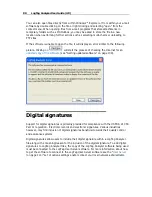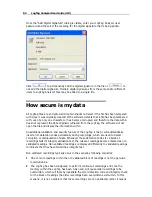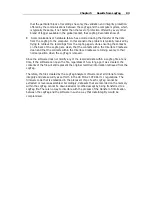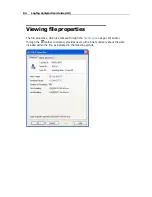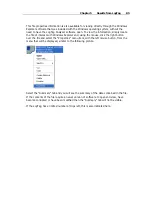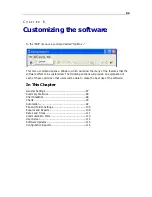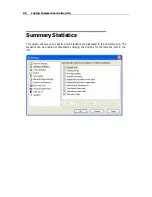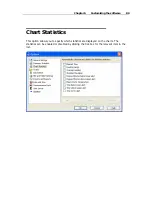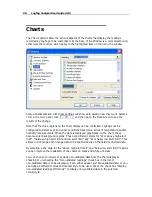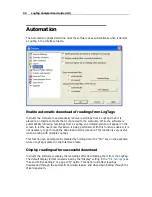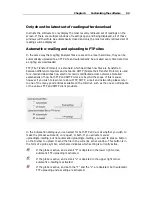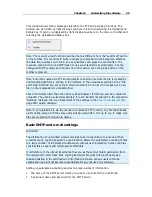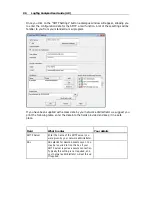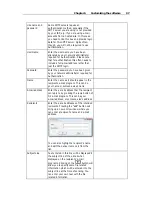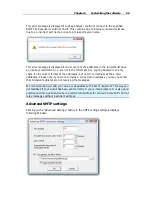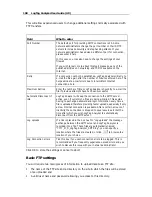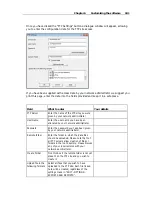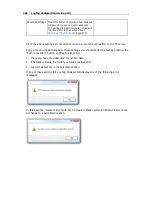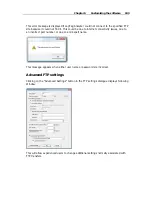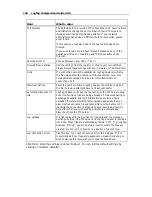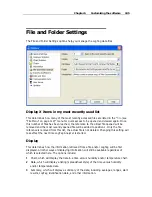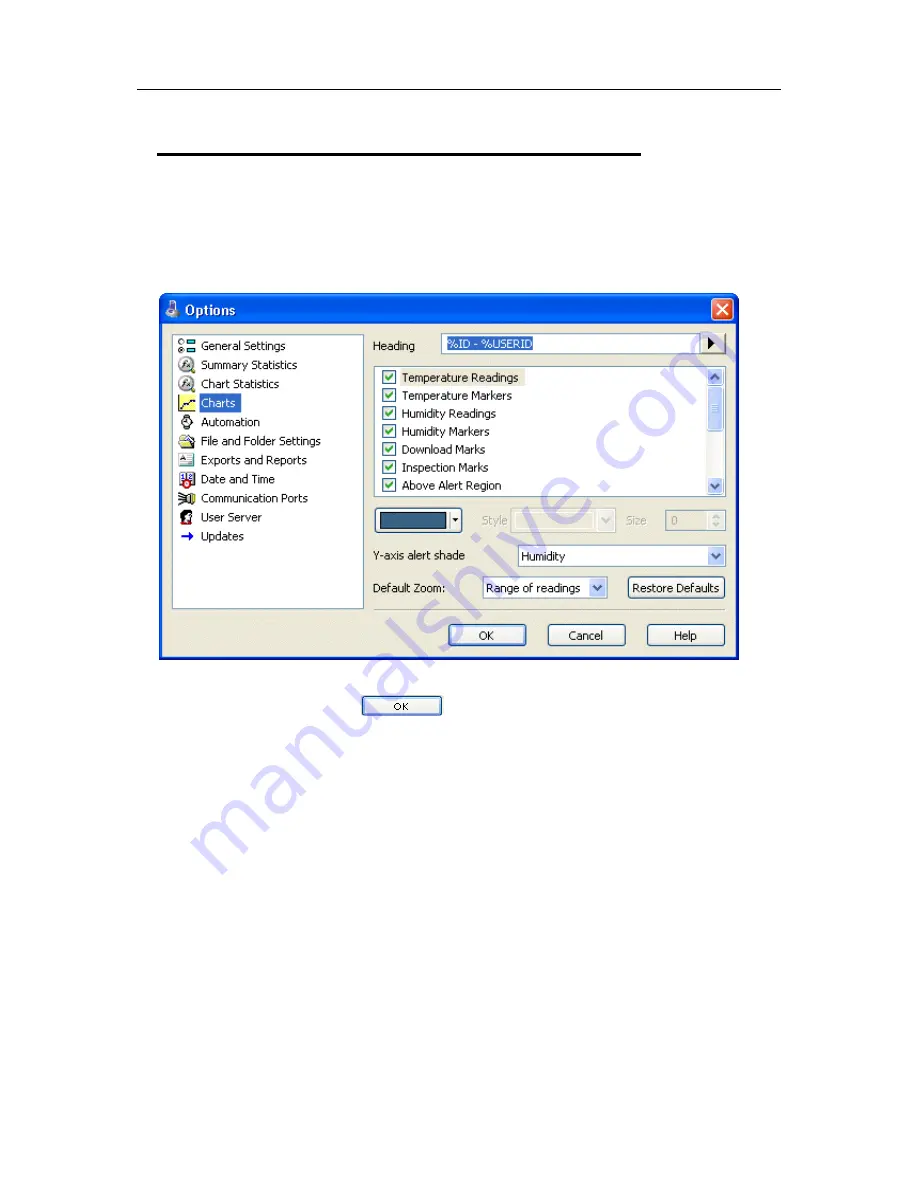
90
LogTag Analyzer User Guide (2.0)
Charts
The Charts options allow the various aspects of the charts that display the readings
recorded by LogTags to be customized. At the base of the Window is a color selector and
other relevant controls, which apply to the highlighted item on the list in the window.
Some experimentation with these settings will show very quickly how they work. Select a
color in the color panel, click
, and then go to the Data screen to see the
results of the change.
Note that the three regions on the chart display can be controlled. LogTags can be
configured to detect over and under conditions based on a series of temperature and/or
humidity measurements. When the data is displayed graphically on the chart, these
become color background regions. These are different colors for "at or above high alert
limit", "between high alert limit and low alert limit" and "at or below low alert limit". This
allows out-of-range and in-range data to be spotted easily on the listed or charted data.
By selecting a line style for the "above high alert limit" and "below low alert limit" regions
you can improve the readability of the charts on black and white printouts.
You can choose to include or exclude non-validated data from the chart display by
checking or un-checking the "Non-validated readings" check box in the list. If
non-validated data is to be displayed, it can either appear just like validated data, or you
can define a different colour and marker style to be used. Check the check box "Display
non-validated readings differently:" to display non-validated data in the selected
colour/style.
Summary of Contents for Analyzer
Page 1: ...2 0...
Page 23: ...Chapter 3 Quick Start Guide 23 Only flashes if no alert condition is present...
Page 170: ......