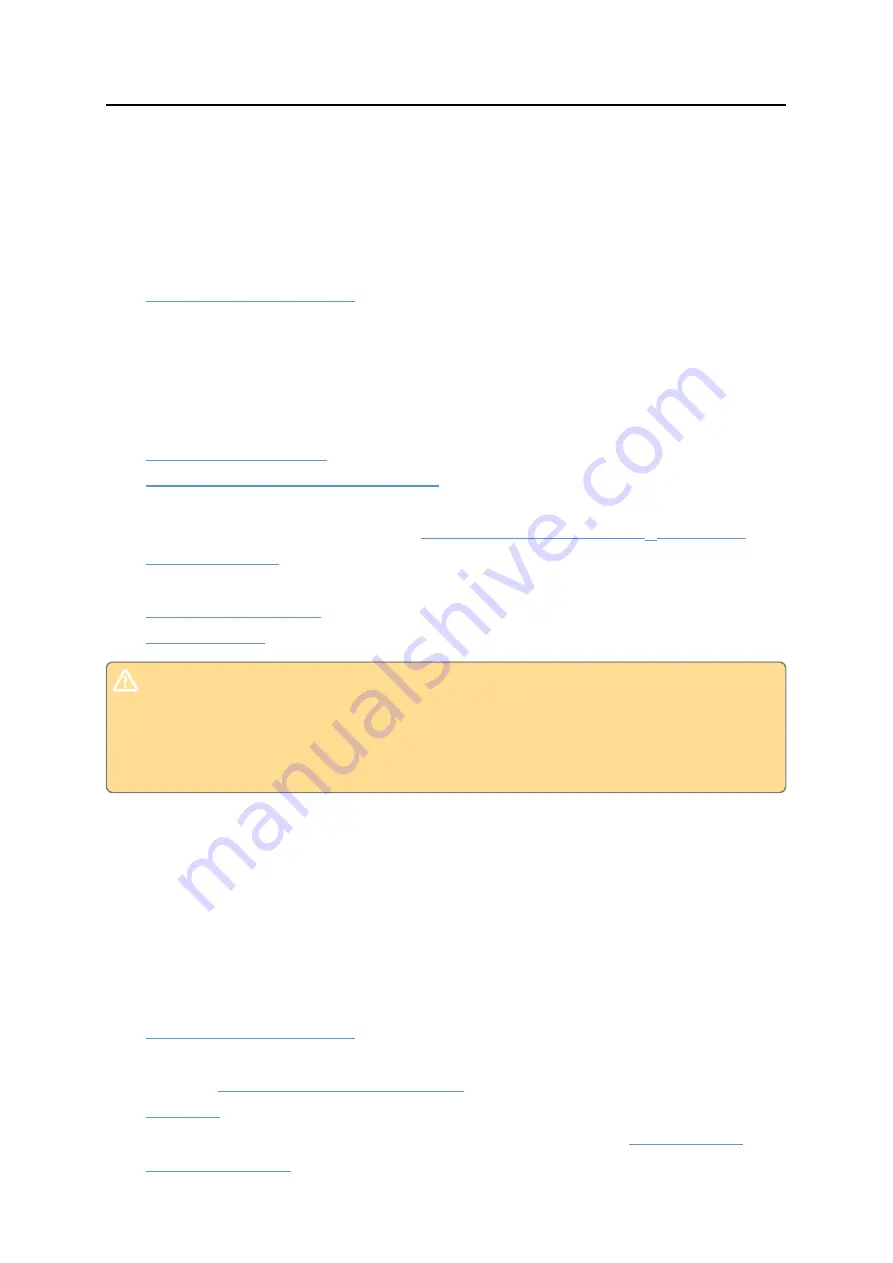
Preparing a UTREL30-WiFi for first use
UTREL30-WiFi User Guide
15
Using your smartphone or tablet
The LogTag
®
Mobile app connects to your UTREL30-WiFi via Bluetooth™, and to
LogTag
®
Online via your WiFi network. If you use the LogTag
®
Mobile app, following
steps are required, which you can complete on-site:
1.
into the unit.
2. Download or update the latest version of the LogTag
®
Mobile app from your app
store (both iOS and Android versions are available).
3. Sign in to LogTag
®
Online with the LogTag
®
Mobile app. If you don't have an
account, you can generate one directly from within the app (you will need access to
your emails).
4.
if you use the UTREL30-WiFi in a stationery application.
5.
Connect the desired number of probes
and place the unit, preferably using a wall
mount bracket.
6. Enable Bluetooth on the logger and
.
7.
with LogTag
®
Online and configure the wireless parameters,
using the app.
8.
9.
.
Please note that this method can only be used if your wireless network uses the
WPA2/PSK authentication method. If you wish to connect to an open network, or
a network with enterprise authentication, you must use the method described
next in
Using a PC
.
Using a PC
When you use your PC to connect the UTREL30-WiFi to LogTag
®
Online, you will likely
need to start this in the office, and complete the process on-site. It involves more steps,
but gives you more control over the logging and alarm parameters, if you choose
Custom
as the location's configuration profile.
Setup in the Office
1.
into the unit.
2. Download and install the latest version of LogTag
®
Analyzer 3. You can do this
from the
3.
the unit using LogTag
®
Analyzer software.
4. Connect the UTREL30-WiFi to your wireless network using the
















































