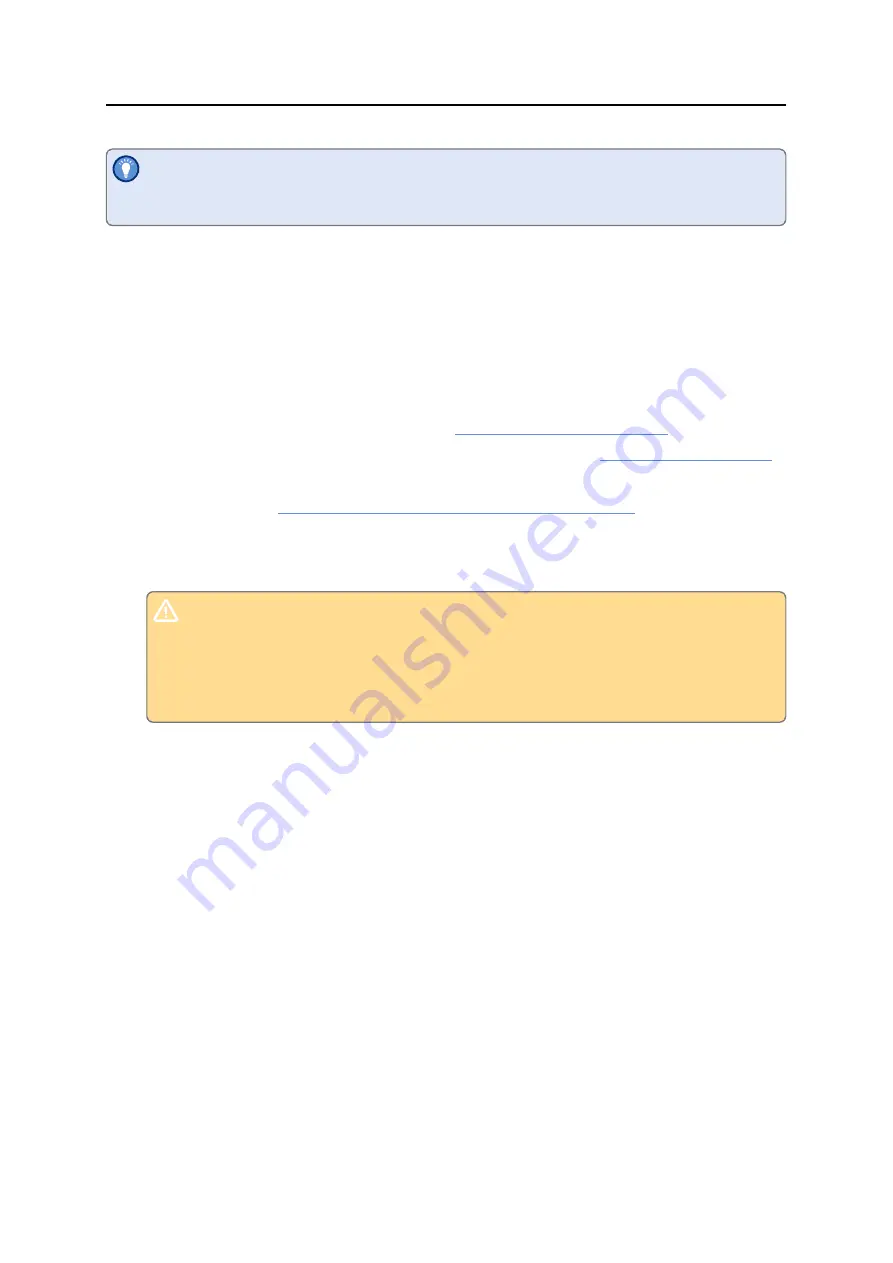
Preparing a UTREL30-WiFi for first use
UTREL30-WiFi User Guide
28
The PDF file can not only be viewed in a PDF viewer, but can also be opened with
LogTag
®
Analyzer directly.
Advanced Configuration Settings
Select
Advanced Settings
for additional configuration settings. These settings decide
how some of the elements are displayed on the unit's own display and set certain
options specific to the UTREL30-WiFi.
Figure 7:
UTREL30-WiFi advanced configuration screen in LogTag
®
Analyzer 3
These parameters influence what appears on the display:
l
Pausing alarm/statistics processing (see
l
Switching off the display after 30 seconds (Power save, see
l
Allowing a user to reset the trip's minimum and maximum values on the display
during recording
(see Resetting the Min/Max Values on page 59)
Following parameters influence specific behavior of the UTREL30-WiFi:
l
Clearing and resetting alarms when the
START
/CLEAR/STOP
button is pressed
Ex-factory, this function is not enabled. We strongly discourage the use of
this function on this indicator product. Unlike other loggers with statistics
memory, clearing an alarm will also clear any recorded alarm trigger times
for all previously triggered alarms!
l
Leaving the alarm turned on, even if readings return to the normal temperature
range again
l
Allowing the user to stop the logger with the
START
/CLEAR/STOP
button
l
Allowing the user to reset the logger with the
START
/CLEAR/STOP
button
l
Enabling the buzzer for the audible alarm
For detailed information about each parameter please read the section about
Configuring a LogTag
®
for logging
in LogTag
®
Analyzer’s User Guide or press F1 for
help.
Wireless and Network Connection Settings
The UTREL30-WiFi's wireless connection parameters are set up on the
WiFi Settings
tab.










































