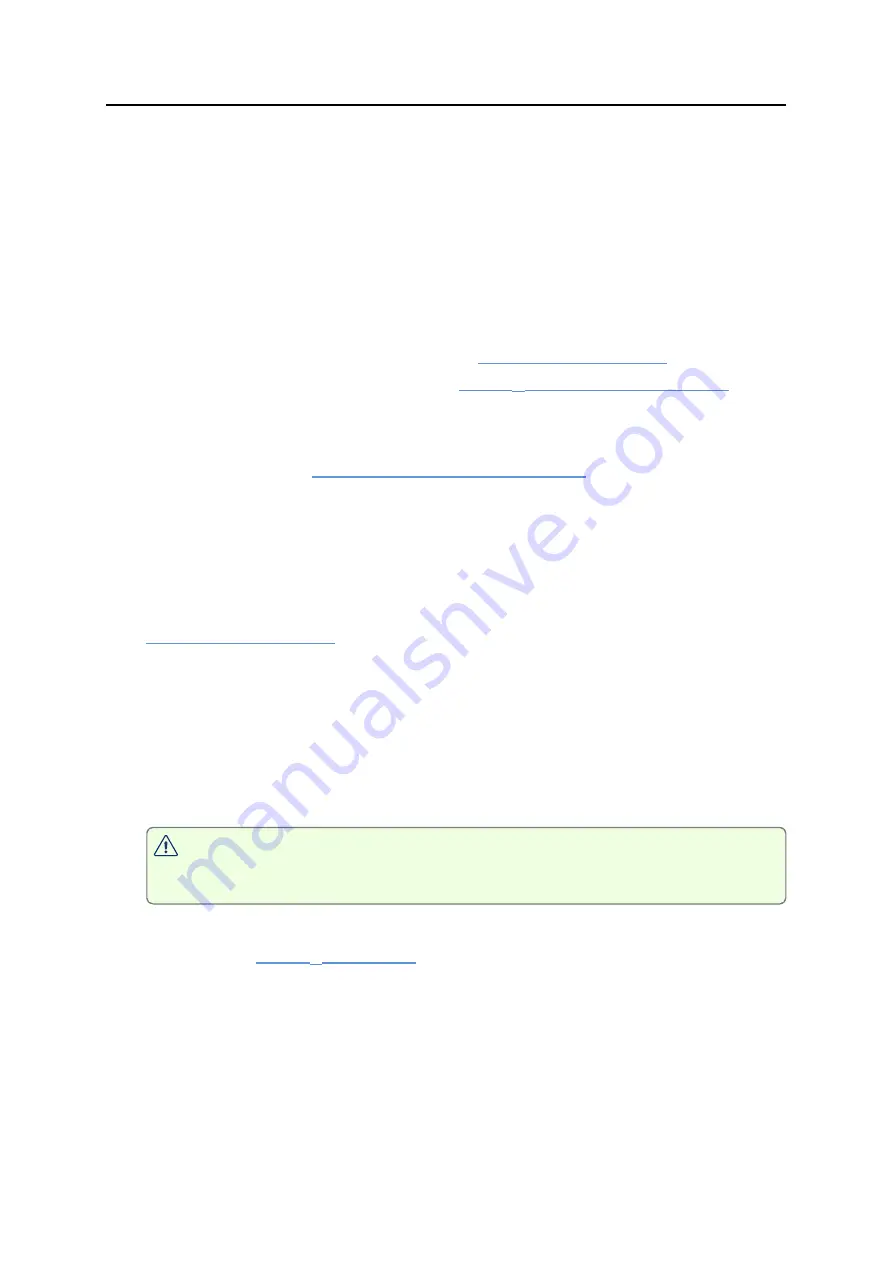
Wireless Connectivity
UTREL30-WiFi User Guide
32
Wireless Connectivity
The UTREL30-WiFi is designed to upload real-time data to the LogTag
®
Online cloud
application. To do this, the logger must be connected to a wireless network (WLAN) and
be able to connect to LogTag's cloud service on the internet.
In the previous sections you learned that this requires:
l
Signing in to (and if necessary, creating) a LogTag
®
Online account
You can create an account by navigating to
Create an Account
. You can also use the
to
navigate to this page.
l
Configuring the logger for connecting to your network and to LogTag
®
Online
This is done with the
LogTag® Online Connection Wizard
configuration, or the LogTag
®
Mobile app.
l
Registering the logger to your team's account.
The LogTag
®
Online Connection Wizard will automatically register the UTREL30-
WiFi for you if you provide your sign in details when you run the Wizard. You can
also register the device by signing in to your LogTag
®
Online account at
and completing the steps for device registration, or by
using the LogTag
®
Mobile app.
l
Associating the logger with a location ("attaching the logger")
The logger's uploaded real-time readings will only appear in LogTag
®
Online, if
you have allocated a place where the data can be stored. In LogTag
®
Online this is
called a
location
, and associating the logger with this location is called
attaching
the logger
.
Unlike other loggers uploaded via one of the wireless interfaces, a
UTREL30-WiFi does not generate files on LogTag
®
Drive.
You can find more information about locations, device registration and attaching
loggers in the
.
The following pages will give you some more details about these steps.
Transferring data to LogTag
®
Online
Temperature readings
Measurements recorded by the UTREL30-WiFi are stored in internal memory, ready to be
uploaded to the LogTag
®
Online cloud server. The upload to the server is taking place at
pre-determined times that cannot be changed:
















































