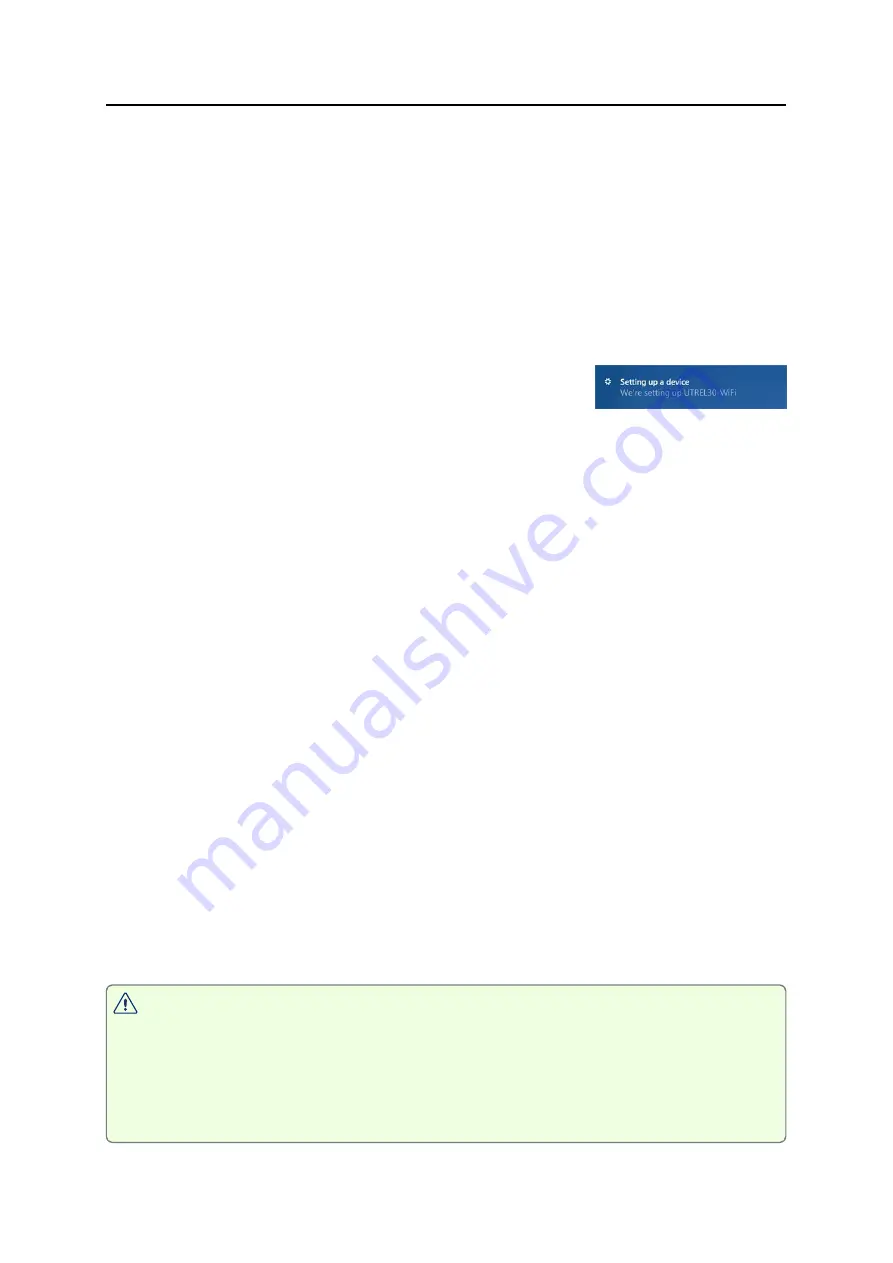
Plugging the UTREL30-WiFi into a USB port
UTREL30-WiFi User Guide
68
Plugging the UTREL30-WiFi into a USB port
What happens when you plug your UTREL30-WiFi into a USB port depends on the
operating system of the computer, the settings made during configuration and whether
or not LogTag
®
Analyzer is running.
Microsoft Windows
Several drivers will now be installed, depending on the UTREL30-WiFi's configuration.
All drivers are part of the operating system and will
typically not require administrator privileges for your
computer. During driver installation you will see the
familiar Windows notification.
Drivers that are installed may include the following:
l
Mass Storage Device Driver
l
LogTag Mass Storage USB Device Driver
These two devices are required so you can access the data files in the same way as a
USB memory stick. These drivers will not be installed if the UTREL30-WiFi does
not generate files.
l
USB Input Device (HID) Driver
This device is used for communication to LogTag
®
Analyzer and its driver will
always be installed, even if LogTag
®
Analyzer is not present on the computer.
l
USB Composite Device Driver
This driver signals that multiple devices are involved when plugging in a
UTREL30-WiFi.
If you have configured the UTREL30-WiFi to
generate files
, these will be created every
time you plug the logger into the USB port. While the file creation takes place, the
display shows
bUSy
instead of the current time.
Once the files are generated, a new drive or mounted device will appear. The device
name will be created from the serial number of the UTREL30-WiFi.
If you have disabled file generation during configuration, no drive will appear.
USB communication can interfere with temperature measurement. While a
UTREL30-WiFi is plugged into a PC's USB port, occasionally a scheduled
temperature reading is not taken. The graph will display a gap and the data list
will show
---
followed by the
#
symbol. This does not apply when the logger is
connected to a USB power supply.
















































