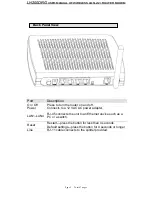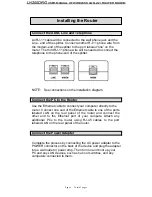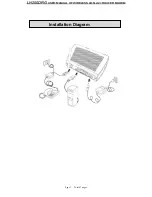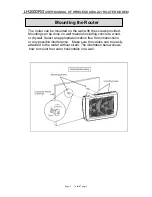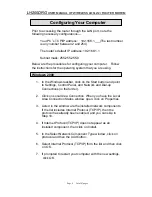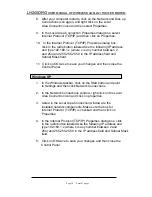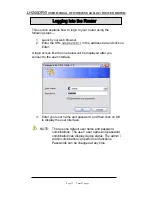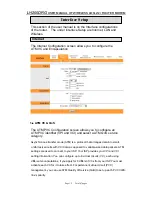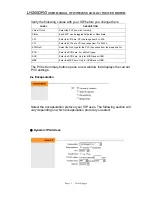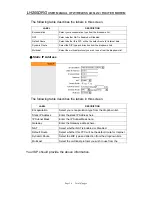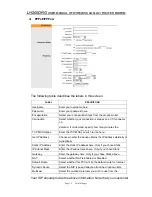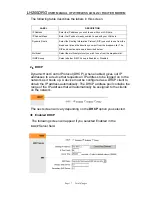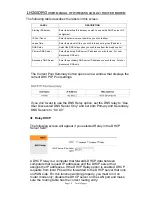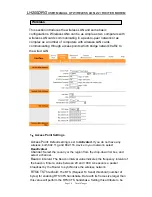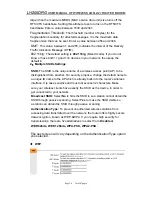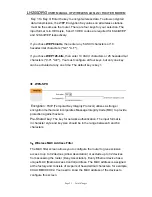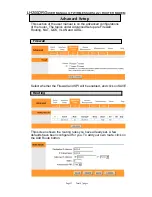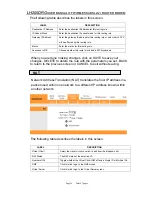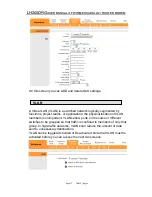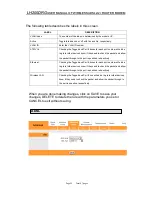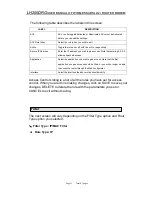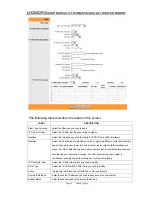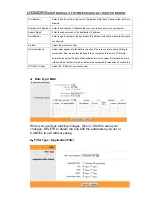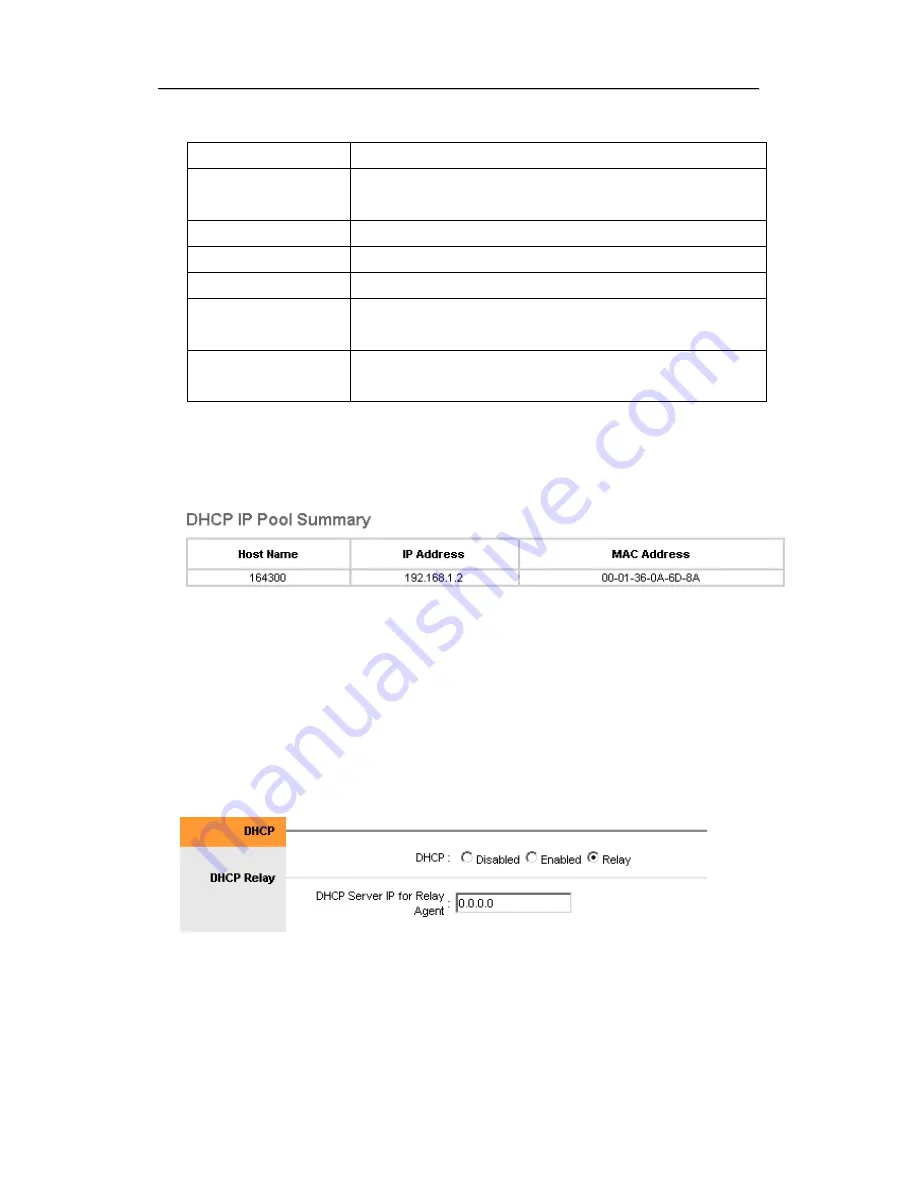
L
L
H
H
2
2
0
0
0
0
D
D
R
R
G
G
U
U
S
S
E
E
R
R
M
M
A
A
N
N
U
U
A
A
L
L
O
O
F
F
W
W
I
I
R
R
E
E
L
L
E
E
S
S
S
S
A
A
D
D
S
S
L
L
2
2
/
/
2
2
+
+
R
R
O
O
U
U
T
T
E
E
R
R
M
M
O
O
D
D
E
E
M
M
The following table describes the labels in this screen.
LABEL
DESCRIPTION
Starting IP Address
Enter the starting IP address you wish to use as the DHCP server's IP
assignment.
IP Pool Count
Enter the maximum user pool size you wish to allow.
Lease Time
Enter the amount of time you wish to lease out a given IP address.
DNS Relay
Select the DNS relay option you wish to use from the dropdown list.
Primary DNS Server
Enter the primary DNS server IP address you wish to use. For user
discovered DNS only.
Secondary DNS Server
Enter the secondary DNS server IP address you wish to use. For user
discovered DNS only.
The Current Pool Summary button opens a new window that displays the
current DHCP IP Pool settings.
If you don’t want to use the DNS Relay option, set the DNS relay to “Use
User Discovered DNS Server Only” and set both Primary and Secondary
DNS Servers to “0.0.0.0”.
Relay DHCP
The following screen will appear if you selected Relay in the DHCP
Server field.
A DHCP relay is a computer that forwards DHCP data between
computers that request IP addresses and the DHCP server that
assigns the IP addresses. If the DHCP Relay option is enabled, DHCP
requests from local PCs will be forwarded to the DHCP server that runs
on WAN side. For this function working properly, you must run it on
router mode only; disable the DHCP server on the LAN port and make
sure the routing table has the correct routing entry.
Page 18 Total 47 pages